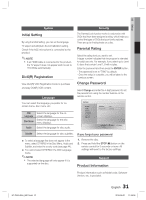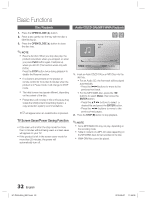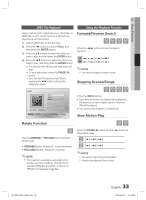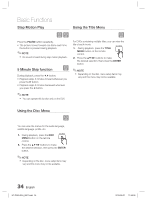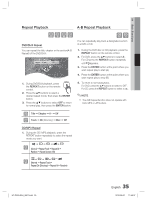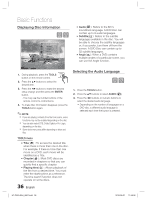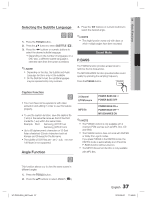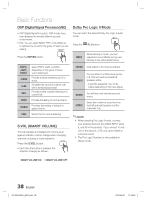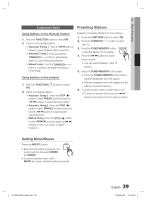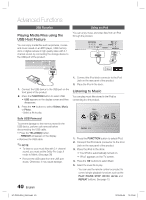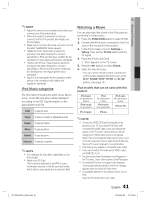Samsung HT-C550 User Manual (user Manual) (ver.1.0) (English) - Page 36
Displaying Disc Information, Selecting the Audio Language
 |
UPC - 036725617131
View all Samsung HT-C550 manuals
Add to My Manuals
Save this manual to your list of manuals |
Page 36 highlights
Basic Functions Displaying Disc Information dD 03/04 001/001 0:00:21 KO 1/2 EN 02/02 1/1 Change Select Audio( ): Refers to the film's soundtrack language. A DVD Disc can contain up to 8 audio languages. Subtitle( ): Refers to the subtitle languages available in the disc. You will be able to choose the subtitle languages or, if you prefer, turn them off from the screen. A DVD Disc can contain up to 32 subtitle languages. Angle( ): When a DVD contains multiple angles of a particular scene, you can use the Angle function. 1. During playback, press the TOOLS TOOLS button on the remote control. 2. Press the ▲▼ buttons to select the desired item. 3. Press the ◄► buttons to make the desired setup change and then press the ENTER button. - You may use the number buttons of the remote control to control items. 4. To make Disc information disappear, press the TOOLS button again. ✎ NOTE If you are playing contents from the tools menu, some functions may not be enabled depending on the disc. You can also select DTS, Dolby Digital or Pro Logic, depending on the disc. Some tools menus may differ depending on discs and files. TOOLS menu Title( ) : To access the desired title when there is more than one in the disc. For example, if there is more than one movie on a DVD, each movie will be identified as a Title. Chapter( ) : Most DVD discs are recorded in chapters so that you can quickly find a specific chapter. Playing time( ) : Allows playback of the film from a desired time. You must enter the starting time as a reference. The time search function does not operate on some discs. 36 English Selecting the Audio Language dD 1. Press the TOOLS button. 2. Press the ▲▼ buttons to select AUDIO ( ). 3. Press the ◄► buttons or numeric buttons to select the desired audio language. • Depending on the number of languages on a DVD disc, a different audio language is selected each time the button is pressed. HT-C550-XAA_0607.indd 36 2010-06-07 11:58:38