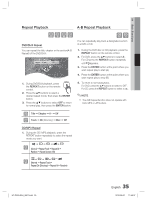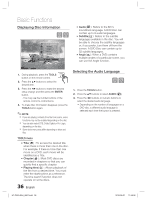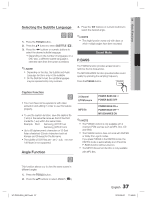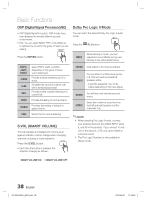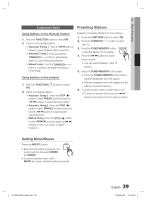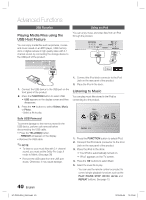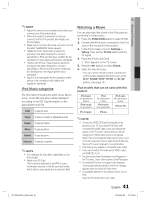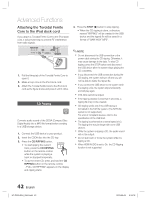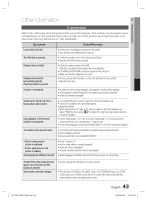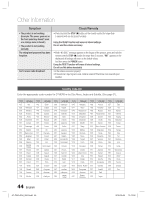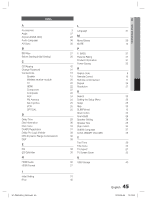Samsung HT-C550 User Manual (user Manual) (ver.1.0) (English) - Page 40
Advanced Functions, USB Function, Using an iPod
 |
UPC - 036725617131
View all Samsung HT-C550 manuals
Add to My Manuals
Save this manual to your list of manuals |
Page 40 highlights
Advanced Functions USB Function Playing Media Files using the USB Host Feature You can enjoy media files such as pictures, movies and music saved on an MP3 player, USB memory stick or digital camera in high quality video with 5.1 channel sound, by connecting the storage device to the USB port of the product. Using an iPod You can enjoy music and video files from an iPod through the product. DIGITAL AUDIO IN OPTICAL iPod WIRELESS iPod VIDEO OUT HDMI OUT COMPONENT AUX IN 2 OUT AUX IN 1/ ASC IN 1. Connect the USB device to the USB port on the front panel of the product. 2. Press the FUNCTION button to select USB. • USB appears on the display screen and then disappears. 3. Press the ◄► buttons to select Videos, Music or Photo. - Select a file to play. 1. Connect the iPod dock connector to the iPod Jack on the rear panel of the product. 2. Place the iPod in the dock. Listening to Music You can play music files stored in the iPod by connecting it to the product. Music Safe USB Removal To prevent damage to the memory stored in the USB device, perform safe removal before disconnecting the USB cable. • Press the YELLOW(C) button. - REMOVE will appear on the display. • Remove the USB cable. ✎ NOTE To listen to your music files with 5.1 channel sound, you must set the Dolby Pro Logic II mode to Matrix. (See page 38) Remove the USB cable from the USB port slowly. Otherwise, it may cause damage. 40 English Function iPod 1. Press the FUNCTION button to select iPod. 2. Connect the iPod dock connector to the iPod Jack on the rear panel of the product. 3. Place the iPod in the dock. • Your iPod is automatically turned on. • "iPod" appears on the TV screen. 4. Press the ◄► buttons to select Music. 5. Select the music file to play. - You can use the remote control or product to control simple playback functions such as the PLAY, PAUSE, STOP and REPEAT buttons. See page 13. HT-C550-XAA_0504.indd 40 2010-05-04 10:12:46