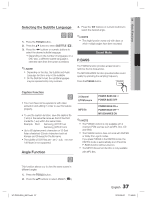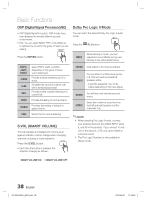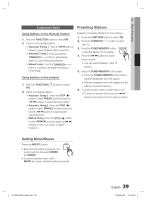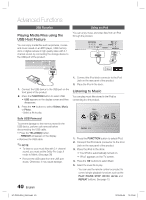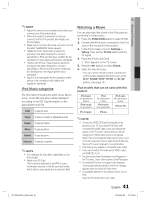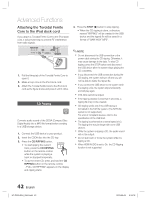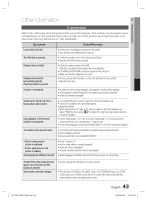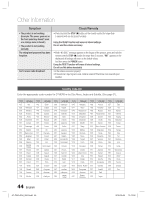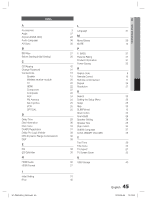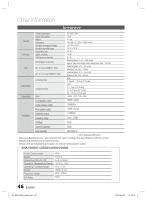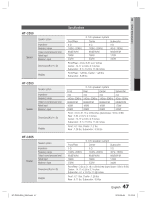Samsung HT-C550 User Manual (user Manual) (ver.1.0) (English) - Page 42
CD Ripping, Attaching the Toroidal Ferrite, Core to the iPod dock cord - remote not working
 |
UPC - 036725617131
View all Samsung HT-C550 manuals
Add to My Manuals
Save this manual to your list of manuals |
Page 42 highlights
Advanced Functions Attaching the Toroidal Ferrite Core to the iPod dock cord If you attach a Toroidal Ferrite Core to the iPod dock cord, it will prevent help to prevent RF interference from radio signals. 4. Press the STOP () button to stop ripping. • When the CD ripping is done, a directory named "RIPPING" will be created in the USB device and the ripped file will be saved in a format of "SAM-XXXX".MP3". DIGITAL AUDIO IN OPTICAL iPod WIRELESS VIDEO OUT HDMI OUT COMPONENT AUX IN 2 OUT 1. Pull the fixing tab of the Toroidal Ferrite Core to open it. 2. Make a loop once in the iPod dock cord. 3. Attach the Toroidal Ferrite Core to the iPod dock cord as the figure shows and press it until it clicks. CD Ripping B Converts audio sound of the CDDA (Compact Disc Digital Audio) into a MP3 file format before sending to a USB storage device. 1. Connect the USB device to your product. 2. Insert the CDDA disc into the CD tray. 3. Press the CD RIPPING button. • To start ripping the current track, press the CD RIPPING button on the remote control while the system is playing a track or stopped temporarily. CD RIPPING D • To rip the entire CD, press and hold the CD RIPPING button on the remote control. -"FULL CD RIPPING" appears on the display and ripping starts. ✎ NOTE Do not disconnect the USB connection or the power cable during the CD ripping. Otherwise, it may cause damage to the data. To stop CD ripping, press the STOP button and disconnect the USB device after the system stops playing the CD completely. If you disconnect the USB connection during the CD ripping, the system will turn off and you will not be able to delete the ripped file. If you connect the USB device to the system while it is playing a CD, the system stops temporarily and will play again. DTS-CDs cannot be ripped. If the ripping duration is less than 5 seconds, a ripping file may not be created. CD ripping works only if the USB device is formatted in the FAT file system. (The NTFS file system is not supported.) For a list of compliant devices, refer to the specification of the USB host. The ripping is performed at a normal speed of x3. The ripping time may be longer with some USB devices. While the system is ripping a CD, the audio sound will not be output. Do not put touch or move the system while it is ripping a CD. When HDMI AUDIO is set to On, the CD Ripping function is not supported. 42 English HT-C550-XAA_0504.indd 42 2010-05-04 6:24:16