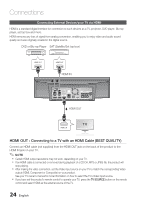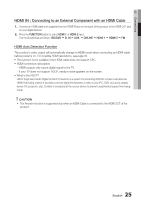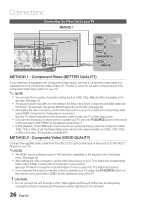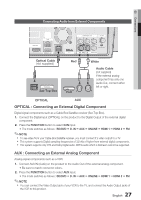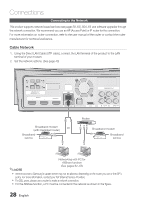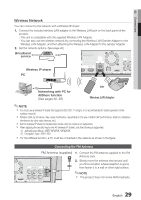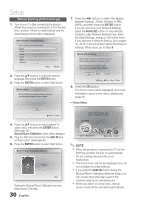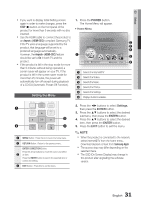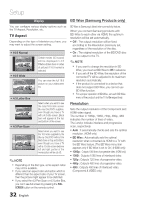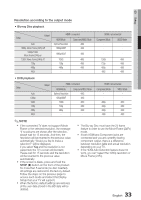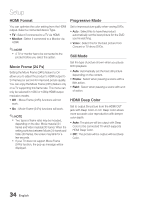Samsung HT-C7530W User Manual (user Manual) (ver.2.0) (English) - Page 29
Connecting the FM Antenna
 |
UPC - 036725617339
View all Samsung HT-C7530W manuals
Add to My Manuals
Save this manual to your list of manuals |
Page 29 highlights
02 Connections Wireless Network You can connect to the network with a Wireless IP sharer. 1. Connect the included wireless LAN adapter to the Wireless LAN jack on the back panel of the product. - This unit is compatible with the supplied Wireless LAN Adapter. - You can also use the wireless network by connecting the Wireless LAN Gender Adapter to the Wireless LAN Adapter, and then attaching the Wireless LAN Adapter to the Gender Adapter. 2. Set the network options. (See page 40) Broadband service Wireless IP sharer iPod PC Networking with PC for AllShare function (See pages 62~63) OR Wireless LAN Adapter ✎ NOTE You must use a wireless IP sharer that supports IEEE 802.11 a/b/g/n. (n is recommended for stable operation of the wireless network.) Wireless LAN, by its nature, may cause interference, depending on the use condition (AP performance, distance, obstacles, interference by other radio devices, etc). Set the wireless IP sharer to Infrastructure mode. Ad-hoc mode is not supported. When applying the security key for the AP (wireless IP sharer), only the following is supported. 1) Authentication Mode : WEP, WPAPSK, WPA2PSK 2) Encryption Type : WEP, AES For the AllShare function, a PC must be connected in the network as shown in the figure. Connecting the FM Antenna FM Antenna (supplied) 1. Connect the FM antenna supplied to the FM Antenna Jack. 2. Slowly move the antenna wire around until you find a location where reception is good, iPod then fasten it to a wall or other rigid surface. ✎ NOTE This product does not receive AM broadcasts. iPod 29 English