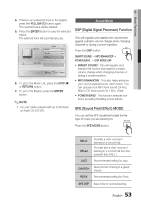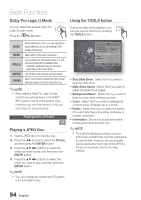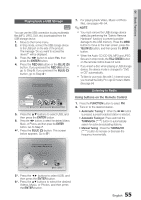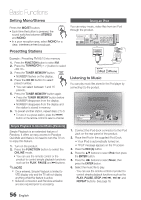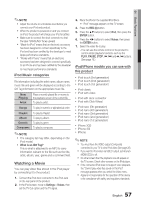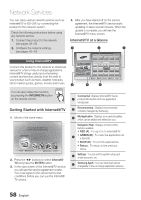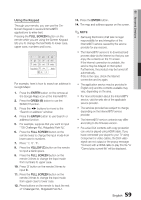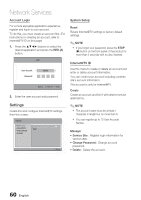Samsung HT-C7530W User Manual (user Manual) (ver.2.0) (English) - Page 55
Playing back a USB Storage, Listening to Radio
 |
UPC - 036725617339
View all Samsung HT-C7530W manuals
Add to My Manuals
Save this manual to your list of manuals |
Page 55 highlights
04 Basic Functions Playing back a USB Storage F You can use the USB connection to play multimedia files (MP3, JPEG, DivX, etc) downloaded from the USB storage device. 1. Move to the home menu. 2. In Stop mode, connect the USB storage device to the USB port on the side of the product. The message "Do you want to access the device?" will be displayed. 3. Press the ◄► button to select Yes, then press the ENTER button. 4. Press the RED (A) button or the BLUE (D) button. If you pressed the RED (A) button, go to Step 5. If you pressed the BLUE (D) button, go to Step 4-1. Please activate Interninteertne@t raTdioV serviYcoueTube to enjoy a variety of Internet Services. 7. For playing back Video, Music or Photo files, see pages 46~54. ✎ NOTE You must remove the USB storage device safely (by performing the "Safe to Remove Hardware" function) to prevent possible damage to the USB memory. Press the MENU button to move to the main screen, press the YELLOW (C) button, and then press the ENTER button. When the Audio-CD (CD-DA), MP3 and JPEG files are in stop mode, the FULL SCREEN button on the remote control does not work. If you insert a disc when playing a USB storage device, the device mode is changed to "DVD or CD" automatically. To listen to your music files with 5.1 channel sound, you must set the Dolby Pro Logic II mode to Matrix. (See page 54) Listening to Radio CD USB USB a Change Device c Safely Remove USB d View Devices "Enter 5. Press the ▲▼ buttons to select USB, and then press the ENTER button. 6. Press the ◄► buttons to select the desired Videos, Music, or Photos, and then press the ENTER button. Go to Step 7. 4-1. Press the BLUE (D) button. The screen below appears. Go to 5-1. Using buttons on the Remote Control 1. Press the FUNCTION button to select FM. 2. Tune in to the desired station. • Automatic Tuning 1 : When the # $ button is pressed, a preset broadcast station is selected. • Automatic Tuning 2 : Press and hold the TUNING/CH ( ) button to automatically search for active broadcasting stations. • Manual Tuning : Press the TUNING/CH ( ) button to increase or decrease the frequency incrementally. Please activate Internet@TV service to enjoy a variety of Internet Services. USB USB d Home " Enter 5-1. Press the ◄► buttons to select USB, and then press the ENTER button. 6-1. Press the ▲▼ buttons to select the desired Videos, Music, or Photos, and then press the ENTER button. 55 English