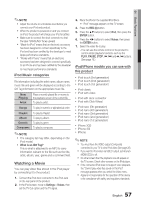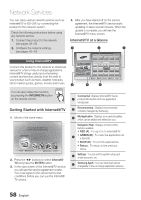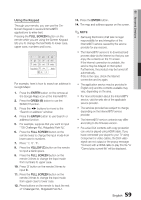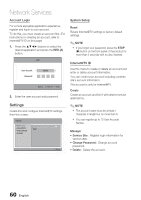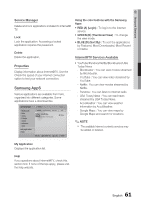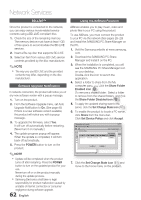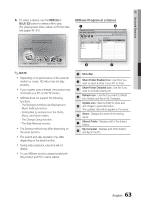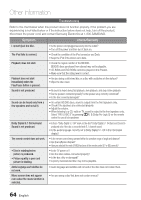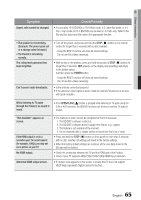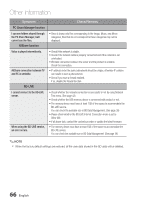Samsung HT-C7530W User Manual (user Manual) (ver.2.0) (English) - Page 62
BD-LIVE™, Software Upgrade Notification, Using the AllShare Function
 |
UPC - 036725617339
View all Samsung HT-C7530W manuals
Add to My Manuals
Save this manual to your list of manuals |
Page 62 highlights
Network Services BD-LIVE™ Using the AllShare Function Once the product is connected to the network, you can enjoy various movie-related service contents using a BD-LIVE compliant disc. 1. Check the size of the remaining memory. The memory device must have at least 1GB of free space to accommodate the BD-LIVE services. 2. Insert a Blu-ray disc that supports BD-LIVE. 3. Select an item from various BD-LIVE service contents provided by the disc manufacturer. ✎ NOTE The way you use BD-LIVE and the provided contents may differ, depending on the disc manufacturer. Software Upgrade Notification In network connection, the product will notice you of any new software version with a popup message. 1. Turn on the product. 2. From the Software Upgrade menu, set Auto Upgrade Notification to On. (See page 45) If there is a new software version available, the product will notice you with a popup message. 3. To upgrade the firmware, select Yes. It will turn off automatically before restarting. (Never turn it on manually.) 4. The update progress popup will appear. When the update is completed, it will turn back off automatically. 5. Press the POWER button to turn on the product. ✎ NOTE Update will be completed when the product turns off after restarting. Press the POWER button to turn on the updated product for your use. Never turn off or on the product manually during the update process. Samsung Electronics shall take no legal responsibility for product malfunction caused by unstable of internet connection or consumer negligence during software upgrade. 62 English AllShare enables you to play music, video and photo files in your PC using the product. To use AllShare, you must connect the product to your PC via the network (See pages 28~29) and install the SAMSUNG PC Share Manager on the PC. 1. Visit the Samsung website at www.samsung. com. 2. Download the SAMSUNG PC Share Manager and install it on the PC. 3. When the installation is completed, you will see the SAMSUNG PC Share Manager icon on your desktop. Double-click the icon to launch the application. 4. Select a folder to share from the My computer pane, and click the Share Folder Enabled icon ( ). (To remove a shared folder : Select a folder to remove from the shared folders, and click the Share Folder Disabled icon ( ).) 5. To apply the updated sharing state to the server, click the Set Change State icon ( ). 6. To enable the product to locate a PC server, click Share from the menu bar. Click Set Device Policy and click Accept. SAMSUNG PC Share Manager File Share Server Help Set Device Policy My Computer Shared Folder C: Document and settings Admin IP Name Device Size Kind FoldeXrX1X.XXX.X.XX SAMSUNG Blu-raFyilDeisc Player Folder Folder S1tate Deny Folder 2 File Folder 3 File Server : PC Share Manager Delete Selected Item Full Path CS:et DSotactuement and settin.. Accept OK Cancel 7. Click the Set Change State icon ( ) and move to the home menu on the product.