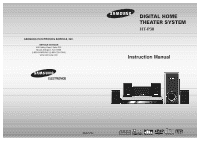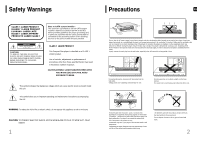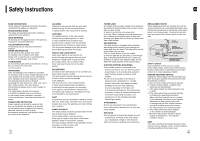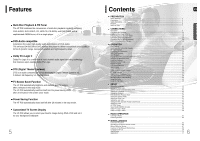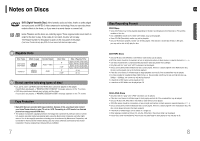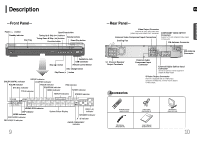Samsung HT-P38 Quick Guide (easy Manual) (ver.1.0) (English)
Samsung HT-P38 Manual
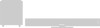 |
View all Samsung HT-P38 manuals
Add to My Manuals
Save this manual to your list of manuals |
Samsung HT-P38 manual content summary:
- Samsung HT-P38 | Quick Guide (easy Manual) (ver.1.0) (English) - Page 1
SAMSUNG ELECTRONICS AMERICA, INC. SERVICE DIVISION 400 Valley Road, Suite 201 Mount Arlington, NJ 07856 1-800-SAMSUNG (1-800-726-7864) www.samsung.com DIGITAL HOME THEATER SYSTEM HT-P38 Instruction Manual AH68-01701R COMPACT V I D E O DIGITAL AUDIO - Samsung HT-P38 | Quick Guide (easy Manual) (ver.1.0) (English) - Page 2
anything on top of the player. Do not place the player on amplifiers or other equipment which may become hot. Before moving the player, ensure the disc tray is empty. This player is designed for continuous use. Switching off the Home Theater to the stand-by mode does not disconnect the electrical - Samsung HT-P38 | Quick Guide (easy Manual) (ver.1.0) (English) - Page 3
instructions have been followed. POWER CORD PROTECTION WIRE ANTENNA DISCHARGE UNIT (NEC SECTION. 810-20) ELECTRIC SERVICE EQUIPMENT GROUNDING CONDUCTORS (NEC SECTION 810-21) GROUND CLAMPS POWER SERVICE GROUNDING ELECTRODE SYSTEM (NEC ART 250, PART H) SAFETY CHECK Upon completion of any service - Samsung HT-P38 | Quick Guide (easy Manual) (ver.1.0) (English) - Page 4
an audio compression format developed by Digital Theater Systems Inc. It delivers full-frequency 5.1 channel sound. TV Screen Saver Function The HT-P38 automatically brightens and darkens your TV screen after 3 minutes in the stop mode. The HT-P38 automatically switches itself into the power saving - Samsung HT-P38 | Quick Guide (easy Manual) (ver.1.0) (English) - Page 5
the TV screen. • DVD discs purchased abroad may not play on this player. If such discs are played, a "WRONG REGION CODE" message appears on the TV screen. Copy Protection • Many DVD discs are encoded with copy protection. Because of this, you should only connect your Home Theater directly to your TV - Samsung HT-P38 | Quick Guide (easy Manual) (ver.1.0) (English) - Page 6
MPEG indicator DVD AUDIO indicator PRO LOGIC II indicator 9 System Status Display DISC(1~5) indicator SPEAKER indicator A↔B it to the player's S-Video output. Accessories Remote Control (AH59-01506D) Video Cable (AH39-40001V) FM Antenna (AH42-00017A) User's Manual (AH68-01701R) AM - Samsung HT-P38 | Quick Guide (easy Manual) (ver.1.0) (English) - Page 7
-Remote Control- TV indicator TV, DVD POWER button MODE button DISC SKIP button Number(0~9) buttons REMAIN button PL II MODE SOUND EDIT button DSP/EQ button EZ VIEW button SLIDE MODE button TUNER MEMORY, P.SCAN button Insert Remote Batteries 1 Remove the battery cover on the back of the remote - Samsung HT-P38 | Quick Guide (easy Manual) (ver.1.0) (English) - Page 8
speakers, the rear speakers are used to handle mainly sound effects and sound speaker. 2 Insert the black wire into the black terminal (-) and the gray wire into the gray (+) terminal, and then release the tab. Back of the Main Unit 3 Connect the connecting plugs to the back of the Home Theater - Samsung HT-P38 | Quick Guide (easy Manual) (ver.1.0) (English) - Page 9
HT-P38 TV METHOD 1 Composite Video ....... (Good Quality) - Connect the supplied video cable from the VIDEO OUT jack on the back panel of the system disc is played back, press the STOP button twice so that "STOP", appears on the display. 2 Press and hold P.SCAN button on the remote control support - Samsung HT-P38 | Quick Guide (easy Manual) (ver.1.0) (English) - Page 10
OPTICAL) to the Digital Output on the external digital component. 3 Connect Audio In on the Home Theater to Audio Out on the external analog component. • Be sure to match connector colors. 4 Press AUX on the remote control to select 'DIGITAL IN / AUX1 / AUX 2'. • Each time the button is pressed, the - Samsung HT-P38 | Quick Guide (easy Manual) (ver.1.0) (English) - Page 11
and then press TV/VIDEO button on your TV remote to select "External Input" mode. 6 Press FUNCTION button on the main unit or DVD on the remote to select DVD/CD mode. To Operate your TV and the Home Theater with the HT-P38's Remote Control Press MODE button. • You can operate the TV after TV - Samsung HT-P38 | Quick Guide (easy Manual) (ver.1.0) (English) - Page 12
recorded on the disc. 21 Selecting a Disc in the Disc changer ENG The DVD/CD function is automatically selected when Disc Skip is pushed. To select a specific disc, press the corresponding DIRECT PLAY (1, 2, 3, 4, 5) buttons on the front panel or DISC SKIP on the remote control, until the required - Samsung HT-P38 | Quick Guide (easy Manual) (ver.1.0) (English) - Page 13
4 Press the STOP button to stop playback. Note • Depending on the recording mode, some MP3-CDs may not play. • Table of contents of a MP3-CD varies depending on the MP3 track format recorded on the disc. • MP3 file support: MPEG1 LAYER3 (BITRATE : 128KBPS~320KBPS , SAMPLING FREQ.: 32K/44.1K/48KHz - Samsung HT-P38 | Quick Guide (easy Manual) (ver.1.0) (English) - Page 14
can be stored on a CD and then played back with this Home Theater. Slide Mode 1 Place the JPEG disc on the disc tray. 2 Press the OPEN/CLOSE button. • Choose the appropriate JPEG disc in the tray. 3 Press SLIDE MODE button. • Playback starts automatically. • Each time the button is pressed, the - Samsung HT-P38 | Quick Guide (easy Manual) (ver.1.0) (English) - Page 15
back the disc at a only in ZOOM X2 mode. 27 Subtitle Display DVD-quality video and audio. 1. Supported Formats • This product only provides the following media formats. If both video and audio formats are not supported, the user may experience problems such as broken images or no sound. ● Supported - Samsung HT-P38 | Quick Guide (easy Manual) (ver.1.0) (English) - Page 16
USB storage devices such as MP3 players, USB flash memory, etc. using the Home Theater's USB HOST function. 1 Open the USB cap and connect the USB cable. 2 Press the FUNCTION button on the main unit or the AUX button on the remote control to select the USB mode. • "USB" appears on the display - Samsung HT-P38 | Quick Guide (easy Manual) (ver.1.0) (English) - Page 17
REMAIN TRACK REMAIN CD TRACK ELAPSED TRACK REMAIN TOTAL ELAPSED TOTAL REMAIN MP3 TRACK REMAIN TRACK ELAPSED 31 Fast/Slow Playback ENG Fast Playback DVD CD MP3 Press and hold . • Each time the button is held down during playback, the playback speed changes as follows: Slow Playback Press - Samsung HT-P38 | Quick Guide (easy Manual) (ver.1.0) (English) - Page 18
track. DIR Repeatedly plays all tracks in the selected folder. DISC Repeatedly plays the entire disc. OFF Cancels Repeat Playback. 33 To Select a Repeat Playback Mode in the Disc Information Screen 1 Press INFO button twice. DVD 2 Press Cursor button to move to REPEAT PLAYBACK ( ) display - Samsung HT-P38 | Quick Guide (easy Manual) (ver.1.0) (English) - Page 19
sound is heard only at 2x speed, and not at 4x, 8x, and 32x speeds. • No sound is heard during slow playback and step motion playback. Angle Function DVD follows: 1/3 2/3 3/3 Note • The Angle function works only with discs on which multiple angles have been recorded. 35 Zoom (Screen Enlarge) - Samsung HT-P38 | Quick Guide (easy Manual) (ver.1.0) (English) - Page 20
the power off, or unplug the player, you will need to re-enter the key number. Navigating Pages DVDAUDIO During playback, press the TUNING/CH button on the remote control. • You can select the desired image from a DVD-Audio disc containing still images. • With some discs, you may not be able to - Samsung HT-P38 | Quick Guide (easy Manual) (ver.1.0) (English) - Page 21
audio language, subtitle language, profile, etc. DVD menu contents differ from disc to disc. ENG 1 In Stop mode, press MENU button. Press Cursor , 2 buttons to move to 'DISC MENU' and then press ENTER button. • When you select the disc menu that is not supported by the disc, the "This menu is not - Samsung HT-P38 | Quick Guide (easy Manual) (ver.1.0) (English) - Page 22
-Screen Display) language is set to English by default. 1 In Stop mode, press MENU button. 2 Press Cursor button to move to 'Setup' language, select OTHER and enter the language code of your country. (See page 70 for language codes) AUDIO, SUB TITLE and DISC MENU language can be selected. Press - Samsung HT-P38 | Quick Guide (easy Manual) (ver.1.0) (English) - Page 23
Pan&Scan) : Select this to play a 16:9 picture in the pan & scan mode on a conventional TV. • You can see the central portion of the screen only ( picture cut off). Note • If a DVD is in the 4:3 ratio, you cannot view it in widescreen. • Since DVD discs are recorded in various image formats, they - Samsung HT-P38 | Quick Guide (easy Manual) (ver.1.0) (English) - Page 24
Parental Controls (Rating Level) Use this to restrict playback of adult or violent DVDs you do not want children to view. 1 In Stop mode, press forgotten the rating level password, do the following: • While the player is in the no disc mode, hold the main unit's on the display and all settings - Samsung HT-P38 | Quick Guide (easy Manual) (ver.1.0) (English) - Page 25
DVD While watching a DVD select up to 3 wallpaper settings. 47 Select this to set the Samsung Logo image as your wallpaper. Select this to set the desired image To select one of the 3 wallpaper settings you've made 1 In Stop mode, press MENU button. 2 Press Cursor button to move to 'Setup' and - Samsung HT-P38 | Quick Guide (easy Manual) (ver.1.0) (English) - Page 26
DVD Play Mode: • DVD VIDEO : set to play the DVD video contents contained on a DVD audio disc. • DVD AUDIO : set to play the default DVD audio. Note • DVD Play mode is set to DVD Audio as factory default setting. DivX (R) registration • Please use the Registration code to register this player - Samsung HT-P38 | Quick Guide (easy Manual) (ver.1.0) (English) - Page 27
effect to the sound of the Center Speaker and Surround Speakers. Note • With (Dolby Pro Logic II), the delay time may be different for each mode. • With AC channel discs. • Setting CENTER SPEAKER If the distance of Dc is equal to or longer than the distance of Df in the figure, set the mode as - Samsung HT-P38 | Quick Guide (easy Manual) (ver.1.0) (English) - Page 28
this function to enjoy Dolby Digital sound when watching movies at low volume at night. 1 In Stop or no disc mode, press MENU button. 2 Press a DVD or CD, this will work only in Stop mode. • Use this function to check that each speaker is correctly connected and that there is no problem. To - Samsung HT-P38 | Quick Guide (easy Manual) (ver.1.0) (English) - Page 29
. Press the , buttons to adjust the settings. ENG Method 2 When manually adjusting with the SOUND EDIT button Adjusting Front Speaker Balance 1 Press SOUND EDIT button and then press Cursor , . Adjusting Rear Speaker Balance 2 Press SOUND EDIT button and then press Cursor , . Adjusting Center - Samsung HT-P38 | Quick Guide (easy Manual) (ver.1.0) (English) - Page 30
DVD disc encoded with two or more channels, multi-channel mode will be selected automatically and DSP/EQ function does not work. POP, JAZZ, ROCK: Depending on the genre of music, you can select POP, JAZZ, and ROCK. STUDIO : Provides a sense of presence as if in a studio. CLUB : Simulates the sound - Samsung HT-P38 | Quick Guide (easy Manual) (ver.1.0) (English) - Page 31
. • MATRIX: You will hear 5.1 channel surround sound. STEREO: Select this to listen to sound from the front left and right speakers and the subwoofer only. Note • When playing a DVD disc encoded with two or more channels, multi-channel mode will be selected automatically and (Dolby Pro Logic - Samsung HT-P38 | Quick Guide (easy Manual) (ver.1.0) (English) - Page 32
band (FM broadcast stations) by using either the automatic or manual tuning operation. Remote Control Unit 1 Press TUNER button. 2 Tune in to the listening to an FM station.) • Each time the button is pressed, the sound switches between "STEREO" and "MONO". • In a poor reception area, select - Samsung HT-P38 | Quick Guide (easy Manual) (ver.1.0) (English) - Page 33
the sleep timer setting, press SLEEP button. •The remaining time before the Home Theater will shut itself off is displayed. •Pressing the button again changes the sleep . • 'MUTE ON' appears in the display. • To restore the sound, press the button again to select 'MUTE OFF'. TITLE CHAP PRGM RDS - Samsung HT-P38 | Quick Guide (easy Manual) (ver.1.0) (English) - Page 34
When operating a TV with the remote control 1 Press the MODE button to make the TV indicator on the remote control flash. TV DVD RECEIVER 2 Press POWER button to turn on the TV. 3 Point the remote control toward the TV. 4 While holding down POWER, enter the code corresponding to your brand of TV - Samsung HT-P38 | Quick Guide (easy Manual) (ver.1.0) (English) - Page 35
" by pressing (Dolby Pro Logic II) on the remote control to use all six speakers. • Make sure that the DVD disc is 5.1-CH compatible. • If you set C, SL, and SR to NONE in the speaker mode in the audio setup of the setup screen, no sound is heard from the center speaker and the front left and right - Samsung HT-P38 | Quick Guide (easy Manual) (ver.1.0) (English) - Page 36
into contact with cold parts inside the player. When condensation forms inside the player, the player may not operate correctly. If this occurs, remove the disc and let the player stand for 1 or 2 hours with the power on. Language Code List ENG Enter the appropriate code number for the initial - Samsung HT-P38 | Quick Guide (easy Manual) (ver.1.0) (English) - Page 37
of nature; use of products, equipment, systems, utilities, services, parts, supplies, accessories, applications, installations, repairs, external wiring or connectors not supplied and authorized by SAMSUNG, or which damage this product or result in service problems; incorrect electrical line voltage
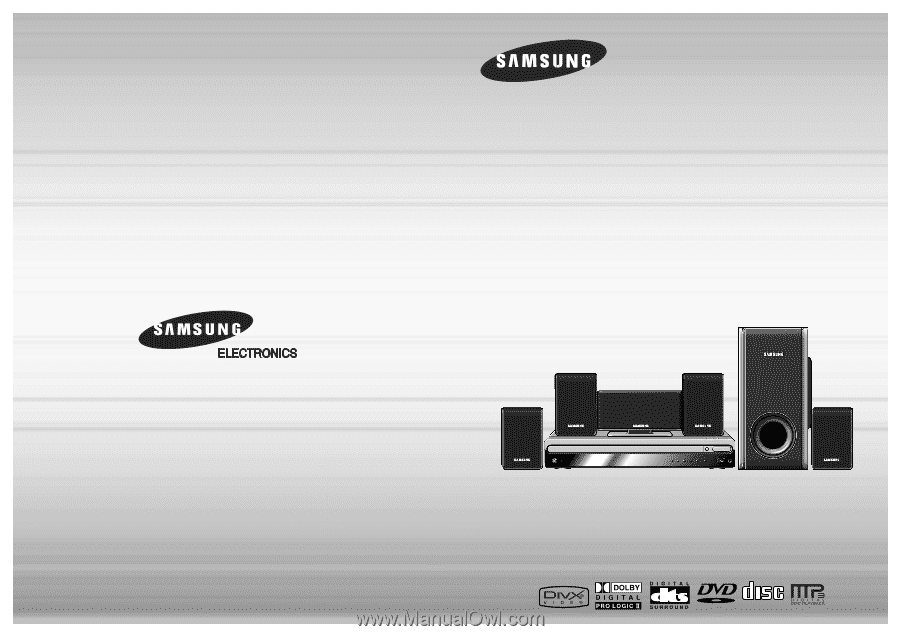
DIGITAL HOME
THEATER SYSTEM
HT-P38
Instruction Manual
AH68-01701R
V I D E O
COMPACT
DIGITAL AUDIO
SAMSUNG ELECTRONICS AMERICA, INC.
SERVICE DIVISION
400 Valley Road, Suite 201
Mount Arlington, NJ 07856
1-800-SAMSUNG (1-800-726-7864)
www.samsung.com