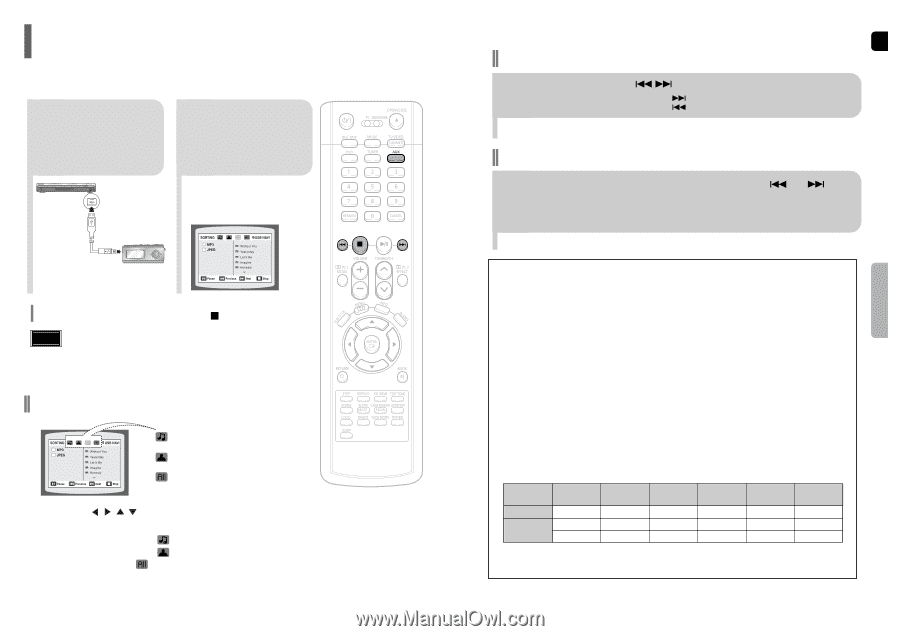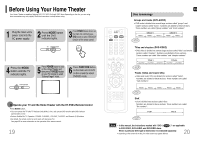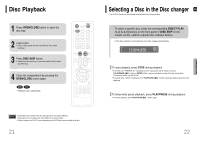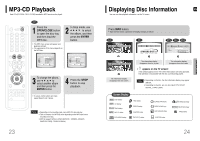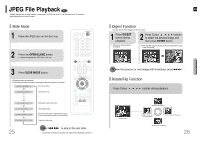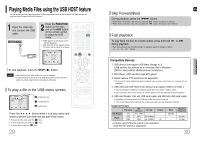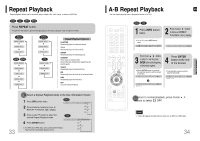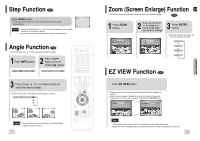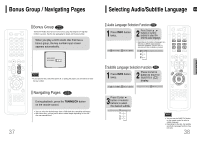Samsung HT-P38 Quick Guide (easy Manual) (ver.1.0) (English) - Page 16
Playing Media Files using the USB HOST feature - problem
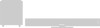 |
View all Samsung HT-P38 manuals
Add to My Manuals
Save this manual to your list of manuals |
Page 16 highlights
Playing Media Files using the USB HOST feature You can connect and play files from external USB storage devices such as MP3 players, USB flash memory, etc. using the Home Theater's USB HOST function. 1 Open the USB cap and connect the USB cable. 2 Press the FUNCTION button on the main unit or the AUX button on the remote control to select the USB mode. • "USB" appears on the display screen and then disappear. • USB SORTING screen appears on the TV screen and the saved file is played. To stop playback, press the STOP ( ) button. Note • Video files (DivX, ASF, WMV, MPEG, etc.) are not supported. • To prevent the loss of data saved in the USB device, please turn the unit off or switch it to another mode before disconnecting the USB cable. To play a file in the USB menu screen, • Music File Icon • Image File Icon • All File Icon Press the button when it is in stop status and select a desired icon from the top part of the menu. • To play music files only, select the Icon. • To view image files only, select the Icon. • To select all files select the Icon. 29 Skip Forward/Back During playback, press the • When there is more than a file, when you press the • When there is more than a file, when you press the button. button, the next file is selected. button, the previous file is selected. ENG Fast playback To play back the disc at a faster speed, press and hold or during playback. • Each time you press and hold either button, the playback speed will change as follows: 2x ➞ 4x ➞ 8x ➞ 32x ➞ Normal. OPERATION Compatible Devices 1. USB devices that support USB Mass Storage v1.0. (USB devices that operate as a removable disk in Windows (2000 or later) without additional driver installation.) 2. MP3 Player: HDD and flash type MP3 player. 3. Digital camera: PTP protocol is not supported. • Devices which require additional program installation when you have connected it to a computer, are not supported. 4. USB HDD and USB Flash Drive: Devices that support USB2.0 or USB1.1. • You may experience a difference in playback quality when you connect a USB1.1 device. • For a USB HDD, make sure to connect an auxiliary power cord to the USB HDD for proper operation. 5. USB card Reader: One slot USB card reader and Multi slot USB card reader • Depending on the manufacturer. the USB card reader may not be supported. • If you install multiple memory devices into a multi card reader, you may experience problems. ● Supported Formats File name Still Picture Music JPG MP3 WMA File extension .JPG .JPEG .MP3 .WMA Bit rate - 80~384kbps 56~128kbps Version - - V8 Pixel 640*480 - - Sampling Frequency - 44.1kHz 44.1kHz • A device using NTFS file system is not supported. (Only FAT file system is supported.) 30