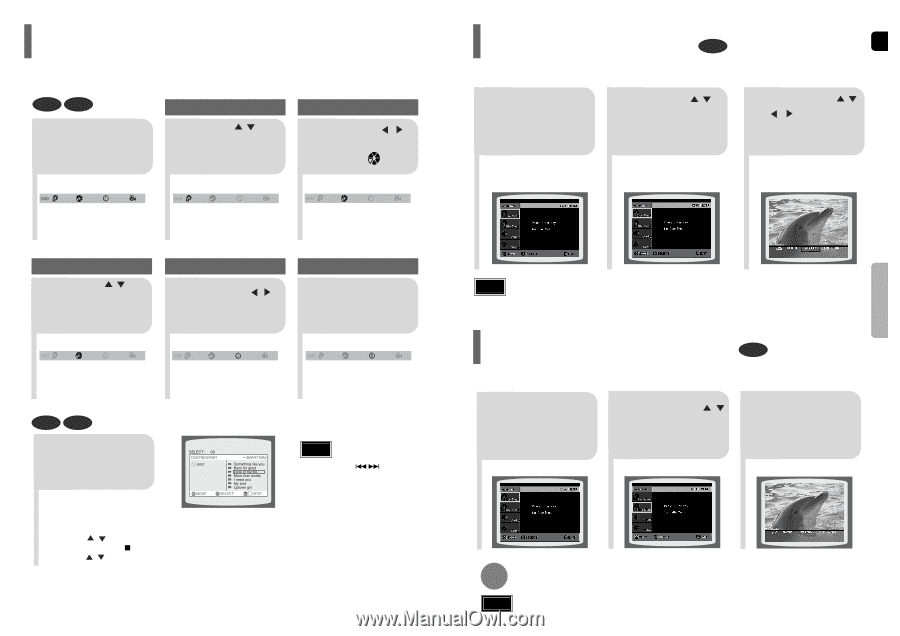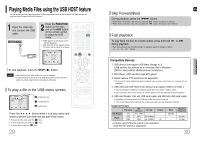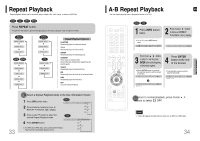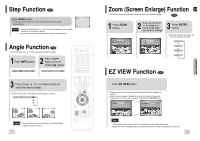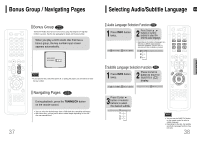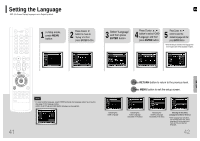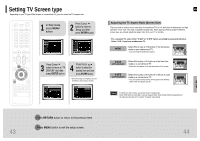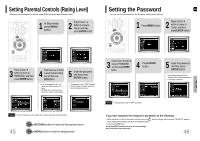Samsung HT-P38 Quick Guide (easy Manual) (ver.1.0) (English) - Page 21
Moving Directly to a Scene/Song, Using Disc Menu, Using the Title Menu
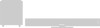 |
View all Samsung HT-P38 manuals
Add to My Manuals
Save this manual to your list of manuals |
Page 21 highlights
Moving Directly to a Scene/Song DVD CD 1Press INFO button. Moving to a Title/Track Press Cursor , buttons 2 or numeric buttons to select the desired title/track and then press ENTER button. Moving to a Chapter 3 Press Cursor , buttons to move to Chapter ( ) display. 01/05 001/040 0:00:37 1/1 03/05 001/002 0:00:01 1/1 01/05 001/040 0:00:01 1/1 Using Disc Menu DVD You can use the menus for the audio language, subtitle language, profile, etc. DVD menu contents differ from disc to disc. ENG 1 In Stop mode, press MENU button. Press Cursor , 2 buttons to move to 'DISC MENU' and then press ENTER button. • When you select the disc menu that is not supported by the disc, the "This menu is not supported" message appears on the screen. Press Cursor , 3 , buttons to select the desired item. • Press ENTER button. OPERATION Moving to a Chapter Press Cursor , 4 buttons or numeric buttons to select the desired chapter and then press ENTER button. 01/05 025/040 0:00:01 1/1 Moving to a Specific Time 5 Press Cursor , buttons to move to time display. Moving to a Specific Time 6 Press the numeric buttons to select the desired time and then press ENTER button. 01/05 025/040 1:17:30 1/1 01/05 028/040 1:30:00 1/1 MP3 JPEG Press the numeric buttons. • The selected file will be played. • An MP3 or JPEG disc cannot be moved in the disc information screen. • When playing an MP3 or JPEG disc, you cannot use , to move to a folder. To move a folder, press (Stop) and then press , . 39 Note • You can press on the remote control to move directly to the desired title, chapter, or track. • Depending on the disc, you may not be able to move to the selected title or time. Note • Disc menu display may be different depending on the disc. Using the Title Menu DVD For DVDs containing multiple titles, you can view the title of each movie. Depending on the disc, the availability of this feature may vary. 1 In Stop mode, press MENU button. 2 Press Cursor , button to move to 'Title Menu'. 3 Press ENTER button. • The title menu appears. Press MENU button to exit the setup screen. Note • Title menu display may be different depending on the disc. 40