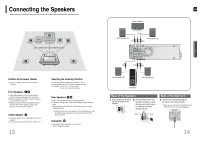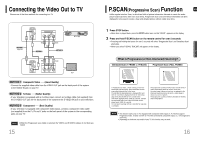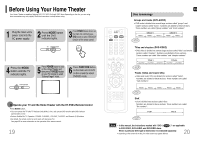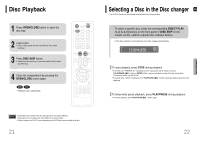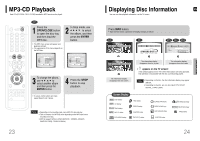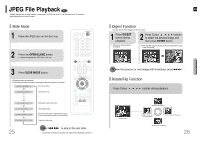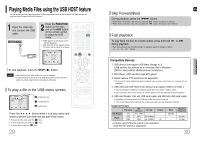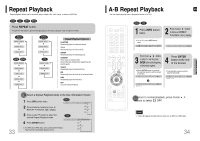Samsung HT-P38 Quick Guide (easy Manual) (ver.1.0) (English) - Page 13
MP3-CD Playback, Displaying Disc Information - tv
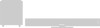 |
View all Samsung HT-P38 manuals
Add to My Manuals
Save this manual to your list of manuals |
Page 13 highlights
MP3-CD Playback Data CDs (CD-ROM, CD-R, CD-RW) encoded in MP3 format can be played. MP3 1 Press the OPEN/CLOSE button to open the disc tray, and then load the MP3 disc. • The MP3 menu screen will appear and playback will start. • The appearance of the menu depends on the MP3 disc. 2 In Stop mode, use to select the album, and then press the ENTER button. 23 3 To change the album, use to select another album and then press the ENTER button. • To select another album and track, repeat Steps 2 and 3 above. 4 Press the STOP button to stop playback. Note • Depending on the recording mode, some MP3-CDs may not play. • Table of contents of a MP3-CD varies depending on the MP3 track format recorded on the disc. • MP3 file support: MPEG1 LAYER3 (BITRATE : 128KBPS~320KBPS , SAMPLING FREQ.: 32K/44.1K/48KHz) Displaying Disc Information ENG You can view disc playback information on the TV screen. OPERATION Press INFO button. • Each time the button is pressed, the display changes as follows: DVD CD MP3 DivX JPEG DVD RECEIVER SMART NAVI Something like you Back for good Love of my life More than words The information display disappears from the screen The information display disappears from the screen The information display disappears from the screen • appears on the TV screen! If this symbol appears on the TV screen while buttons are being operated, that operation is not possible with the disc currently being played. Note • Depending on the disc, the disc information display may appear different. • Depending on the disc, you can also select DTS, DOLBY DIGITAL, or PRO LOGIC. Screen Display DVD display CD display DivX display MP3 CD display DVD DVD-AUDIO display AUDIO TITLE display GROUP display CHAPTER display TRACK (FILE) display ELAPSED TIME display REPEAT PLAYBACK display AUDIO LANGUAGE display SUBTITLE display STEREO (L/R) display DOLBY DIGITAL display ANGLE display 24