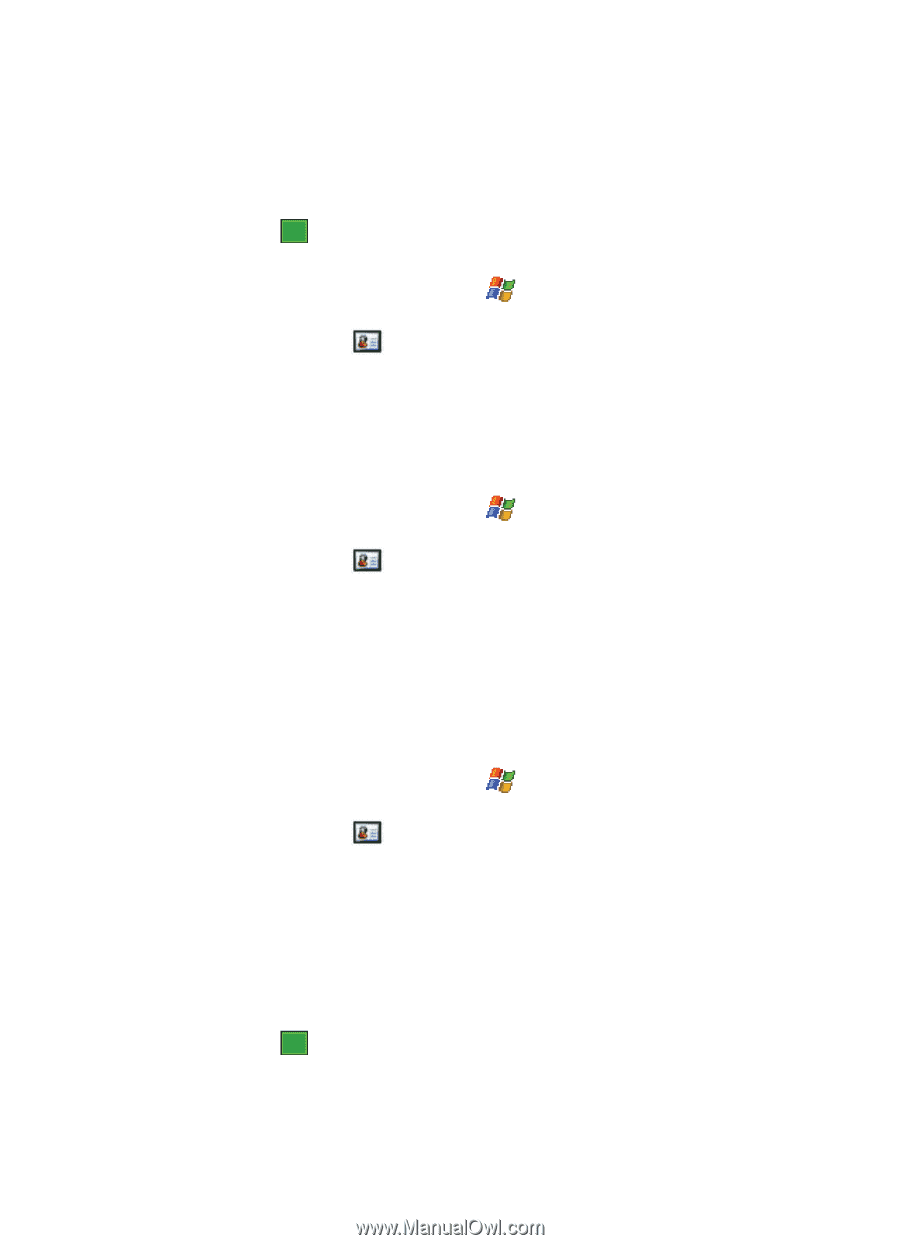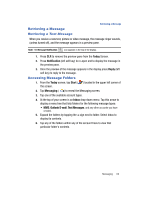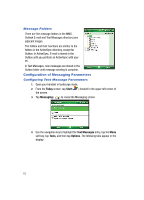Samsung I760 User Manual (ENGLISH) - Page 61
Today, Start, Contacts, Delete Contact, Menu soft key, Send Contact - update
 |
View all Samsung I760 manuals
Add to My Manuals
Save this manual to your list of manuals |
Page 61 highlights
Working with your Contacts 5. From the available list of contact information, tap a field to begin updating the desired information. 6. Tap ok to save your changes and return to the previous screen. Delete a Contact 1. From the Today screen, tap Start ( ) located in the upper left corner of the screen. 2. Tap Contacts ( ) to reveal the Contacts screen. 3. Locate the desired contact by using either the Enter a name... field or scrolling through the contact list. 4. Tap the Menu soft key and select Delete Contact. 5. Tap the Yes button from the Delete Contact popup to confirm the deletion. Make a Call from Contacts 1. From the Today screen, tap Start ( ) located in the upper left corner of the screen. 2. Tap Contacts ( ) to reveal the Contacts screen. 3. Locate the desired contact by using either the Enter a name... field or scrolling through the contact list. 4. Tap an entry from the list to display its information. 5. Tap the Call soft key to place a call to the selected contact. Beam a Contact Entry via Blutooth Your i760 allows you to send and receive information wirelessly between either two i760 Bluetooth enabled devices. 1. From the Today screen, tap Start ( ) located in the upper left corner of the screen. 2. Tap Contacts ( ) to reveal the Contacts screen. 3. Locate the desired contact by using either the Enter a name... field or scrolling through the contact list. 4. Highlight the entry and tap the Menu soft key. 5. Tap Send Contact and select Beam. The i760 begins to search for compatible device is its communication range. 6. Tap the devices you wish to transmit to. When the contact has been successfully transferred, the selected device displays Done. 7. Tap ok to exit and return to the previous screen. Contacts 58