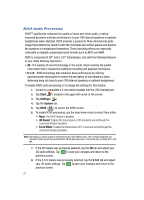Samsung I760 User Manual (ENGLISH) - Page 96
Today, Start, Settings, Personal, Phone, Ring type, Ring tone
 |
View all Samsung I760 manuals
Add to My Manuals
Save this manual to your list of manuals |
Page 96 highlights
Phone Settings 1. From the Today screen, tap Start ( the screen. ) located in the upper left corner of 2. Tap Settings ( ) to reveal the Settings screen. 3. From the Personal tab, tap Phone ( ). Phone options are divided into the following tabs: • Phone: Allows you to configure a voicemail phone number. View your existing phone number. Select the desired sounds associated with the phone. Set notification for when Voice privacy is unavailable. • Services: Allows you to set the Data Mode and Roaming Options. Select the GPS setting and your Voice Privacy level. • Security: Allows you to restore the factory default settings for your phone. Set Emergency Call numbers. Phone tab ᮣ These options allow you to configure several different settings that are specific to the phone including:. • Changing the Voicemail Dialup Number • Sounds - Ring Type - Ring Tone - Keypad - Voice Privacy Notification Phone Ringer Options You can select several different phone ringer sounds for the i760. You can also change the ring type and its tone, as well as set an alert for when voice privacy is not available. To access these settings: 1. From the Today screen, tap Start ( ) located in the upper left corner of the screen. 2. Tap Settings ( ) and from the Personal tab, tap Phone ( ). 3. Tap the Ring type drop down arrow and select the ring type you want. 4. Tap the Ring tone drop down arrow and select the ringer sound you want. Note: To hear the ring tone, use the player controls located to the right of the Ring tone drop down box. Tap the arrow to play the tone, tap the square to stop. 93