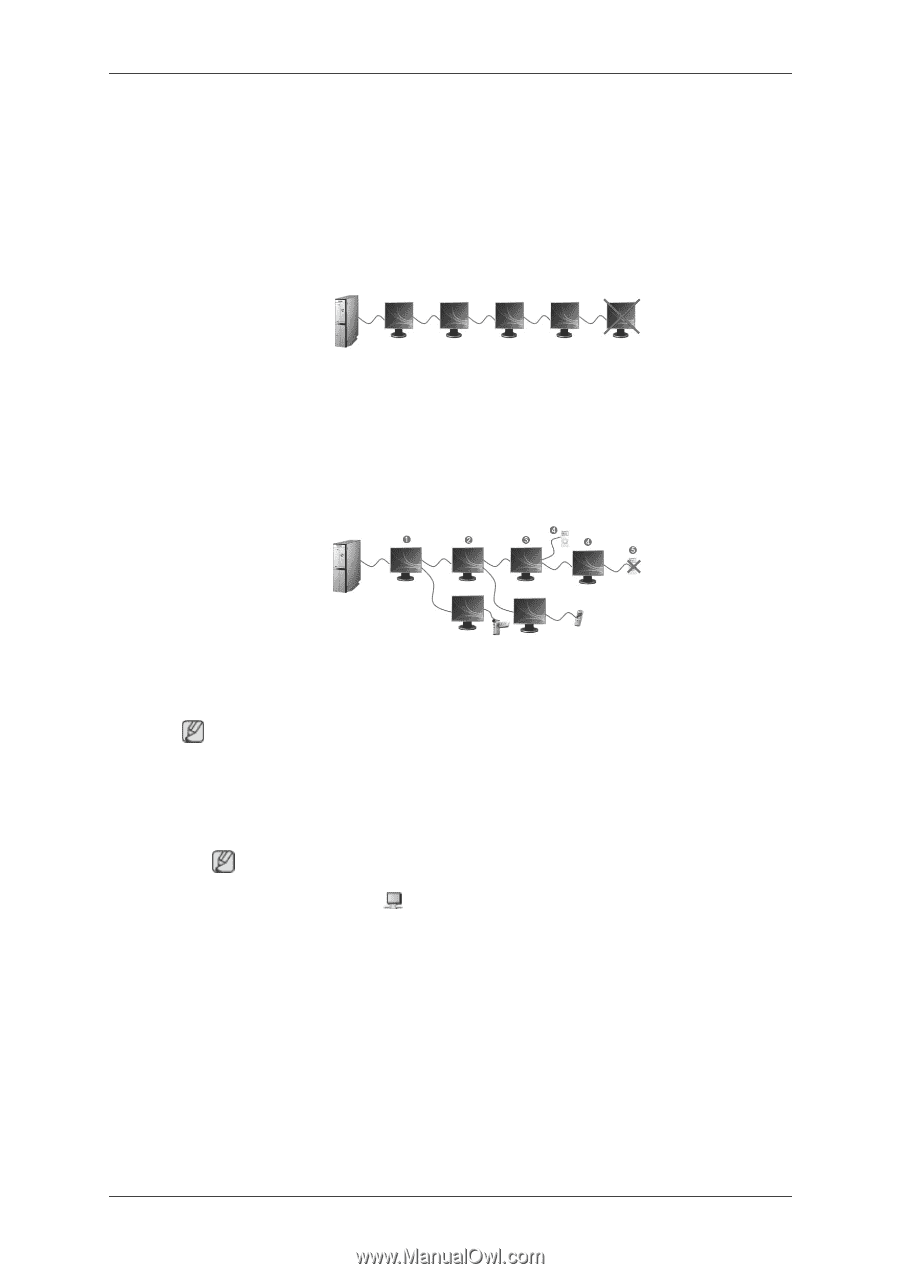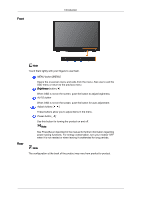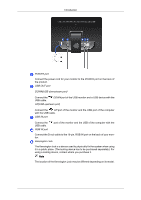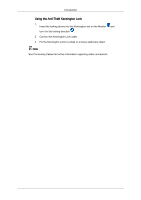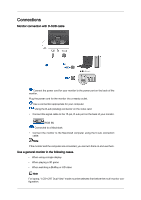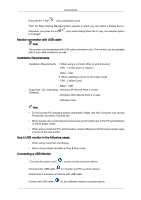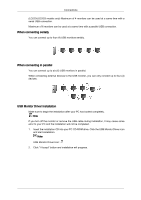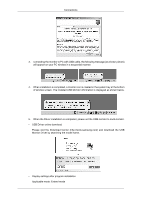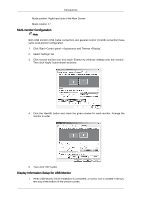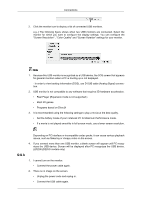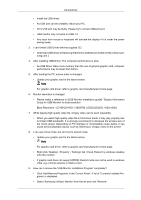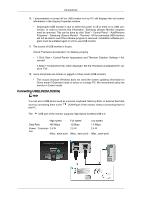Samsung LD220G User Manual (user Manual) (ver.1.0) (English) - Page 19
When connecting serially, USB Monitor Driver Installation
 |
UPC - 729507810751
View all Samsung LD220G manuals
Add to My Manuals
Save this manual to your list of manuals |
Page 19 highlights
Connections (LD220/LD220G models only) Maximum of 4 monitors can be used at a same time with a serial USB connection. Maximum of 6 monitors can be used at a same time with a parallel USB connection. When connecting serially You can connect up to four (4) USB monitors serially. When connecting in parallel You can connect up to six (6) USB monitors in parallel. When connecting external devices to the USB monitor, you can only connect up to four (4) devices. USB Monitor Driver Installation Make sure to begin the installation after your PC has booted completely. Note If you turn off the monitor or remove the USB cable during installation, it may cause some error to your PC and the installation will not be completed. 1. Insert the installation CD into your PC CD-ROM drive. Click the USB Monitor Driver icon and start installation. Note USB Monitor Driver Icon : 2. Click "I Accept" button and installation will progress.