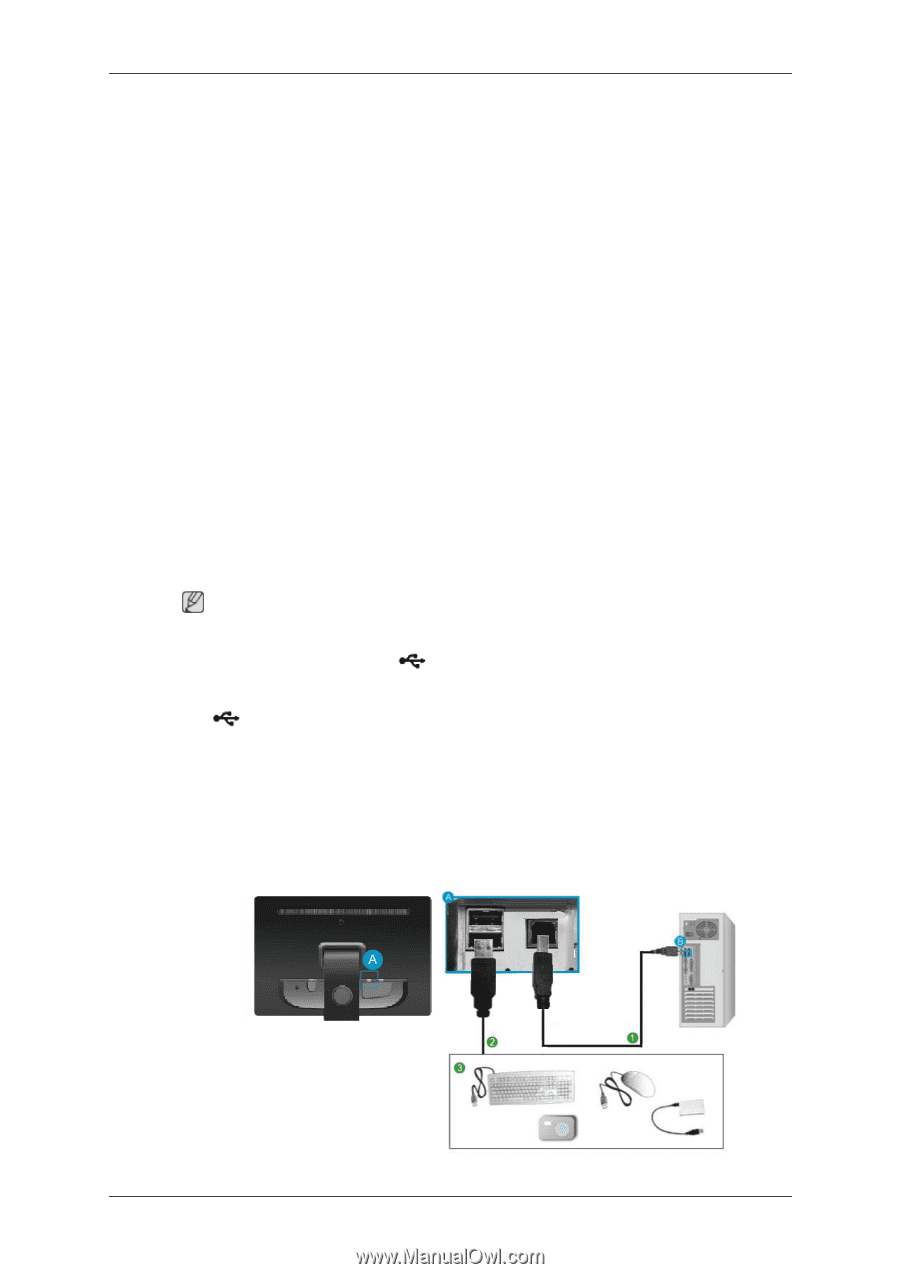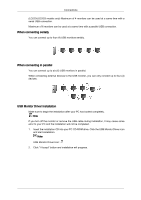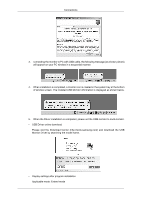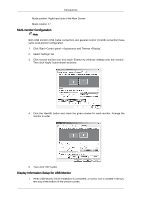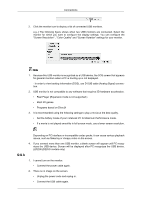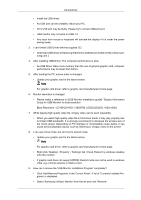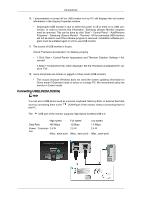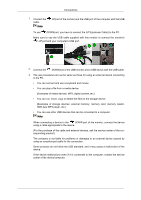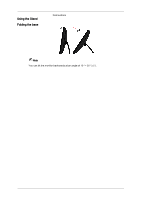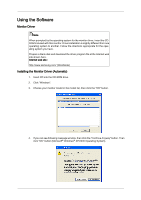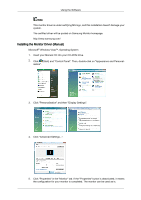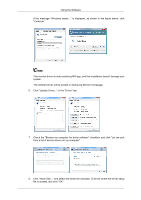Samsung LD220G User Manual (user Manual) (ver.1.0) (English) - Page 24
Connecting USB{LD220/LD220G}
 |
UPC - 729507810751
View all Samsung LD220G manuals
Add to My Manuals
Save this manual to your list of manuals |
Page 24 highlights
Connections 10. I disconnected or turned off my USB monitor but my PC still displays the old monitor information in the Display Properties window. • Deactivated USB monitor is due to either the power is off or there is no USB connection. In order to remove this information, 'Samsung Ubisync Monitor' program must be removed. This can be done by click 'Start' - 'Control Panel' - 'Add/Remove Programs' - 'Samsung Ubisync Monitor' - 'Remove'. All the connected USB monitors will not be able to use if the software program is removed. Installation software program must be installed again in ordr to use USB monitor. 11. The screen of USB monitor is frozen. Check "Hardware Acceleration" on desktop property. • 1.Click 'Start > Control Panel> Appearance and Themes> Display> Settings > Advanced'. 2.Select 'Troubleshoot' tab, when displayed. Set the 'Hardware acceleration(H)' value to 'Full'. 12. Icons and photos are broken or jagged in Clone mode (USB monitor). • This occurs because Windows does not send the screen updating information to Clone mode if Extended mode is active on a single PC. We recommend using the monitor in Extend mode. Connecting USB{LD220/LD220G} Note You can use a USB device such as a mouse, keyboard, Memory Stick, or external hard disk drive by connecting them to the the PC. DOWN port of the monitor without connecting them to The USB port of the monitor supports High-Speed Certified USB 2.0. High speed Data Rate 480 Mbps Power Consump- 2.5 W tion (Max., each port) Full speed 12 Mbps 2.5 W (Max., each port) Low speed 1.5 Mbps 2.5 W (Max., each port)