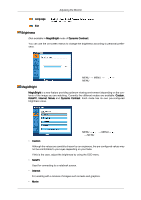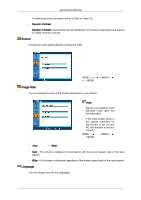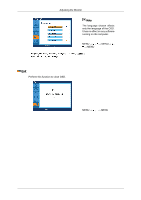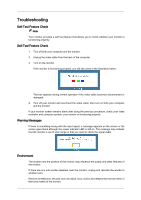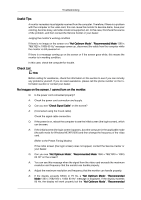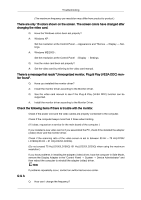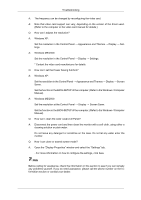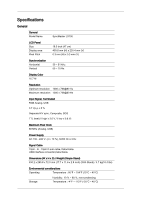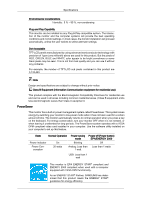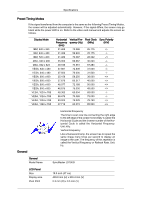Samsung LD220G User Manual (user Manual) (ver.1.0) (English) - Page 42
The screen shows strange colors or just black and white., The screen suddenly has become unbalanced.
 |
UPC - 729507810751
View all Samsung LD220G manuals
Add to My Manuals
Save this manual to your list of manuals |
Page 42 highlights
Troubleshooting Mode 1360 x 768(1920 x 1080) 60 Hz" message appears for one minute and then disappears. Please change to the recommended mode during this one-minute period. (The message is displayed again if the system is rebooted.) Q: There is no image on the screen. Is the power indicator on the monitor blinking at 1 second intervals? A: The monitor is in PowerSaver mode. A: Press a key on the keyboard to activate the monitor and restore the image on the screen. A: If a(n) (error) message is displayed on the screen when the monitor is properly connected, please check if the monitor is set to Analog/USB. Press the MENU button, when the menu appears, enter the Source option to toggle the Source. When no OSD is displayed, press" / to toggle the Source. The screen shows strange colors or just black and white. Q: Is the screen displaying only one color as if looking at the screen through a cellophane paper? A: Check the signal cable connection. A: Make sure the video card is fully inserted in its slot. Q: Have the screen colors become strange after running a program or due to a crash between applications? A: Reboot the computer. Q: Has the video card been set properly? A: Set the video card by referring to the video card manual. The screen suddenly has become unbalanced. Q: Have you adjusted the resolution or frequency to the monitor? A: Adjust the resolution and frequency at the video card. (Refer to the Preset Timing Modes). Q: The screen can be unbalanced due to the cycle of the video card signals. The screen is out of focus or OSD cannot be adjusted. Q: Have you adjusted the resolution or frequency on the monitor? A: Adjust the resolution and frequency of the video card. (Refer to the Preset Timing Modes). LED is blinking but no images on the screen. Q: Is the frequency properly adjusted when checking the Display Timing on the menu? A: Adjust the frequency properly by referring to the video card manual and the Preset Timing Modes.