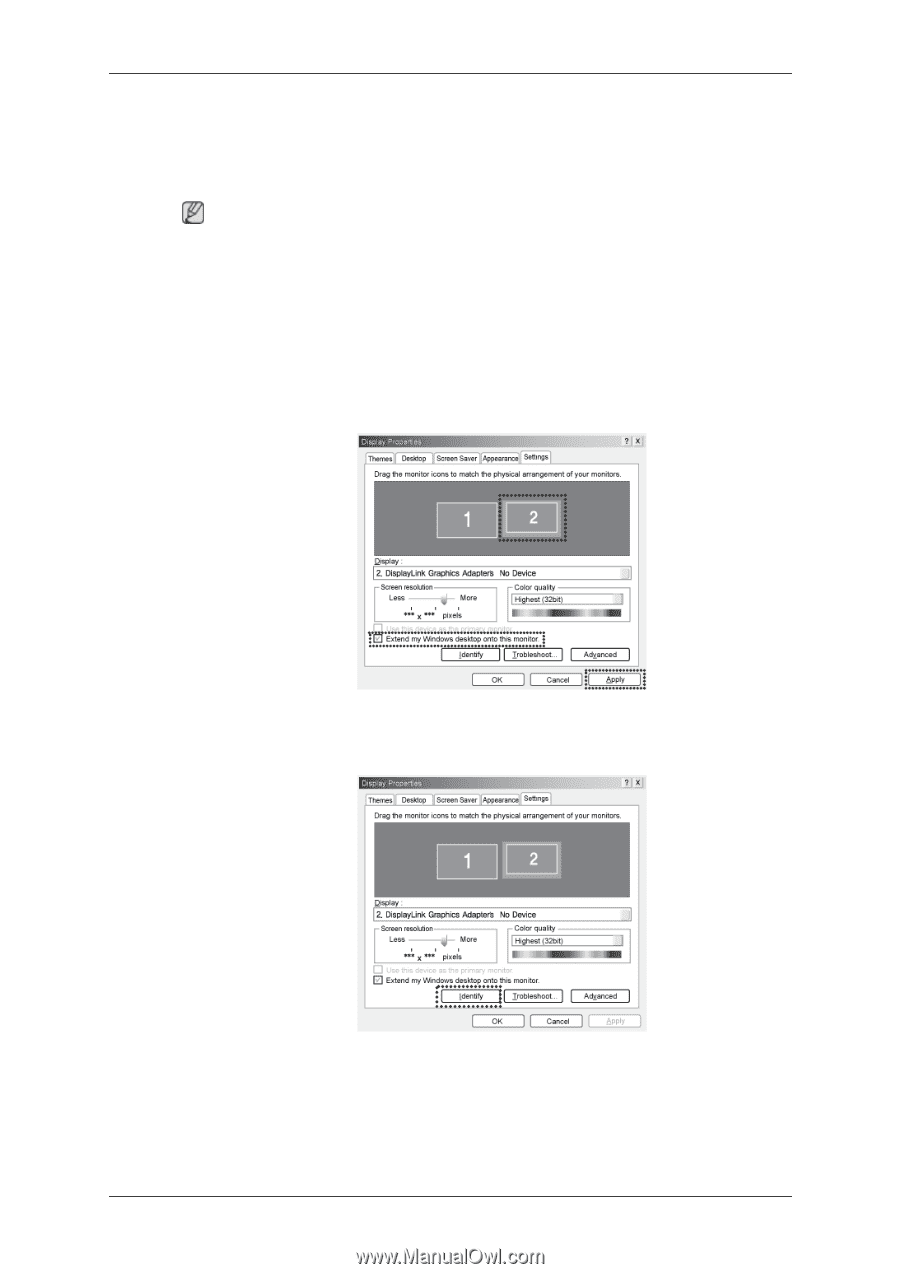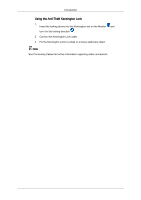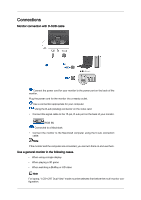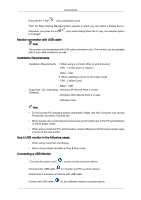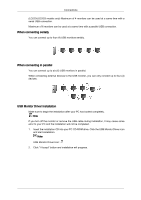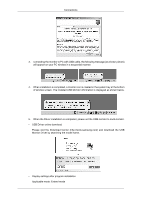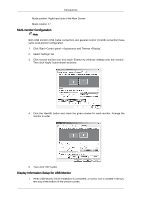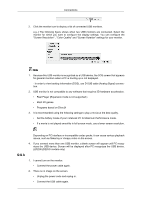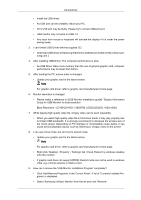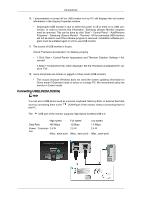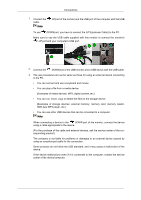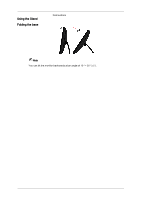Samsung LD220G User Manual (user Manual) (ver.1.0) (English) - Page 21
Multi-monitor Configuration, Display Information Setup for USB Monitor, monitor in order. - driver
 |
UPC - 729507810751
View all Samsung LD220G manuals
Add to My Manuals
Save this manual to your list of manuals |
Page 21 highlights
Connections Mode position: Right hand side of the Main Screen Mode rotation: 0 ° Multi-monitor Configuration Note Both USB monitor (USB Cable connection) and general monitor (D-SUB connection) have same multi-monitor configuration. 1. Click 'Start >Control panel > Appearance and Themes >Display'. 2. Select 'Settings' tab. 3. Click second monitor icon and check 'Extend my windows desktop onto this monitor'. Then click 'Apply' button shown as below. 4. Click the 'Identify' button and check the given number for each monitor. Arrange the monitor in order. 5. Then click "OK" button. Display Information Setup for USB Monitor 1. When USB Monitor Driver installation is completed, a monitor icon is created in the system tray at the bottom of the window screen.