Samsung LN-P267W User Manual (user Manual) (ver.1.0) (English) - Page 34
Customizing the Picture, You can use the on-screen menus to change the contrast, brightness, sharpness
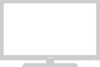 |
View all Samsung LN-P267W manuals
Add to My Manuals
Save this manual to your list of manuals |
Page 34 highlights
BN68-00751A-01ENG.qxd 8/7/04 6:31 PM Page 28 O P E R AT I O N Customizing the Picture You can use the on-screen menus to change the contrast, brightness, sharpness, color, and tint according to personal preference. (Alternatively, you can use one of the "automatic" settings. See the previous page.) 1 Press the MENU button to display the menu. Press the UP/DOWN buttons to select "Picture", then press the ENTER button. 2 Press the UP/DOWN buttons to select "Custom", then press the ENTER button. 3 Press the ENTER button to select "Contrast", "Brightness", "Sharpness", "Color", or "Tint". 4 Press the LEFT/RIGHT buttons to decrease or increase the value of a particular item. For example, if you select "Contrast", pressing the RIGHT button increases it. Press the EXIT button to exit. If you make any changes to these settings, the Picture Mode is automatically switched to Custom. In PC mode, only Contrast and Brightness can be adjust in Custom mode. English-28















