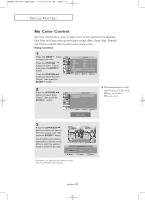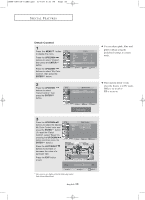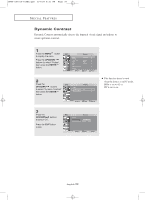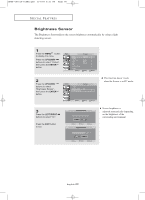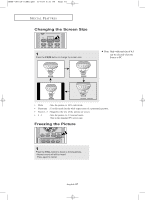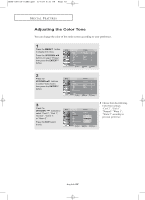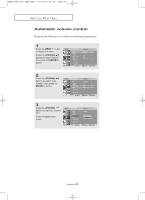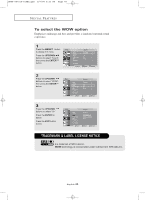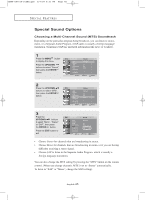Samsung LN-P267W User Manual (user Manual) (ver.1.0) (English) - Page 46
Brightness Sensor, UP/DOWN, ENTER, LEFT/RIGHT
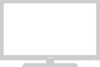 |
View all Samsung LN-P267W manuals
Add to My Manuals
Save this manual to your list of manuals |
Page 46 highlights
BN68-00751A-01ENG.qxd 8/7/04 6:31 PM Page 40 S P E C I A L F E AT U R E S Brightness Sensor The Brightness Sensoradjusts the screen brightness automatically by using a light detecting sensor. 1 Press the MENU button to display the menu. Press the UP/DOWN buttons to select "Picture", then press the ENTER button. 2 Press the UP/DOWN buttons to select "Brightness Sensor", then press the ENTER button. This function doesn't work when the Source is in PC mode. 3 Press the LEFT/RIGHT buttons to select "On". Press the EXIT button to exit. Screen brightness is adjusted automatically depending on the brightness of the surrounding environment. English-40

English-
40
S
PECIAL
F
EATURES
Brightness Sensor
The Brightness Sensoradjusts the screen brightness automatically by using a light
detecting sensor.
1
Press the
MENU
button
to display the menu.
Press the
UP/DOWN
buttons to select “Picture”,
then press the
ENTER
button.
2
Press the
UP/DOWN
buttons to select
“Brightness Sensor”,
then press the
ENTER
button.
3
Press the
LEFT/RIGHT
buttons to select “On”.
Press the
EXIT
button
to exit.
Screen brightness is
adjusted automatically depending
on the brightness of the
surrounding environment.
This function doesn’t work
when the Source is in PC mode.
BN68-00751A-0
1
ENG.qxd
8/7/04 6:31 PM
Page 40