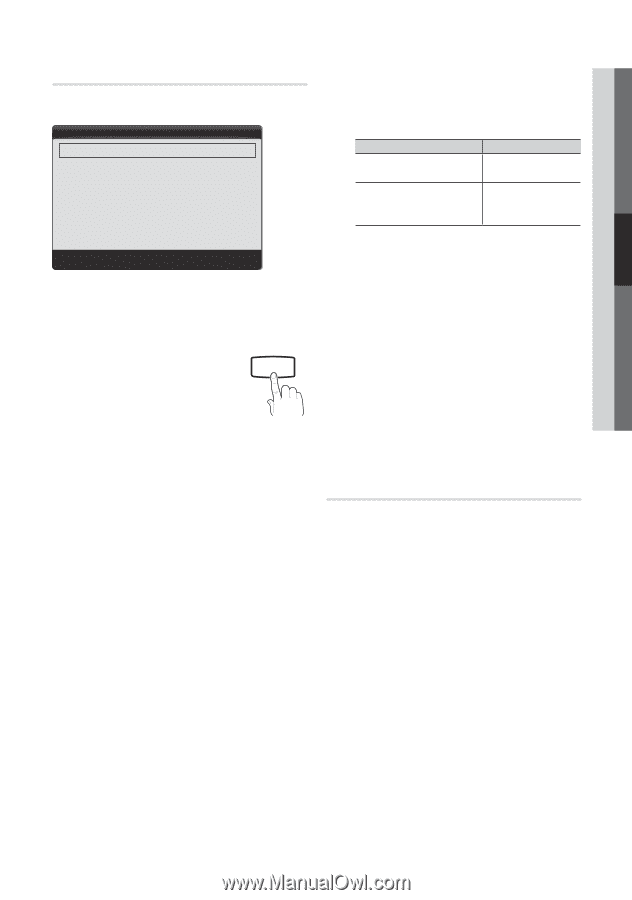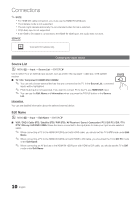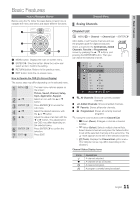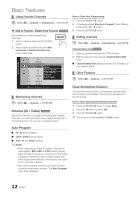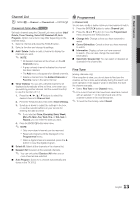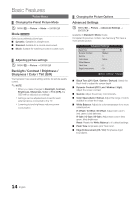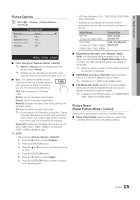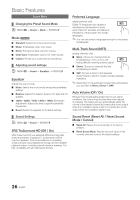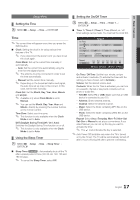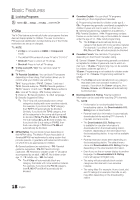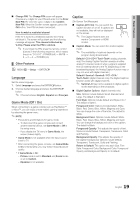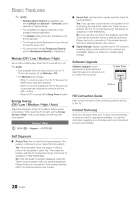Samsung LN32D403E2D User Manual (user Manual) (ver.1.0) (English) - Page 15
P.size
 |
View all Samsung LN32D403E2D manuals
Add to My Manuals
Save this manual to your list of manuals |
Page 15 highlights
03 Basic Features Picture Options OO MENUm → Picture → Picture Options → ENTERE POWER P Picture Options Color Tone : Normal ► Size : 16:9 Digital Noise Filter : Auto HDMI Black Level : Normal Film Mode : Off U Move E Enter R Return ■■ Color Tone (Cool / Normal / Warm1 / Warm2) ✎✎ Warm1 or Warm2 will be activated when the picture mode is Movie. ✎✎ Settings can be adjusted and stored for each external device connected to an input on the TV. ■■ Size: Your cable box/satellite receiver MEDIA.P may have its own set of screen sizes as well. However, we highly recommend you use 16:9 mode most of the time. P.SIZE 16:9: Sets the picture to 16:9 wide mode. Zoom1: Use for moderate magnification. Zoom2: Use for a stronger magnification. Wide Fit: Enlarges the aspect ratio of the picture to fit the entire screen. 4:3: Sets the picture to basic (4:3) mode. ✎✎ Do not watch in 4:3 format for a long time. Traces of borders displayed on the left, right and center of the screen may cause image retention (screen burn) which are not covered by the warranty. Screen Fit: Displays the full image without any cut-off when HDMI (720p / 1080i / 1080p) or Component (1080i / 1080p) signals are input. SLEEP ✎✎NOTE S.MODE P.MODE xx After selecting Zoom1, Zoom2 or Wide Fit: 1. Press the ► button to select Position. 2. Press the ENTERE button. 3. Press the ▲ or ▼ button to move the picture up or down. 4. Press the ENTERE button. 5. Press the ► button to select Reset. 6. Press the ENTERE button to reset the picture to its default position. xx HD (High Definition): 16:9 - 1080i/1080p (1920x1080), 720p (1280x720) xx Settings can be adjusted and stored for each external device you have connected to an input on the TV. Input Source ATV, AV, Component (480i, 480p) DTV(1080i), Component (1080i, 1080p), HDMI (720p, 1080i, 1080p) Picture Size 16:9, Zoom1, Zoom2, 4:3 16:9, 4:3, Wide Fit, Screen Fit ■■ Digital Noise Filter (Off / Low / Medium / High / Auto): If the broadcast signal received by your TV is weak, you can activate the Digital Noise Filter feature to reduce any static and ghosting that may appear on the screen. ✎✎ When the signal is weak, try other options until the best picture is displayed. ■■ HDMI Black Level (Low / Normal): Selects the black level on the screen to adjust the screen depth. ✎✎ Available only in HDMI mode (RGB signals). ■■ Film Mode (Off / Auto): Sets the TV to automatically sense and process film signals from all sources and adjusts the picture for optimum quality. ✎✎ Available in ATV, DTV(interlace), AV, COMPONENT (480i / 1080i) and HDMI (1080i). Picture Reset (Reset Picture Mode / Cancel) Resets your current picture mode to it's default settings. ■■ Reset Picture Mode: Returns all picture values in the currently selected mode to the default settings. 15 English