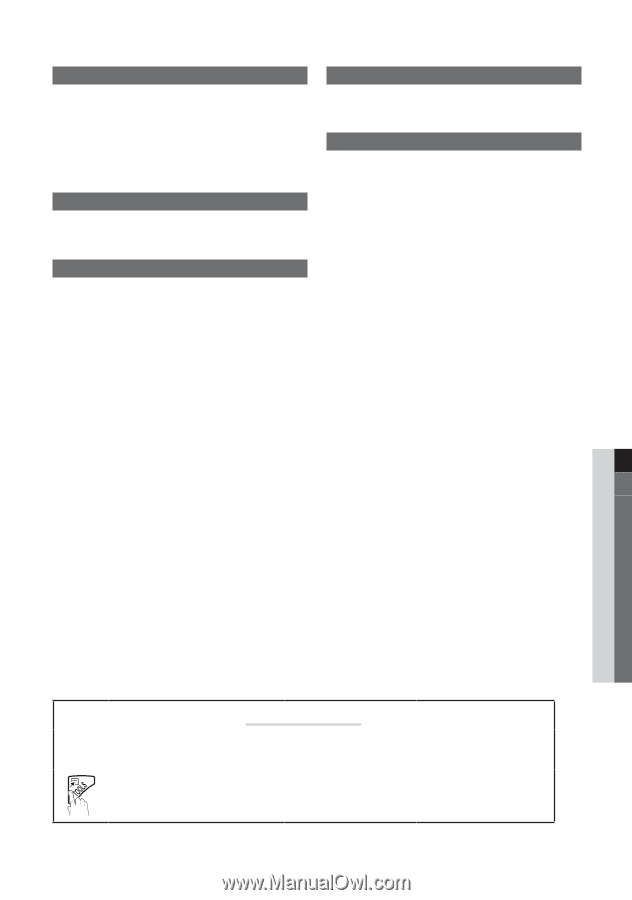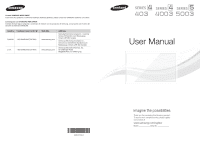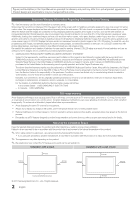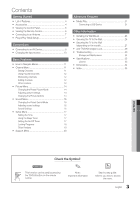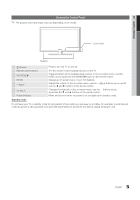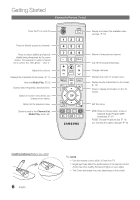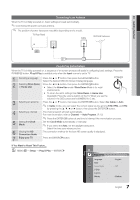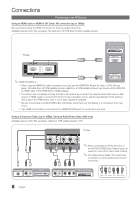Samsung LN32D403E2D User Manual (user Manual) (ver.1.0) (English) - Page 3
Contents - model
 |
View all Samsung LN32D403E2D manuals
Add to My Manuals
Save this manual to your list of manuals |
Page 3 highlights
Contents Getting Started yy List of Features 4 yy Accessories 4 yy Viewing the Control Panel 5 yy Viewing the Remote Control 6 yy Connecting to an Antenna 7 yy Plug & Play (Initial Setup 7 Connections yy Connecting to an AV Device 8 yy Changing the Input source 10 Basic Features yy How to Navigate Menus 11 yy Channel Menu 11 Seeing Channels 11 Using Favorite Channels 12 Memorizing channels 12 Editing channels 12 Other Features 12 yy Picture Menu 14 Changing the Preset Picture Mode 14 Adjusting picture settings 14 Changing the Picture Options 14 yy Sound Menu 16 Changing the Preset Sound Mode 16 Adjusting sound settings 16 Sound Settings 16 yy Setup Menu 17 Setting the Time 17 Using the Sleep Timer 17 Setting the On/Off Timer 17 Locking Programs 18 Other Features 19 yy Support Menu 20 Advanced Features yy Media Play 21 Connecting a USB Device 21 Other Information yy Installing the Wall Mount 25 yy Securing the TV to the Wall 26 yy Securing the TV to the Wall (depending on the model 27 yy Anti-Theft Kensington Lock 29 yy Troubleshooting 30 Storage and Maintenance 32 yy Specifications 33 License 33 yy Dimensions 34 yy Index 35 English Check the Symbol! t ✎ This function can be used by pressing the TOOLS button on the remote control. Note : Important information O Step by step guide : Informs you how to access the menu. 3 English