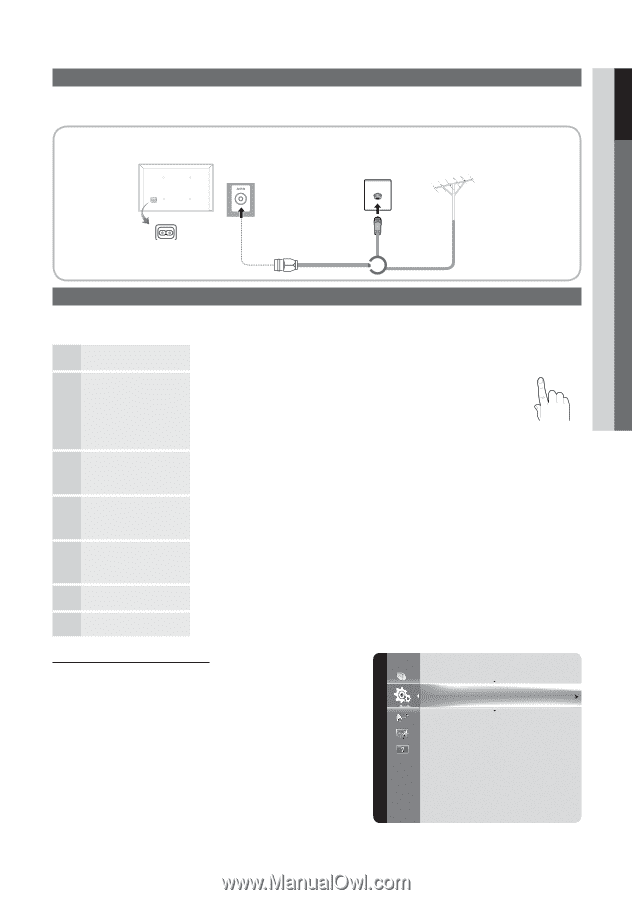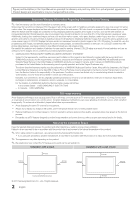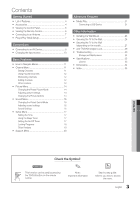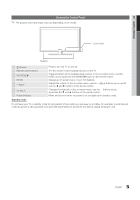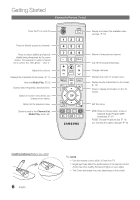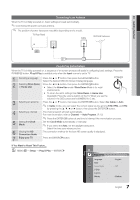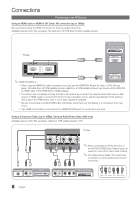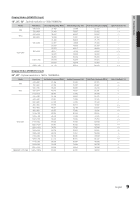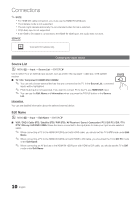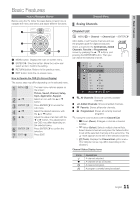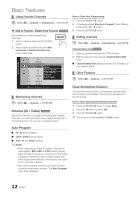Samsung LN32D403E2D User Manual (user Manual) (ver.1.0) (English) - Page 7
Connecting to an Antenna, Plug & Play Initial Setup - power information
 |
View all Samsung LN32D403E2D manuals
Add to My Manuals
Save this manual to your list of manuals |
Page 7 highlights
01 Getting Started Setup Connecting to an Antenna When the TV is initially powered on, basic settings proceed automatically. ✎✎Connecting the power cord and antenna. ✎✎ The position of power input port may differ depending on the model. TV Rear Panel Cable VHF/UHF Antenna or Plug & Play (Initial Setup) When the TV is initially powered on, a sequence of on-screen prompts will assist in configuring basic settings. Press the POWERP button. Plug & Play is available only when the Input source is set to TV. 1 Selecting a language Press the ▲ or ▼ button, then press the ENTERE button. Select the desired OSD (On Screen Display) language. 2 Selecting Store Demo Press the ◄ or ► button, then press the ENTERE button. or Home Use yy Select the Home Use mode. Store Demo Mode is for retail environments. yy To return the unit's settings from Store Demo to Home Use (standard): Press the volume button on the TV. When you see the volume in the OSD, press and hold MENU for 5 sec. POWER P 3 Selecting an antenna 4 Selecting a channel 5 Setting the Clock Mode Press the ▲ or ▼ button, then press the ENTERE button. Select Air, Cable or Auto. ✎✎In Cable mode, you can select the correct signal source among STD, HRC, and IRC by pressing the or ► button, then press the ENTERE button. The channel search will start automatically. For more information, refer to Channel → Auto Program. (P. 12) MEDIA.P ✎✎Press the ENTERE button at any time to interrupt the memorization process. Set the Clock Mode automatically or manually. ✎✎If you select the Auto, set the daylight saving time. Select the time zone where you live. 6 Viewing the HD Connection Guide The connection method for the best HD screen quality is displayed. 7 Enjoy your TV. Press the ENTERE button. If You Want to Reset This Feature... OO MENUm → Setup → Plug & Play → ENTERE Plug & Play Language Time Game Mode V-Chip Caption Melody : English S: OLfEf EP : Medium 7 English