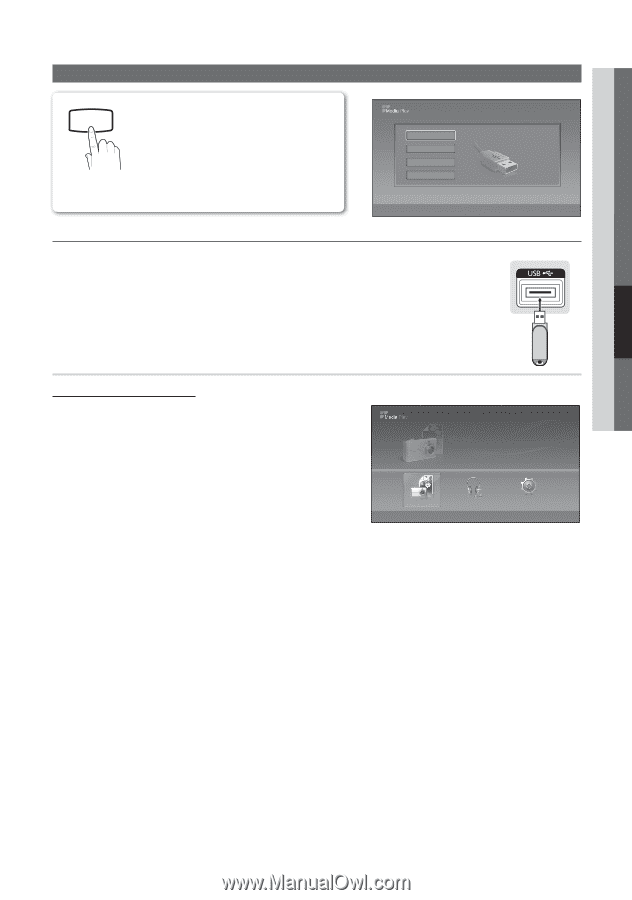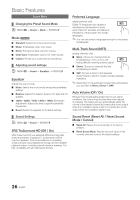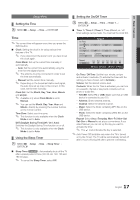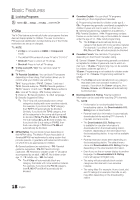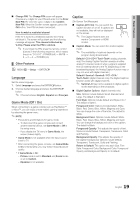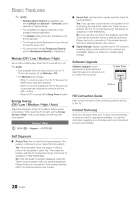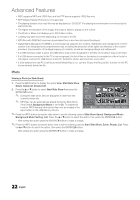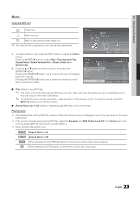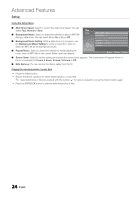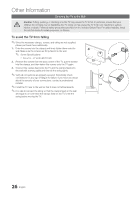Samsung LN32D403E2D User Manual (user Manual) (ver.1.0) (English) - Page 21
Advanced Features - 32
 |
View all Samsung LN32D403E2D manuals
Add to My Manuals
Save this manual to your list of manuals |
Page 21 highlights
P Advanced Features Media Play Enjoy photos and/or music files saved on a USB MEDIA.P Mass Storage Class (MSC) device. O MEnUm → Application → Media Play (USB) → EnTERE Device Name USB SUM 315.0MB/495.0MB Free 034 BAdasviacnFceadtuFreeastures ¦ Connecting a USB Device 1. Turn on your TV. 2. Connect a USB device containing photo and/or music files to the USB jack on the rear of the TV. 3. When the Application selection screen is displayed, press the ► button to select Media Play (USB), then press the EnTERE button. E Enter e Exit TV Rear Panel USB Photo SUM 307.2MB/973.7MB USB Drive Using the Media Play Menu Viewing a Photo (or Slide Show) Photo Music Setup 1. Press the MEnU button. Press the ▲ or ▼ button to select Application, then press the EnTERE button. 2. Press the ▲or ▼button to select Media Play (USB), then press the EnTERE button. 3. Press the ▲or ▼ button to select the corresponding USB Memory Device, then press the EnTERE button. ✎ The Media Play menu differs depending on the USB Memory Device connected to TV. ✎ Some devices may not be supported due to compatibility problems. 4. Press the ◄ or ► button to select an icon (Photo, Music, Setup), then press the EnTERE button. Photo SUM 307.2MB/973.7MB Photo 580 * 440 78.0KB 03 / 14 DSC_0558.JPG Photo File.....jpg Music File.....jpg Setup File.....jpg File.....jpg L Move E Enter R Return File.....jpg File.....jpg File.....jpg File.....jpg SUM 307.2MB/973.7MB File.....jpg File.....jpg File.....jpg File.....jpg File.....jpg ✎ It might not work properly with unlicensed multimedia files. ✎ Need-to-Know List before using Media Play (USB) x Only alphanumeric characters must be used as a folder name or file naPmhoeto(photo, DSC_0558.JPG music). 580 * 440 x The file system only supports FAT16/32 (The NTFS file system is not su78p.0KpB orted) Certain types of USB File.....jpg Digital File.....jpg camera File.....jpg 03 / 14 and audio devices may not be compatible with this TV. x Media Play only supports USB Mass Storage Class (MSC) devices. MSMCusisica Mass Storage Class Bulk-Only File...0..6jp-gI Will CarrFyileY.o..u...jpmgp3 File.....jpg File.....jpg File....0.jp0g:00:00 Transport device. Examples of MSC are Thumb drives and Flash Card 4R.3SMUeBMaders. Devices should be connected directly to the TV's USB port. USB (HDD) is not supported. 3207/ .321MB/973.7MB 01-The Way.mp3 File.....jpg File.....jpg File.....jpg File.....jpg 00:03:25 File.....jpg 02-Run To Me.mp3 00:03:25 x Before connecting your device to the TV, please back up your files to prevent them from damage 03-No More Sad Songs.mp3 or loss of data.00:03:25 04-Interference-gold.mp3 00:03:25 SAMSUNG is not responsible for any data file damage or data loss. 05-marketa_irglova-The_hill.mp3 00:03:25 06-I Will Carry You.mp3 00:03:25 x Please connect directly to the USB port of your TV. If you are using a separate SUM 307.2MB/973.7MB cable connection, 07-marketa_irglova.mp3 there may be a USB 00:03:25 Compatibility problem. 08-Super World.mp3 00:03:25 x Only MP3 and JPEG file formats are supported. x The Media Play (USB) mp3 format only supports music files with a high sampling frequency (32 kHz, 44.1 kHz, or 48 kHz). x We recommend the sequential jpeg format. Music 4.3MB 06-I Will Carry You.mp3 00:00:00 x Do not disconnect the USB device while it is loading. 2 / 31 01-The Way.mp3 02-Run To Me.mp3 00:03:25 00:03:25 Setup SUM 307.2MB/973.7MB 03-No More Sad Songs.mp3 04-Interference-gold.mp3 05-marketa_irglova-The_hill.mp3 06-I Will Carry You.mp3 07-marketa_irglova.mp3 08-Super World.mp3 English 21 00:03:25 00:03:25 00:03:25 00:03:25 00:03:25 00:03:25