Samsung LT-P326W User Manual (user Manual) (ver.1.0) (English) - Page 47
Selecting a Signal Source (External A/V) for PIP, Swapping the Contents of the PIP and Main image
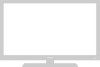 |
View all Samsung LT-P326W manuals
Add to My Manuals
Save this manual to your list of manuals |
Page 47 highlights
S P E C I A L F E AT U R E S Selecting a Signal Source (External A/V) for PIP 3 Press the UP/DOWN buttons to select "Source", then press the ENTER button. Select a source of the sub picture by pressing the UP/DOWN buttons and press the ENTER button. Note : If Connector is not connected, Source cannot be selected except TV. (in both main and sub-screen) Source selection is possible only when Component 1, Component 2, HDMI, DVI, or PC is connected. Swapping the Contents of the PIP and Main image 4 Press the UP/DOWN buttons to select "Swap", then press the ENTER button. Changing the PIP Channel 5 Press the UP/DOWN buttons to select "Ch.", then press the ENTER button. Changing the Position of the PIP Window 6 Press the UP/DOWN buttons to select "Position", then press the ENTER button. You can select the channel that you want to view through sub picture by pressing the UP/DOWN buttons. Changing the Size of the PIP Window 7 Press the UP/DOWN buttons to select "Size", then press the ENTER button. Press the EXIT button to exit. • When the PC is in energy saving mode, you cannot choose the PIP option. • You may notice that the picture in the PIP window becomes slightly unnatural when you set the main screen to game or karaoke mode. • Switch the main screen and the PIP window for normal viewing. English-42















