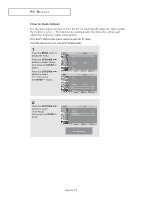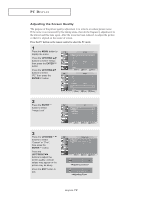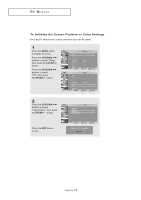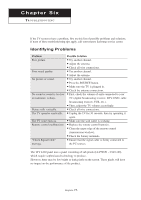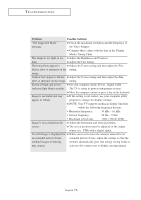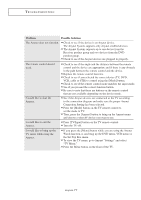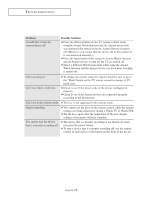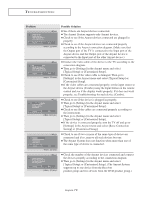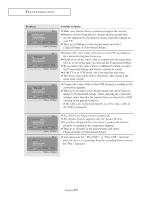Samsung LT-P326W User Manual (user Manual) (ver.1.0) (English) - Page 81
Problem, Possible Solution, On your computer check: Power, Signal Cable - troubleshooting
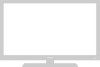 |
View all Samsung LT-P326W manuals
Add to My Manuals
Save this manual to your list of manuals |
Page 81 highlights
TROUBLESHOOTING Problem Possible Solution "Not Supported Mode" Check the maximum resolution and the frequency of message. the Video Adapter. Compare these values with the data in the Display Modes Timing Chart. The image is too light or too Adjust the Brightness and Contrast. dark. Adjust the Fine tuning. Horizontal bars appear to Adjust the Coarse tuning and then adjust the Fine flicker, jitter or shimmer on the tuning. image. Vertical bars appear to flicker, Adjust the Coarse tuning and then adjust the Fine jitter or shimmer on the image. tuning. Screen is black and power On your computer check: Power , Signal Cable indicator light blinks steadily. The TV is using its power management system. Move the computer's mouse or press a key on the keyboard. Image is not stable and may If the setting is not correct, use your computer utility appear to vibrate. program to change the display settings. NOTE: Your TV supports multiscan display functions within the following frequency domain: • Horizontal frequency: 30 kHz ~ 61 kHz • Vertical frequency: 56 Hz ~ 75 Hz • Maximum refresh rate: 1280 x 768 @ 60 Hz Image is not centered on the Adjust the horizontal and vertical position. screen. The screen position must be adjusted on the output source (i.e.. STB) with a digital signal. If a still image is displayed for When you need to leave the monitor unused for an an extended period of time, extended period of time, adjust the settings so that the residual images or blurring monitor automatically goes into energy saving mode or may appear. activates the screen saver to display moving images. English-76