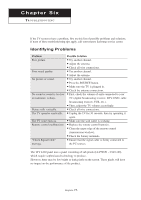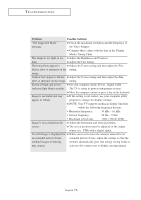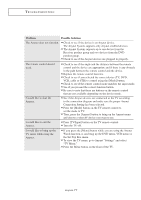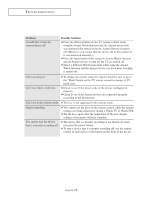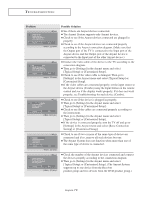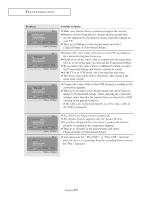Samsung LT-P326W User Manual (user Manual) (ver.1.0) (English) - Page 85
Typical Setup] or [Customized Setup]., viewing in the pop-up window.
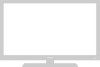 |
View all Samsung LT-P326W manuals
Add to My Manuals
Save this manual to your list of manuals |
Page 85 highlights
TROUBLESHOOTING Problem Possible Solution Make sure that the devices connected support the Anynet. Remove devices from the new Anynet product groups that are not supported by the Anynet version currently running on your TV. Then go to [Settings] in the Anynet menu and select [Typical Setup] or [Customized Setup]. Connect the video cable of the device to the TV according to the connection diagram before use. Check to see if the video cable is connected to the same place now as it was at the time you selected the Connection Setting. To re-connect the video cable to a different location, re-select the Connection Setting and choose a device to watch. If the TV is in VCR mode, see if the tape has any noise. The device may not be able to detect the video signal if the noise level is high. Connect the video cables of the VCR properly according to the connection diagram. Then go to [S etups] in the Anynet menu and select [Typical Setup] or [Customized Setup]. (After selecting the connection settings, make sure that the Anynet device is selected for VCR viewing in the pop-up window.) If the cables are connected properly, see if the video cable of the VCR is damaged. See if there are Anynet devices connected. The Anynet System supports only the Anynet devices. If you have Anynet devices to connect, connect the devices properly according to the connection diagram. Then go to [Setups] in the Anynet menu and select [Typical Setup] or [Customized Setup]. You cannot use the " Play DVD " or "Play VCR " functions while the device is recording. Stop the recording before you use the "Play" functions. English-80