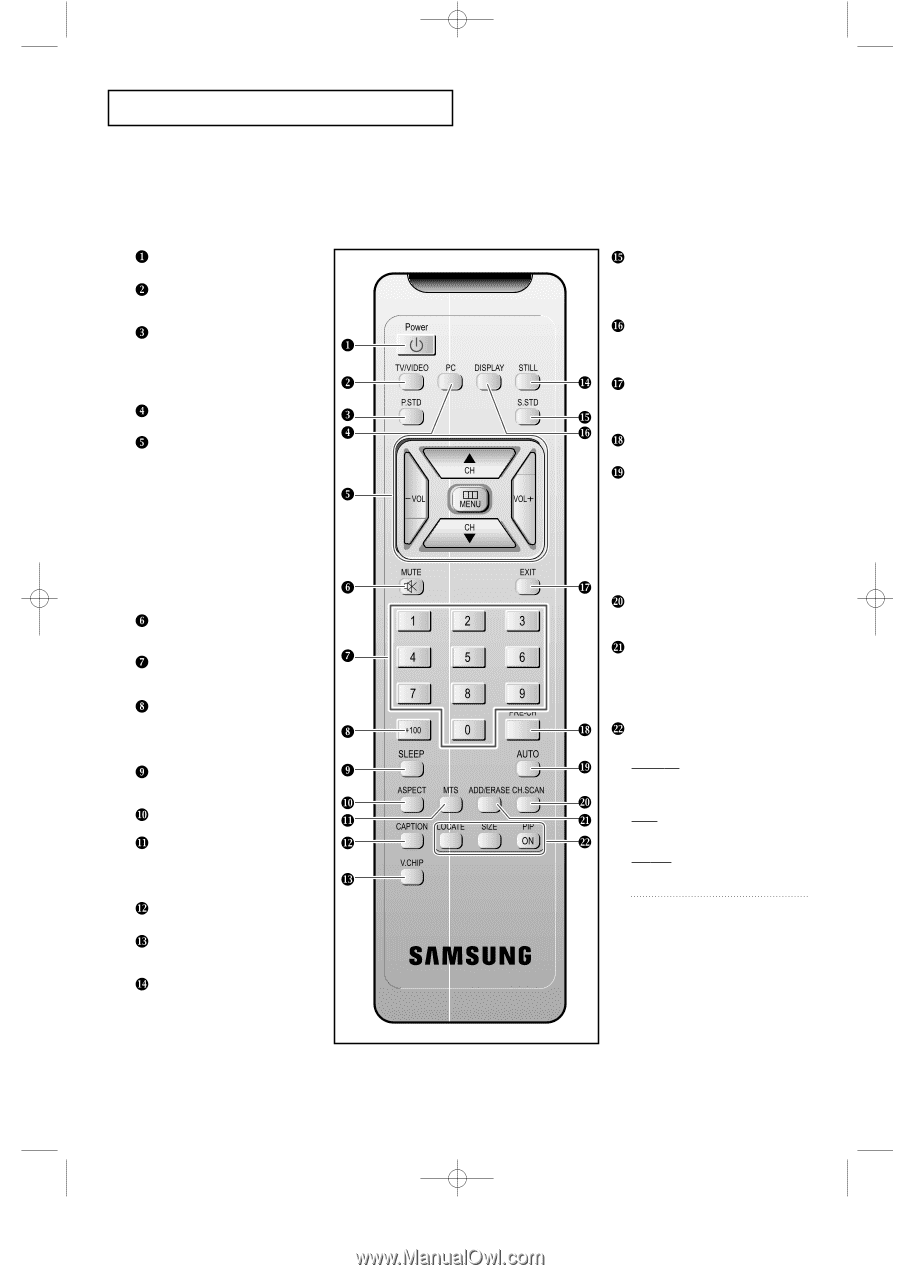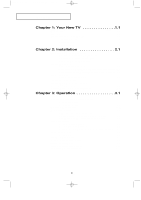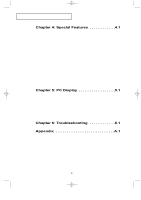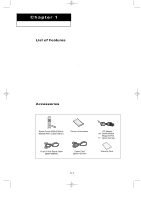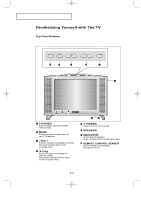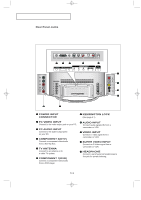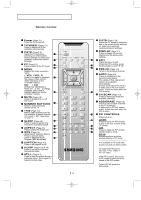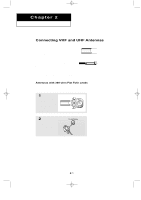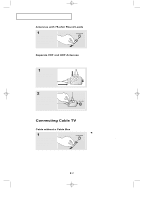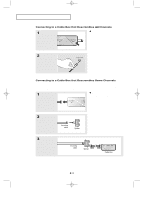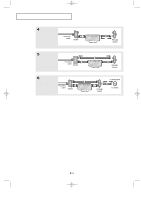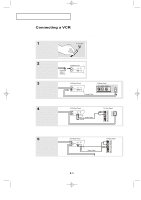Samsung LTN1565 User Manual (ENGLISH) - Page 10
Number Buttons
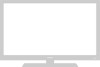 |
View all Samsung LTN1565 manuals
Add to My Manuals
Save this manual to your list of manuals |
Page 10 highlights
05-CHAPTER 1_en 2/25/03 10:36 AM Page 4 YOUR NEW TV Remote Control You can use the remote control up to about 23 feet from the TV When using the remote, always point it directly at the TV. Power (Page 3.1) Turns the TV on and off. TV/VIDEO (Page 3.11) Press to display all of the available video sources. P.STD (Page 3.8) Adjust the TV picture by selecting one of the preset factory settings (or select your personal, customized picture settings). PC (Page 5.1) Press to switch to the PC mode. MENU Displays the main on-screen menu. - VOL / VOL + Press to increase or decrease the volume. (Also used to make selections on the on-screen menus.) CH v / CH w (Channel Up/Down) Press CHv or CHw to change channels. (Also used to highlight selections on the on-screen menus.) MUTE (Page 3.6) Press to temporarily cut off the sound. NUMBER BUTTONS Press to select channels directly on the TV. +100 (Page 3.5) Press to select channels over 100. For example, to select channel 121, press "+100," then press "2" and "1." SLEEP (Page 4.6) Press to select a preset time interval for automatic shutoff. ASPECT (Page 4.3) Press to change the screen size. MTS (Page 4.4) (Multichannel Television Stereo) Press to choose stereo, mono or Separate Audio Program (SAP broadcast). CAPTION (Page 4.7) Press to set caption on/off. V.CHIP (Page 4.10~4.14) Press to set up and activate the parental locks. STILL (Page 4.3) Press to stop the action during a particular scene. Press again to resume normal video. S.STD (Page 3.10) Adjust the TV sound by selecting one of the preset factory settings (or select your personal, customized sound settings). DISPLAY (Page 3.1) Press to display the current channel and the audio-video settings. EXIT Press the menu to exit. When the PIP is active, press the Exit button to turn PIP off. PRE-CH (Page 3.5) Tunes to the previous channel. AUTO (Page 5.8) Press to self-adjust to the incoming video signal. The values of fine, coarse and position are adjusted automatically. (It does work only in PC mode.) It works only in PC full- screen mode. It does not work when the PIP is active. CH.SCAN (Page 3.3) Press to memorize (scan) the available channels. ADD/ERASE (Page 3.5) Press to add or erase channels in the TV's memory. It works only in PC full- screen mode. It does not work when the PIP is active. PIP CONTROLS (Page 4.8~4.9) LOCATE Press to move the PIP window to any of the four corners of the TV screen. SIZE Press to make the PIP window double, large or small. PIP ON Activates picture in picture window directly in PC mode. It is available in PC mode only It does not work on other screen. To switch the PIP source: PC+ ant -> PC+ Video -> PC+ S- Video. If the PIP is active, the sound of PC mode is switched to the sound of the PIP screen. To turn PIP off, press the Exit button. 1.4