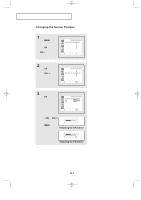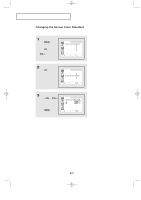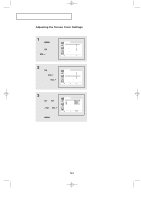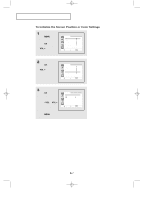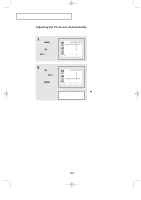Samsung LTN1565 User Manual (ENGLISH) - Page 47
Adjusting the Screen Quality
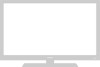 |
View all Samsung LTN1565 manuals
Add to My Manuals
Save this manual to your list of manuals |
Page 47 highlights
09-CHAPTER 5_en 2/25/03 9:21 AM Page 3 PC DISPLAY Adjusting the Screen Quality The purpose of picture quality adjustment is to remove or reduce picture noise. If the noise is not removed by fine tuning alone, then do the frequency adjustments to the utmost and fine tune again. After the noise has been reduced, re-adjust the picture so that it is aligned on the center of screen. Press the PC button on the remote control to select the PC mode. 1 Press the MENU button to display the menu. Press the CHw button to select "PC", then press the VOL + button. Image Image lock Position Color adjust Recall Auto adjustment PC 1024x768 48.3kHz 59.9Hz Move Select Exit 2 Press the CHw button to select "Image lock", then press the VOL + button. Image Image lock Position Color adjust Recall Auto adjustment PC 1024x768 48.3kHz 59.9Hz Move Select Exit 3 Press the CHw button to select "Coarse" or "Fine". Image lock Coarse Fine PC Move Select Exit Press the - VOL or VOL + button to adjust the screen quality, vertical stripes appear or the picture may be blurry. Coarse Move Adjust 1043 Exit Fine Move Adjust 50 Exit 4 When you are satisfied with the settings, press the MENU button repeatedly to return to normal viewing. 5.3