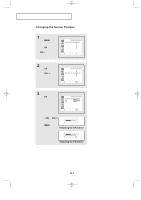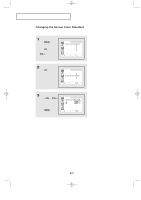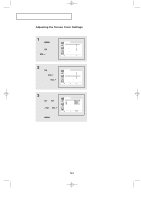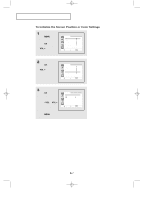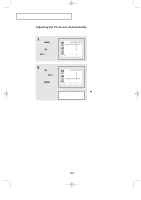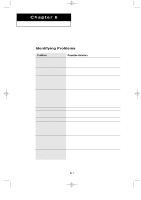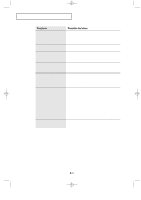Samsung LTN1565 User Manual (ENGLISH) - Page 49
Changing the Screen Color Standard
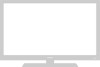 |
View all Samsung LTN1565 manuals
Add to My Manuals
Save this manual to your list of manuals |
Page 49 highlights
09-CHAPTER 5_en 2/25/03 9:21 AM Page 5 PC DISPLAY Changing the Screen Color Standard Press the PC button on the remote control to select the PC mode. 1 Press the MENU button to display the menu. Press the CHw button to select "PC", then press the VOL + button. Image Image lock Position Color adjust Recall Auto adjustment PC 1024x768 48.3kHz 59.9Hz Move Select Exit 2 Press the CHw button to select "Color Adjust". Image Image lock Position Color adjust Recall Auto adjustment PC 1024x768 48.3kHz 59.9Hz Move Select Exit 3 Press the - VOL or VOL + buttons to select "Custom", "Color1", "Color2" or "Color3". Press the MENU button to exit. Color mode Red Green Blue PC Color1 Move Select Exit 5.5

5.
5
PC D
ISPLAY
Changing the Screen Color Standard
Press the PC button on the remote control to select the PC mode.
1
Press the
MENU
button to
display the menu.
Press the
CH
▼
button to
select “PC”, then press
the
VOL +
button.
PC
Move
Select
Exit
Image
Image lock
Position
Color adjust
Recall
Auto adjustment
1024x768
48.3kHz 59.9Hz
2
Press the
CH
▼
button to
select “Color Adjust”.
PC
Move
Select
Exit
Image
Image lock
Position
Color adjust
Recall
Auto adjustment
1024x768
48.3kHz 59.9Hz
PC
Move
Select
Exit
Color mode
Color1
Red
Green
Blue
3
Press the
- VOL
or
VOL +
buttons to select
“Custom”, “Color1”,
“Color2” or “Color3”.
Press the
MENU
button
to exit.
09-CHAPTER 5_en
2/25/03 9:21 AM
Page 5