Samsung LTN1565 User Manual (ENGLISH) - Page 37
Viewing Closed Captions
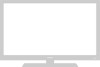 |
View all Samsung LTN1565 manuals
Add to My Manuals
Save this manual to your list of manuals |
Page 37 highlights
08-CHAPTER 4-01_en 2/25/03 9:29 AM Page 7 S P E C I A L F E AT U R E S Viewing Closed Captions Your TV decodes and displays the closed captions that are broadcast with certain TV shows. These captions are usually subtitles for the hearing impaired or foreign-language translations. All VCRs record the closed caption signal from television programs, so home-recorded video tapes also provide closed captions. Most pre-recorded commercial video tapes provide closed captions as well. Check for the closed caption symbol in your television schedule and on the tape's packaging: . Note: The Caption feature does not work with DVD or DTV signals. 1 Press the MENU button to display the menu. Press the CHw button to select "Function", then press the VOL+ button. Sleep timer PIP Caption V-Chip Size Language Function Off Normal English Move Select Exit 2 Press the CHw button to select "Caption", then press the VOL+ button. Sleep timer PIP Caption V-Chip Size Language Function Off Normal English Move Select Exit w Misspellings and unusual 3characters sometimes occur during Prcelsosstehde c- aVpOtiLonortrVaOnsLm+issions, especially Caption buthttonses tooftulirvnecelovseendts. There may be aMode Channel caspmtioanllindgeloany/obffe.fore captions appear Field Function : On Caption 1 1 when you change channels. These are not malfunctions of the TV. Move Select Exit w 4In caption mode, captions appear at the bottom of the screen, anPdretshsetyheuCsuHawllybuctotovnertoonly a small Caption posertlieocnt "oMfothdee."picture. Mode Channel Function : On Te x t 1 Field 1 InPtreesxstthme o- VdOe,LinorfoVrOmLa+tion unrelated tobtuhtteonpsrotogrsaemlec,tsuch as news or w"eCatahpetiro,ni"s odris"pTleaxyt.e"d. Text often Move Select Exit covers a large portion of the screen. 5 Depending on the particular broadcast, it might be necessary to make changes to "Channels" and "Field": Use the CHv, CHw, - VOL and VOL + buttons to make the changes. (Follow the same procedure as in steps 3~4 above.) Press the MENU button to exit the menu. 4.7 ➛ Different channels and fields display different information: Field 2 carries additional information that supplements the information in Field 1. (For example, Channel 1 may have subtitles in English, while Channel 2 has subtitles in Spanish.)















