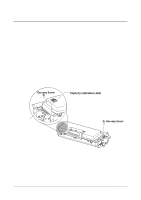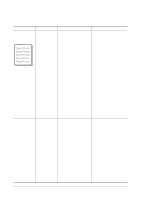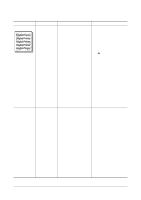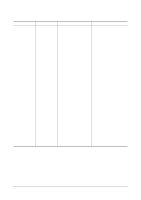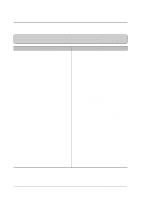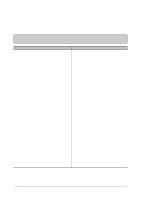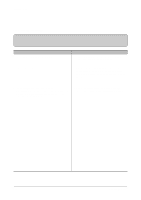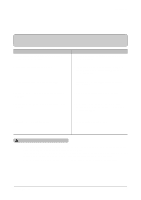Samsung ML-1440 Service Manual - Page 62
Fault, Signs, Cause, Check, Solution, White Black spot, Recycled product, Never use usual alcohol.
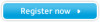 |
View all Samsung ML-1440 manuals
Add to My Manuals
Save this manual to your list of manuals |
Page 62 highlights
Troubleshooting Fault White Black spot Digital Printer Digital Printer Digital Printer Digital Printer Digital Printer Signs Cause & Check Solution • Light or dark black 1. If light or dark periodical black dots on the image dots occur, this is because the occur periodically. developer rollers are contami- nated with foreign substance • White spots occur or paper particles. in the image period- (1)38.5mm interval : Charged ically. roller (2)96mm interval : OPC cycle 2. If white spots occur in a black image at intervals of 96mm, or black spots occur elsewhere, the OPC drum is damaged or foreign substance is stuck to the surface. 1. In case of 1 above Run OPC Cleaning Mode Print 4-5 times repeatedly to remove. Especially check foreign substance on the OPC surface, then remove them with a clean gauze moistened with IPA(Isopropyl Alcohol) not to damage OPC if necessary. Never use usual alcohol. 2. In case of 2 If they are not disappeared by running OPC Cleaning Mode Print 4-5 times. : at intervals of 38.5mm - Replace the developer. : at intervals of 96mm - Remove foreign substance. : Broken image - Replace the developer according to carelessness. 3. If a black and white or graphic image is partially broken at irregular intervals, the transfer roller's life has been expired or the transfer voltage is abnormal. 3. In case of 3 - Exchange the transfer roller because the life of the transfer roller in use has been expired. (Check the transfer voltage and readjust if different.) Recycled product • Poor appearance of the developer. • Unclean and rough printouts. • Bad background in the image. 1. Poor appearance of the developer. (1)Check the damage to label and whether different materials are used. (2)Check the appearance of parts of the developer, such as frame, hopper. 1. In case of 1 (1)If there is an evidence of disassembling the developer. (2)If materials other than normal parts of the developer are added or substituted. 2. Unclean and rough printouts. (1)Check whether foreign substance or toner are stuck to the terminal (contact point) of the developer. (2)Check whether the state of the terminal assembly is normal. 2. In case of 2 - If there are any abnormals in connection with the situation of 1. (1)It occurs when the developer is recycled over 2 times. (2)If toner nearly being expired are collected to use, it is judged as the recycled developer. 4-24 Samsung Electronics