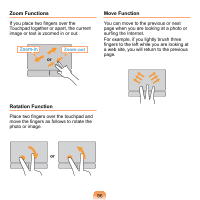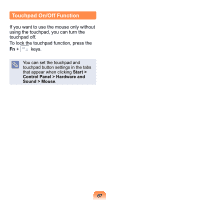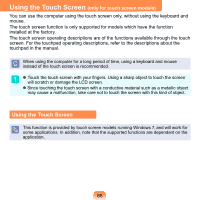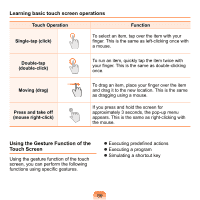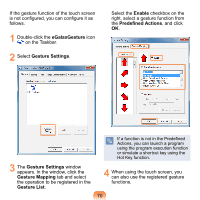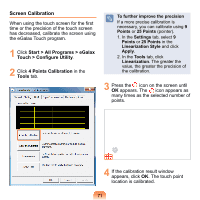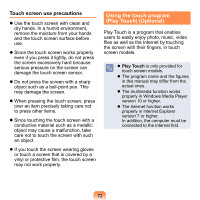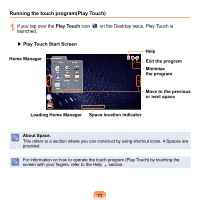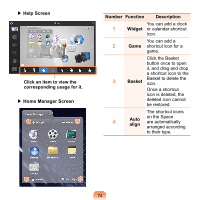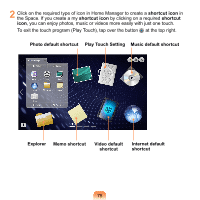Samsung NP-N150 User Guide - Page 71
eGalaxGesture, Gesture Settings, Gesture Mapping, Gesture List, Enable, Predefined Actions
 |
UPC - 036725732674
View all Samsung NP-N150 manuals
Add to My Manuals
Save this manual to your list of manuals |
Page 71 highlights
If the gesture function of the touch screen is not configured, you can configure it as follows. 1 Double-click the eGalaxGesture icon on the Taskbar. 2 Select Gesture Settings. Select the Enable checkbox on the right, select a gesture function from the Predefined Actions, and click OK. 3 The Gesture Settings window appears. In the window, click the Gesture Mapping tab and select the operation to be registered in the Gesture List. If a function is not in the Predefined Actions, you can launch a program using the program execution function or simulate a shortcut key using the Hot Key function. 4 When using the touch screen, you can also use the registered gesture functions. 70
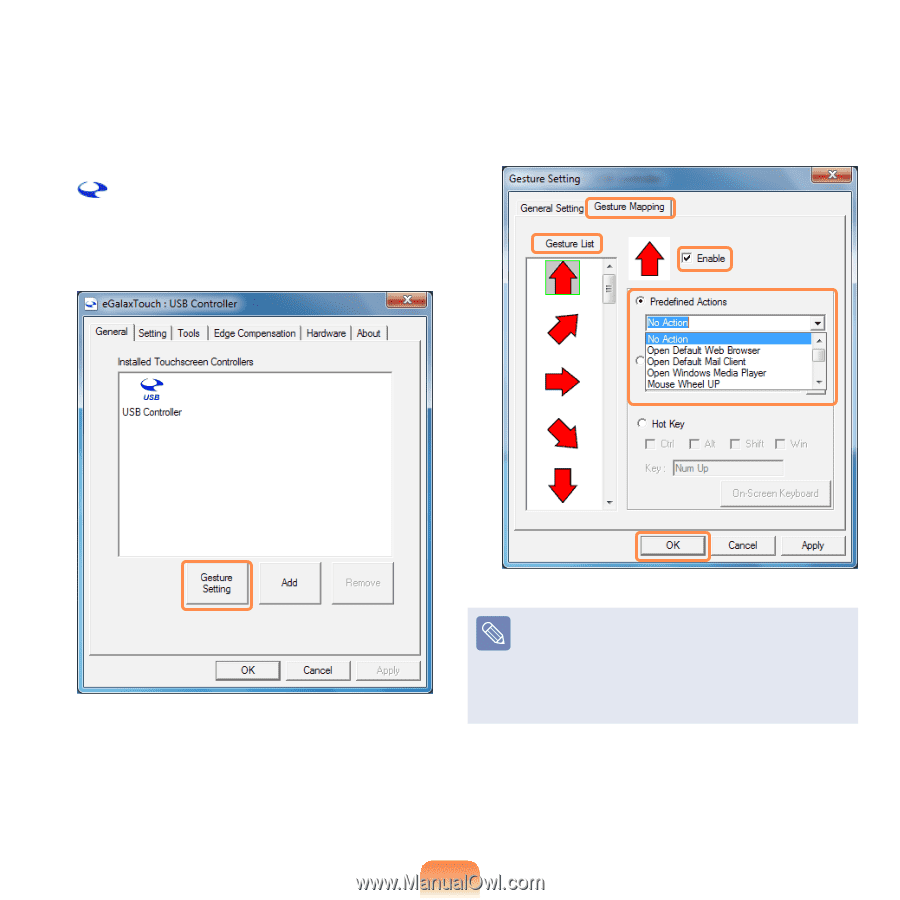
70
If the gesture function of the touch screen
is not configured, you can configure it as
follows.
1
Double-click the
eGalaxGesture
icon
on the Taskbar.
2
Select
Gesture Settings
.
3
The
Gesture Settings
window
appears. In the window, click the
Gesture Mapping
tab and select
the operation to be registered in the
Gesture List
.
Select the
Enable
checkbox on the
right, select a gesture function from
the
Predefined Actions
, and click
OK
.
If a function is not in the Predefined
Actions, you can launch a program
using the program execution function
or simulate a shortcut key using the
Hot Key function.
4
When using the touch screen, you
can also use the registered gesture
functions.