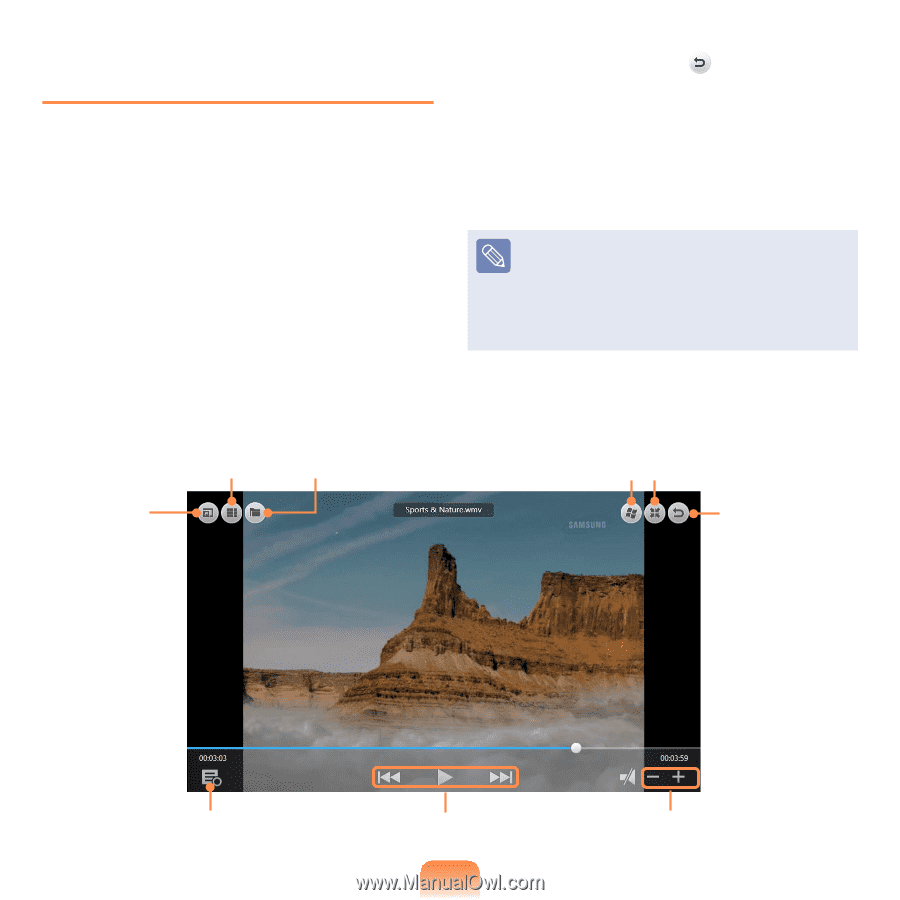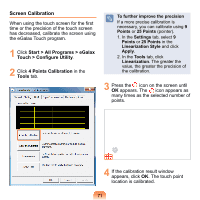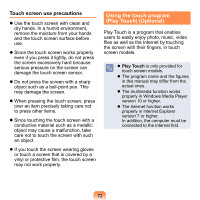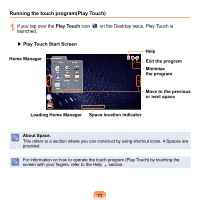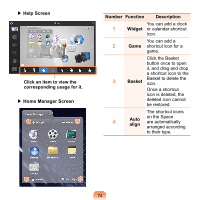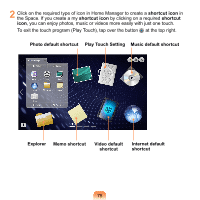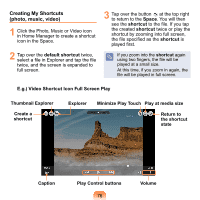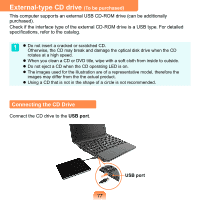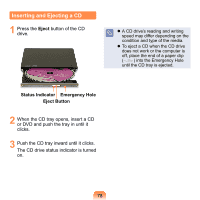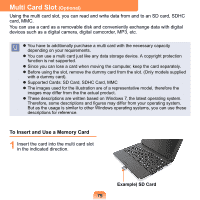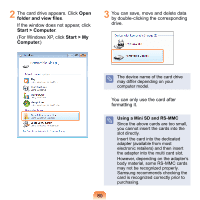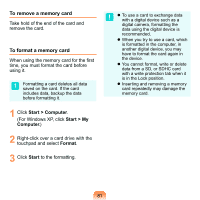Samsung NP-N150 User Guide - Page 77
Creating My Shortcuts, photo, music, video, default shortcut, Space, shortcut
 |
UPC - 036725732674
View all Samsung NP-N150 manuals
Add to My Manuals
Save this manual to your list of manuals |
Page 77 highlights
Creating My Shortcuts (photo, music, video) 1 Click the Photo, Music or Video icon in Home Manager to create a shortcut icon in the Space. 2 Tap over the default shortcut twice, select a file in Explorer and tap the file twice, and the screen is expanded to full screen. 3 Tap over the button at the top right to return to the Space. You will then see the shortcut to the file. If you tap the created shortcut twice or play the shortcut by zooming into full screen, the file specified as the shortcut is played first. If you zoom into the shortcut again using two fingers, the file will be played at a small size. At this time, if you zoom in again, the file will be played in full screen. E.g.) Video Shortcut Icon Full Screen Play Thumbnail Explorer Create a shortcut Explorer Minimize Play Touch Play at media size Return to the shortcut state Caption Play Control buttons 76 Volume