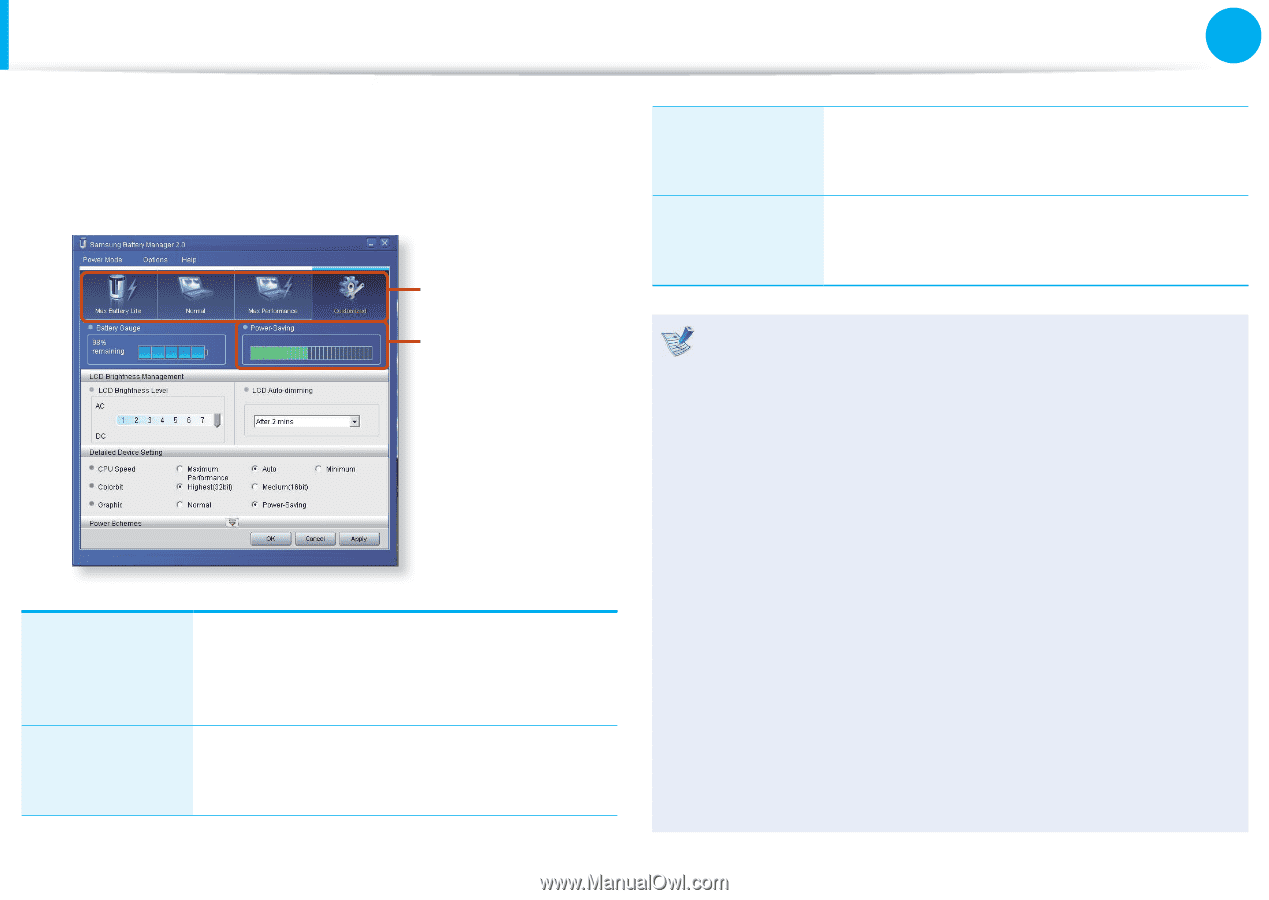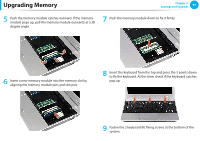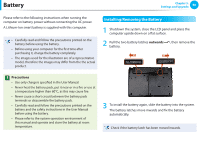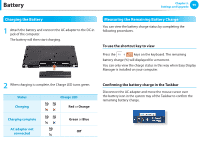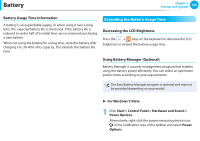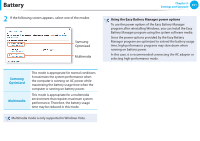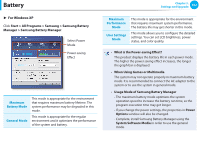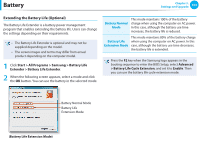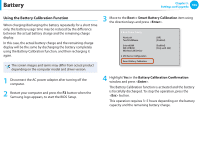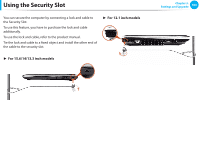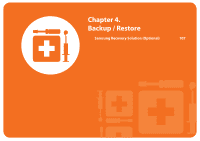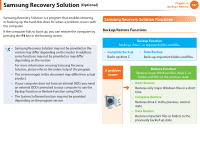Samsung NP-Q530 User Manual Xp/vista/windows7 Ver.1.8 (English) - Page 103
Start > All Programs > Samsung > Samsung Battery, Manager > Samsung Battery Manager
 |
UPC - 036725733107
View all Samsung NP-Q530 manuals
Add to My Manuals
Save this manual to your list of manuals |
Page 103 highlights
Battery ► For Windows XP Click Start > All Programs > Samsung > Samsung Battery Manager > Samsung Battery Manager. Select Power Mode Power-saving Effect Maximum Battery Mode General Mode This mode is appropriate for the environment that requires maximum battery lifetime. The system performance may be degraded in this mode. This mode is appropriate for the regular environment and it optimizes the performance of the system and battery. Chapter 3. Settings and Upgrade 102 Maximum Performance Mode User Settings Mode This mode is appropriate for the environment that requires maximum system performance. The battery life may get shorter in this mode. This mode allows you to configure the detailed settings. You can set LCD brightness, power status, and color quality. • What is the Power-saving Effect? This product displays the battery life in each power mode. The higher the power saving effect increases, the longer the graph bar is displayed. • When Using Games or Multimedia The system may not operate properly in maximum battery mode. It is recommended to connect the AC adapter to the system or to use the system in general mode. • Usage Mode of Samsung Battery Manager - The maximum battery mode optimizes the system operation speed to increase the battery run time, so the program execution time may get longer. - If you change the power settings, the properties in Power Options window will also be changed. - Complete, install Samsung Battery Manager using the System Software Media in order to use the general mode.