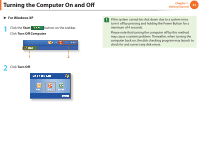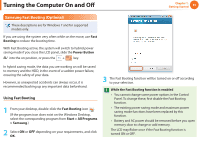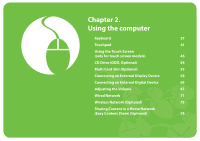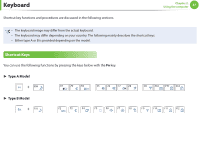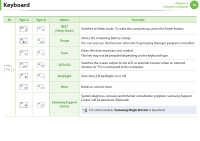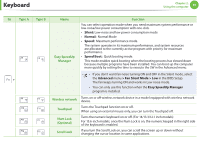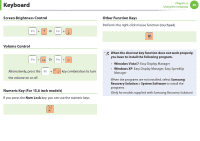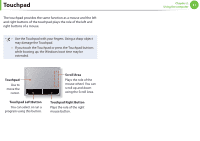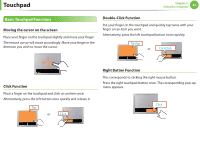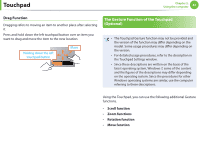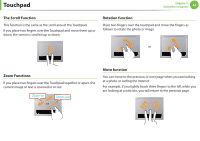Samsung NP-Q530 User Manual Xp/vista/windows7 Ver.1.8 (English) - Page 40
Type A, Type B, Function, Easy SpeedUp, Manager, Wireless network, Touchpad, Num Lock, Optional,
 |
UPC - 036725733107
View all Samsung NP-Q530 manuals
Add to My Manuals
Save this manual to your list of manuals |
Page 40 highlights
Keyboard Chapter 2. Using the computer 39 Fn Type A + Type B Name Easy SpeedUp Manager Function You can select operation mode when you need maximum system performance or low-noise/low power consumption with one-click. • Silent: Low-noise and low power consumption mode • Normal: Normal Mode • Speed: Maximum performance mode. The system operates in its maximum performance, and system resources are allocated to the currently active program with priority for maximum performance. • Speed Boot: Quick booting mode. This mode enables quick booting when the booting process has slowed down because multiple programs have been installed. You can boot up the computer more quickly by setting the time to execute the SW in the Advanced menu. • If you don't want fan noise turning ON and OFF in the Silent mode, select the Advanced menu > Fan Silent Mode > Low in the BIOS Setup. The fan keeps turning ON and works in Low noise mode. • You can only use this function when the Easy SpeedUp Manager program is installed. Wireless network Touchpad Num Lock (Optional) Scroll Lock Turns on or off wireless network device in a model equipped with wireless network device. Turns the Touchpad function on or off. When using an external mouse only, you can turn the Touchpad off. Turns the numeric keyboard on or off. (For 14/13.3/12.1 inch models) For 15.6-inch models, once the Num Lock is on, the numeric keypad in the right side of the keyboard is enabled. If you turn the Scroll Lock on, you can scroll the screen up or down without changing the cursor location in some applications.