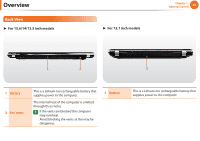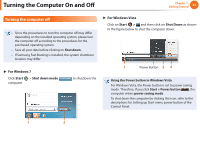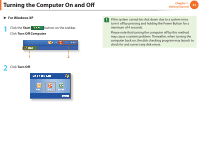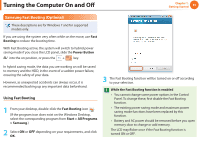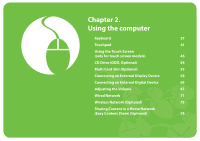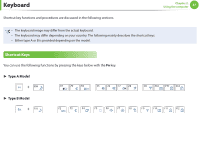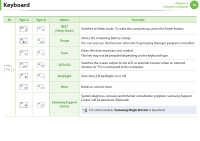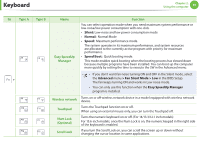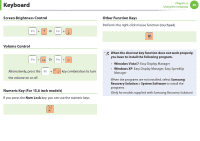Samsung NP-Q530 User Manual Xp/vista/windows7 Ver.1.8 (English) - Page 36
Samsung Fast Booting Optional
 |
UPC - 036725733107
View all Samsung NP-Q530 manuals
Add to My Manuals
Save this manual to your list of manuals |
Page 36 highlights
Turning the Computer On and Off Chapter 1. Getting Started 35 Samsung Fast Booting (Optional) These descriptions are for Windows 7 and for supported models only. If you are using the system very often while on the move, use Fast Booting to reduce the booting time. With Fast Booting active, the system will switch to hybrid power saving mode if you close the LCD panel, slide the Power Button into the on position, or press the + key. In hybrid saving mode, the data you are working on will be saved to memory and the HDD, in the event of a sudden power failure, ensuring the safety of your data. However, as unexpected accidents can always occur, it is recommended backing up any important data beforehand. Using Fast Booting 1 From your desktop, double-click the Fast Booting icon . (If the program icon does exist on the Windows Desktop, select the corresponding program from Start > All Programs > Samsung.) 2 Select ON or OFF depending on your requirements, and click OK. 3 The Fast Booting function will be turned on or off according to your selection. While the Fast Booting function is enabled • You cannot change some power options in the Control Panel. To change these, first disable the Fast Booting function. • The existing power saving mode and maximum power saving mode functions have been replaced by this function. • Battery and AC power should be removed before you open memory door to change or add memory. The LCD may flicker once if the Fast Booting function is turned ON or OFF.