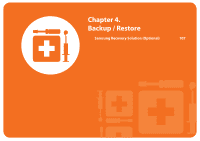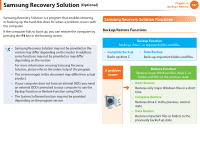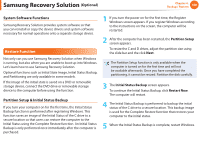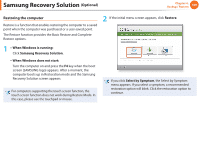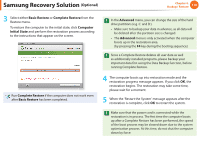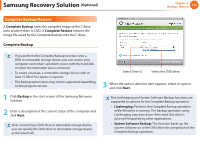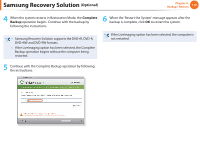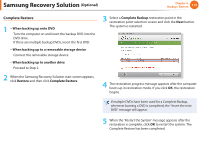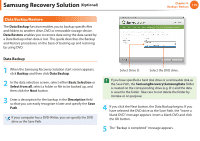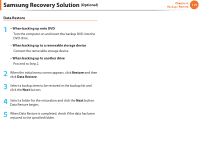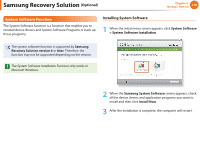Samsung NP-Q530 User Manual Xp/vista/windows7 Ver.1.8 (English) - Page 112
Complete Backup/Restore
 |
UPC - 036725733107
View all Samsung NP-Q530 manuals
Add to My Manuals
Save this manual to your list of manuals |
Page 112 highlights
Samsung Recovery Solution (Optional) Chapter 4. Backup / Restore 111 Complete Backup/Restore A Complete Backup saves the complete image of the C drive onto another drive or DVD. A Complete Restore restores the image file saved by the Complete Backup onto the C drive. Complete Backup • If you perform the Complete Backup function onto a DVD or removable storage device, you can restore your computer even when a problem occurs with the hard disk or when the restoration area is removed. • To create a backup, a removable storage device with at least 15 GB of free space is required. • The Backup option items may not be supported depending on the program version. 1 Click Backup in the start screen of the Samsung Recovery Solution. 2 Enter a description of the current status of the computer and click Next. After connecting a DVD drive or removable storage device, you can specify the DVD drive or removable storage device as the Save Path. Select Drive D. Select the DVD drive. 3 When the option selection item appears, select an option and click Next. The LiveImaging and System Software Backup functions are supported as options for the Complete Backup operation. • LiveImaging: Performs the Complete Backup operation while Windows is running. The backup operation using LiveImaging may slow down if the hard disk drive is accessed frequently by other applications. • System Software Backup: This function backs up the system software on to the DVD after the completion of the Complete Backup operation.