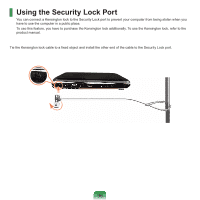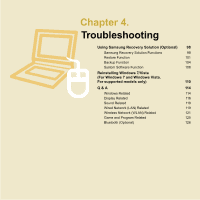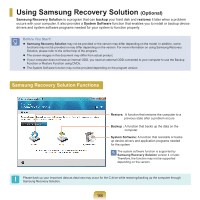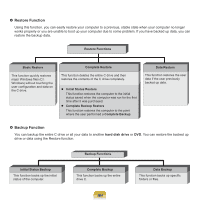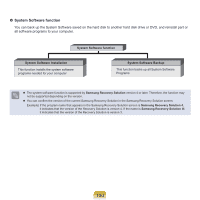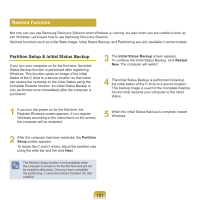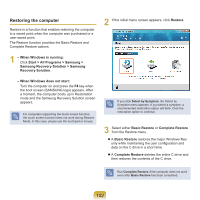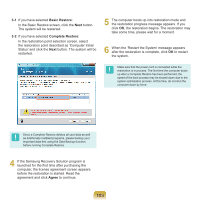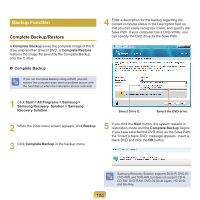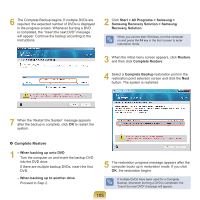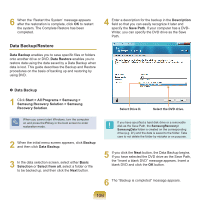Samsung NP-R530 User Manual Vista/windows7 Ver.1.8 (English) - Page 101
Restore Function
 |
UPC - 036725732339
View all Samsung NP-R530 manuals
Add to My Manuals
Save this manual to your list of manuals |
Page 101 highlights
Restore Function Not only can you use Samsung Recovery Solution when Windows is running, but also when you are unable to boot up into Windows. Let's learn how to use Samsung Recovery Solution. Optional functions such as Initial State Image, Initial Status Backup, and Partitioning are only available in some models. Partition Setup & Initial Status Backup If you turn your computer on for the first time, the Initial Status Backup function is performed after registering Windows. This function saves an image of the Initial Status of the C drive to a secure location so that users can restore the computer to the Initial Status using the Complete Restore function. An Initial Status Backup is only performed once immediately after the computer is purchased. 3 The Initial Status Backup screen appears. To continue the Initial Status Backup, click Restart Now. The computer will restart. 4 The Initial Status Backup is performed to backup the initial status of the C drive to a secure location. This backup image is used for the Complete Restore function that restores your computer to the initial status. 1 If you turn the power on for the first time, the Register Windows screen appears. If you register Windows according to the instructions on the screen, the computer will be restarted. 5 When the Initial Status Backup is complete, restart Windows. 2 After the computer has been restarted, the Partition Setup screen appears. To resize the C and D drives, adjust the partition size using the slide bar and the click Next. The Partition Setup function is only available when the computer is turned on for the first time and will not be available afterwards. Once you have completed the partitioning, it cannot be resized. Partition the disk carefully. 101