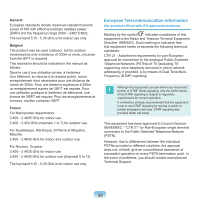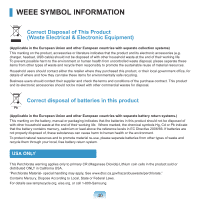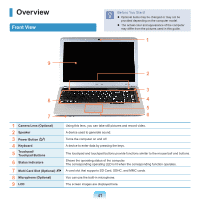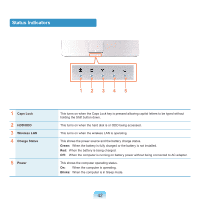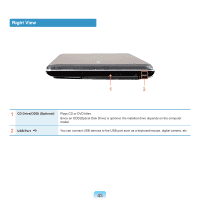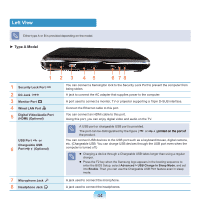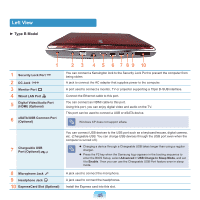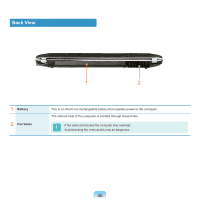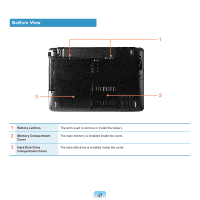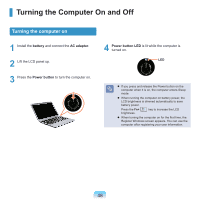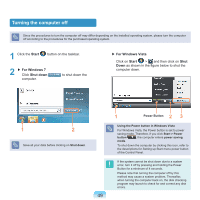Samsung NP-R530 User Manual Vista/windows7 Ver.1.8 (English) - Page 44
Left View - dc jack
 |
UPC - 036725732339
View all Samsung NP-R530 manuals
Add to My Manuals
Save this manual to your list of manuals |
Page 44 highlights
Left View Either type A or B is provided depending on the model. ► Type A Model 1 1 Security Lock Port 2 DC Jack 3 Monitor Port 4 Wired LAN Port 5 Digital Video/Audio Port (HDMI) (Optional) USB Port or Chargeable USB 6 Port (Optional) 7 Microphone Jack 8 Headphone Jack 2 3 45 6 78 You can connect a Kensington lock to the Security Lock Port to prevent the computer from being stolen. A jack to connect the AC adapter that supplies power to the computer. A port used to connect a monitor, TV or projector supporting a 15pin D-SUB interface. Connect the Ethernet cable to this port. You can connect an HDMI cable to this port. Using this port, you can enjoy digital video and audio on the TV. A USB port or chargeable USB port is provided. The port can be distinguished by the figure ( or the product. )�p�r�i�n�t�e�d��o��n��t�h�e��p��o�r�t�o��f You can connect USB devices to the USB port such as a keyboard/mouse, digital camera, etc. (Chargeable USB: You can charge USB devices through the USB port even when the computer is turned off.) Charging a device through a Chargeable USB takes longer than using a regular charger. Press the F2 key when the Samsung logo appears in the booting sequence to enter the BIOS Setup, select Advanced > USB Charge In Sleep Mode, and set it to Enable. Then you can use the Chargeable USB Port feature even in sleep mode. A jack used to connect the microphone. A jack used to connect the headphones. 44