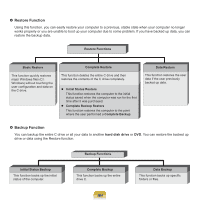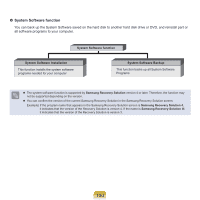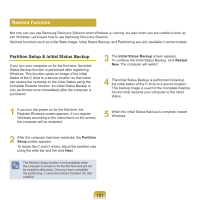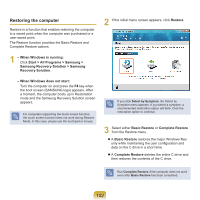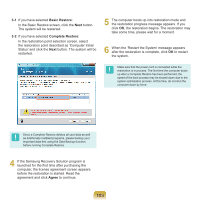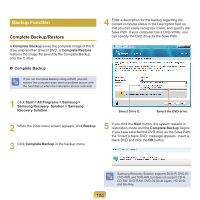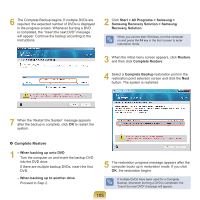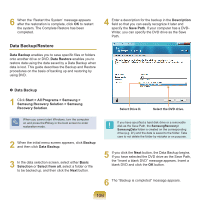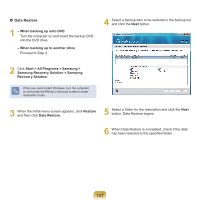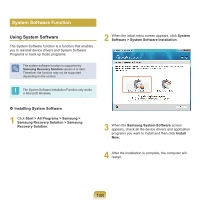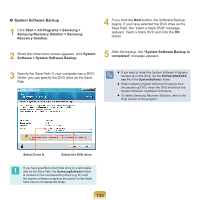Samsung NP-R530 User Manual Vista/windows7 Ver.1.8 (English) - Page 104
Backup Function
 |
UPC - 036725732339
View all Samsung NP-R530 manuals
Add to My Manuals
Save this manual to your list of manuals |
Page 104 highlights
Backup Function Complete Backup/Restore A Complete Backup saves the complete image of the C drive onto another drive or DVD. A Complete Restore restores the image file saved by the Complete Backup onto the C drive. Complete Backup If you run Complete Backup using a DVD, you can restore the computer even when a problem occurs with the hard disk or when the restoration area is removed. 4 Enter a description for the backup regarding the current computer status in the Description field so that you can easily recognize it later, and specify the Save Path. If your computer has a DVD-Writer, you can specify the DVD drive as the Save Path. 1 Click Start > All Programs > Samsung > Samsung Recovery Solution > Samsung Recovery Solution. Select Drive D. Select the DVD drive. 2 When the initial menu screen appears, click Backup. 3 Click Complete Backup in the backup menu. 5 If you click the Next button, the system restarts in restoration mode and the Complete Backup begins. If you have selected the DVD drive as the Save Path, the "Insert a blank DVD" message appears. Insert a blank DVD and click the OK button. 104 Samsung Recovery Solution supports DVD+R, DVD-R, DVD+RW, and DVD-RW, but does not support CD-R, CD-RW, DVD-RAM, DVD-DL (Dual Layer), HD-DVD, and Blu-Ray.