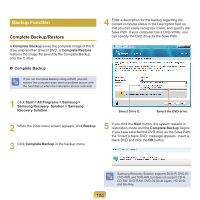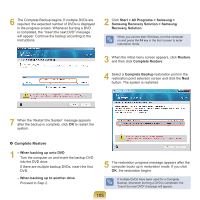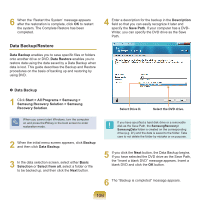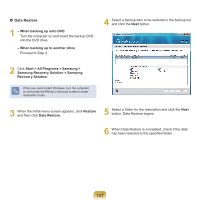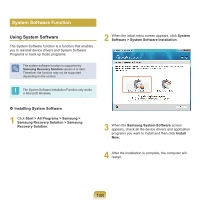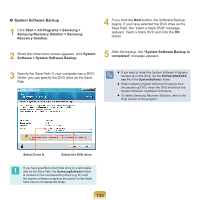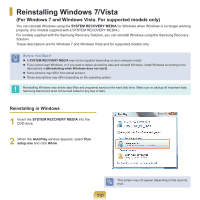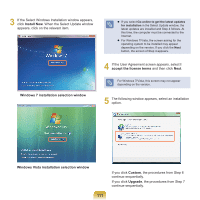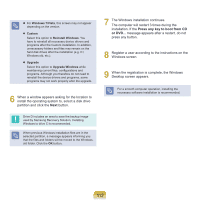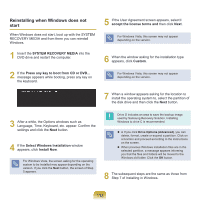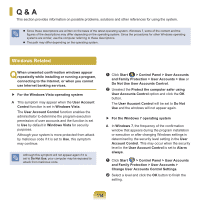Samsung NP-R530 User Manual Vista/windows7 Ver.1.8 (English) - Page 109
System Software Backup
 |
UPC - 036725732339
View all Samsung NP-R530 manuals
Add to My Manuals
Save this manual to your list of manuals |
Page 109 highlights
System Software Backup 1 Click Start > All Programs > Samsung > Samsung Recovery Solution > Samsung Recovery Solution. 4 If you click the Next button, the Software Backup begins. If you have selected the DVD drive as the Save Path, the "Insert a blank DVD" message appears. Insert a blank DVD and click the OK button. 2 When the initial menu screen appears, click System Software > System Software Backup. 5 After the backup, the "System Software Backup is completed" message appears. 3 Specify the Save Path. If your computer has a DVDWriter, you can specify the DVD drive as the Save Path. If you want to install the System Software Programs backed up on the drive, run the SoftwareMediaXX. exe file in the SystemSoftware folder. When installing System Software Programs from the backed-up DVD, insert the DVD and follow the System Software Installation directions. To delete Samsung Recovery Solution, refer to the Help section of the program. Select Drive D. Select the DVD drive. If you have specified a hard disk drive or a removable disk as the Save Path, the SamsungSoftware folder is created on the corresponding drive (e.g. D:\) and the system software programs are saved to that folder. Take care to not delete the folder. 109