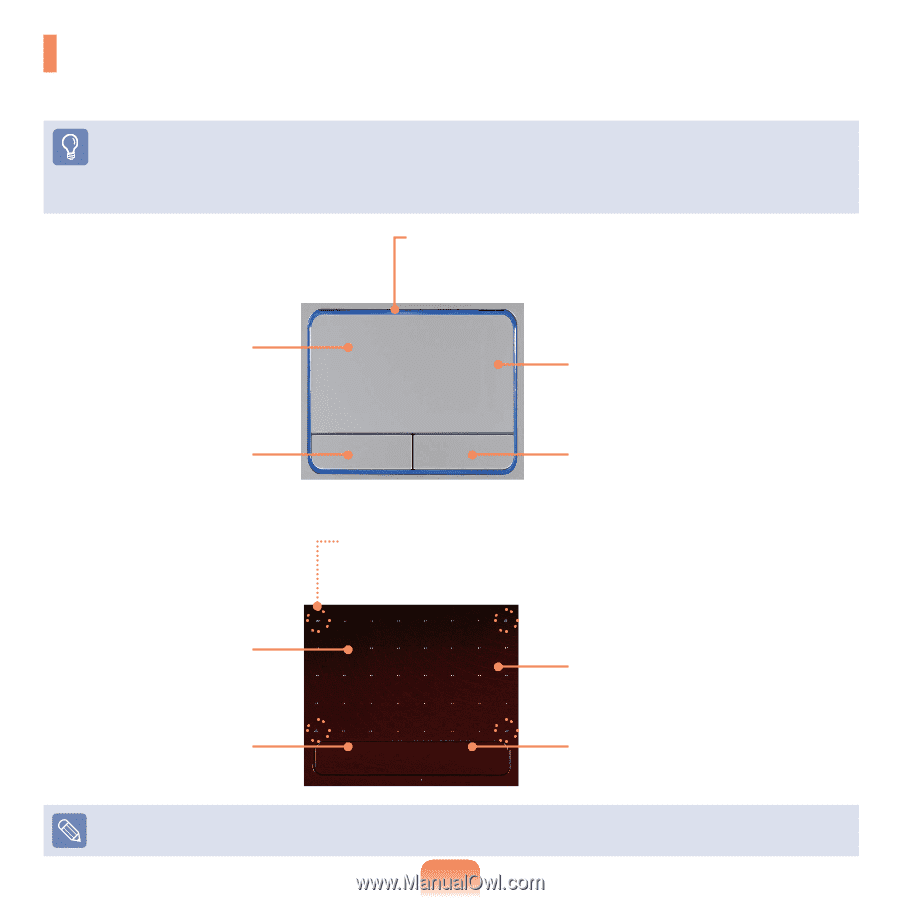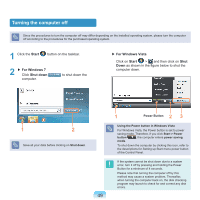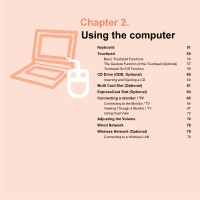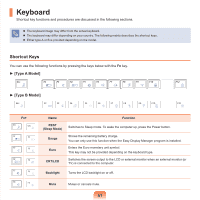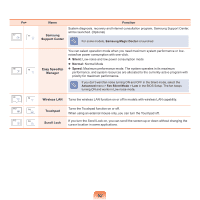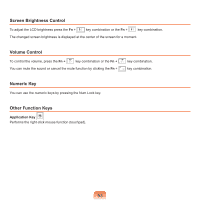Samsung NP-R780VE User Manual Vista/windows7 Ver.1.8 (English) - Page 54
Touchpad
 |
View all Samsung NP-R780VE manuals
Add to My Manuals
Save this manual to your list of manuals |
Page 54 highlights
Touchpad The touchpad provides the same function as a mouse and the left and right buttons of the touchpad plays the role of the left and right buttons of a mouse. Before You Start! Use the Touchpad with your fingers. Using a sharp object may damage the Touchpad. If you touch the Touchpad or press the Touchpad buttons while booting up, the Windows boot time may be extended. Either type A or B is provided depending on the model. ► [Type A Model] Touchpad LED Touchpad LED is lit while you touch the Touchpad. The power is automatically turned off if there is no touchpad input for 30 seconds. Touchpad Use to move the cursor. Touchpad Left Button You can select or run a program using this button. ► [Type B Model] Scroll Area Plays the role of the mouse wheel. You can scroll up and down using the Scroll Area. Touchpad Right Button Plays the role of the right mouse button. Touchpad LED Touchpad LED is lit while you touch the Touchpad. The power is automatically turned off if there is no touchpad input for 30 seconds. Touchpad Use to move the cursor. Touchpad Left Button You can select or run a program using this button. Scroll Area Plays the role of the mouse wheel. You can scroll up and down using the Scroll Area. Touchpad Right Button Plays the role of the right mouse button. To deactivate the touchpad LED function or to keep the LED on, change the setting by selecting Advanced > Touch Pad LED in the BIOS Setup. 54