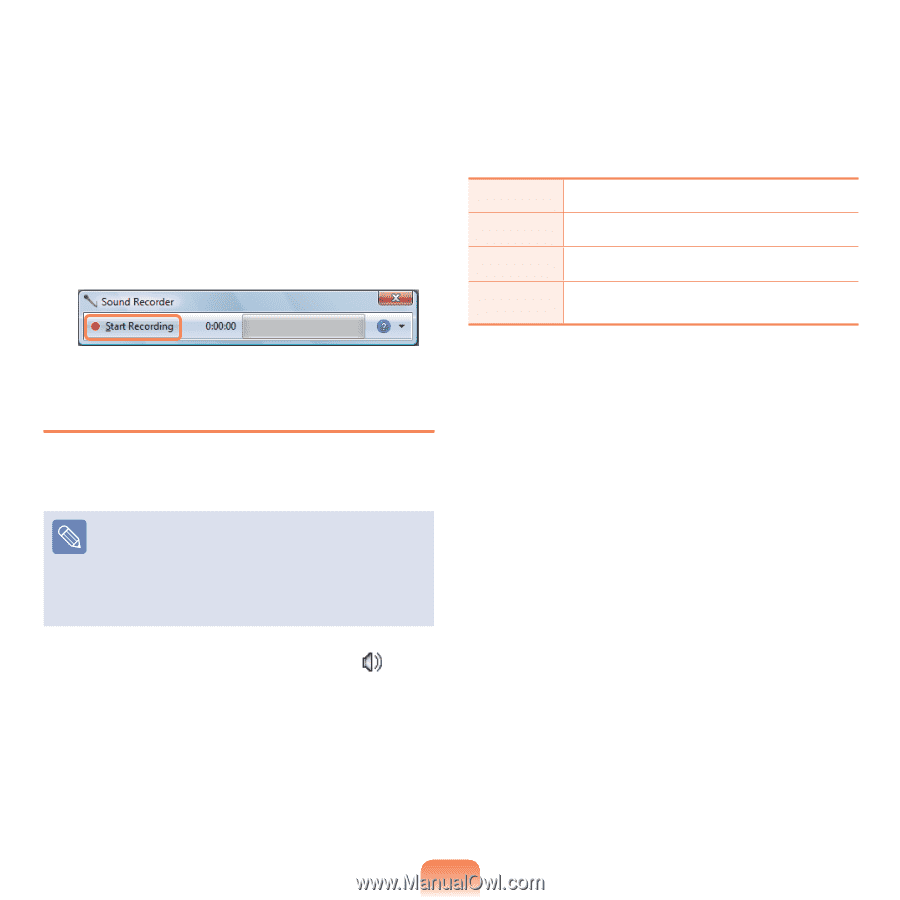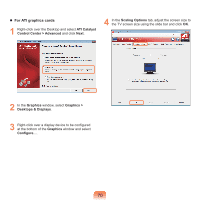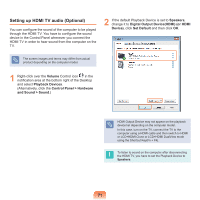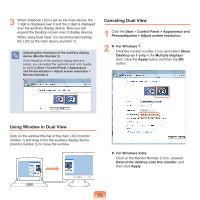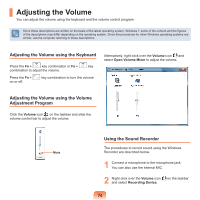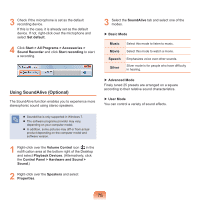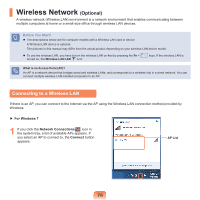Samsung NP-R780VE User Manual Vista/windows7 Ver.1.8 (English) - Page 75
Using SoundAlive Optional
 |
View all Samsung NP-R780VE manuals
Add to My Manuals
Save this manual to your list of manuals |
Page 75 highlights
3 Check if the microphone is set as the default recording device. If this is the case, it is already set as the default device. If not, right-click over the microphone and select Set default. 4 Click Start > All Programs > Accessories > Sound Recorder and click Start recording to start a recording. Using SoundAlive (Optional) The SoundAlive function enables you to experience more stereophonic sound using stereo speakers. 3 Select the SoundAlive tab and select one of the modes. ▶ Basic Mode Music Movie Speech Silver Select this mode to listen to music. Select this mode to watch a movie. Emphasizes voice over other sounds. Silver mode is for people who have difficulty in hearing. ▶ Advanced Mode Finely tuned 25 presets are arranged on a square according to their relative sound characteristics. ▶ User Mode You can control a variety of sound effects. SoundAlive is only supported in Windows 7. The software programs provider may vary, depending on your computer model. In addition, some pictures may diff er from actual product depending on the computer model and software version. 1 Right-click over the Volume Control icon in the notifi cation area at the bottom right of the Desktop and select Playback Devices. (Alternatively, click the Control Panel > Hardware and Sound > Sound.) 2 Right-click over the Speakers and select Properties. 75