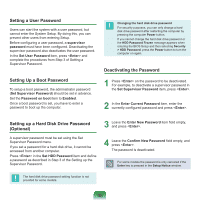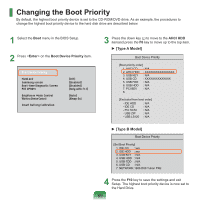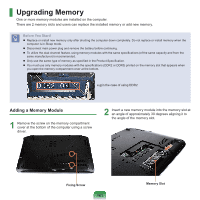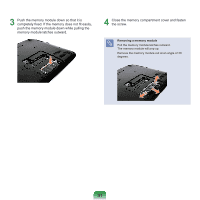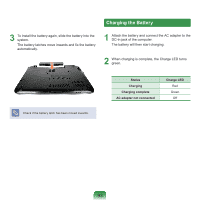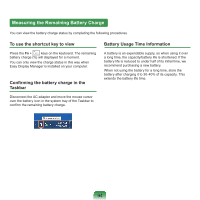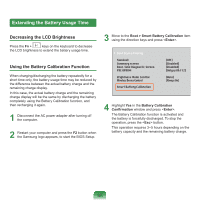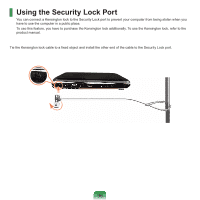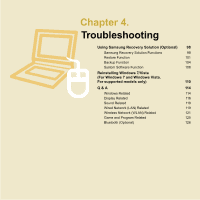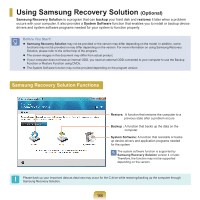Samsung NP-R780VE User Manual Vista/windows7 Ver.1.8 (English) - Page 93
Charging the Battery
 |
View all Samsung NP-R780VE manuals
Add to My Manuals
Save this manual to your list of manuals |
Page 93 highlights
Charging the Battery 3 To install the battery again, slide the battery into the system. The battery latches move inwards and fix the battery automatically. 1 Attach the battery and connect the AC adapter to the DC-in jack of the computer. The battery will then start charging. 2 When charging is complete, the Charge LED turns green. Check if the battery latch has been moved inwards. Status Charging Charging complete AC adapter not connected Charge LED Red Green Off 93
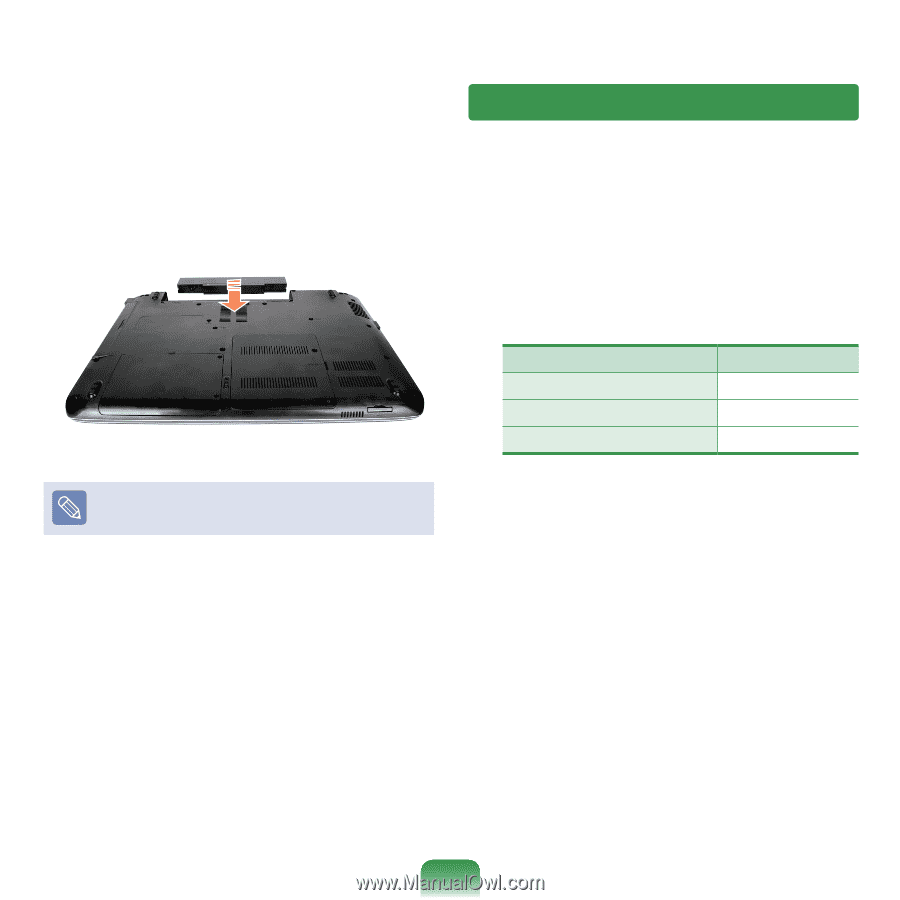
93
3
To install the battery again, slide the battery into the
system.
The battery latches move inwards and fix the battery
automatically.
Check if the battery latch has been moved inwards.
Charging the Battery
1
Attach the battery and connect the AC adapter to the
DC-in jack of the computer.
The battery will then start charging.
2
When charging is complete, the Charge LED turns
green.
Status
Charge LED
Charging
Red
Charging complete
Green
AC adapter not connected
Off