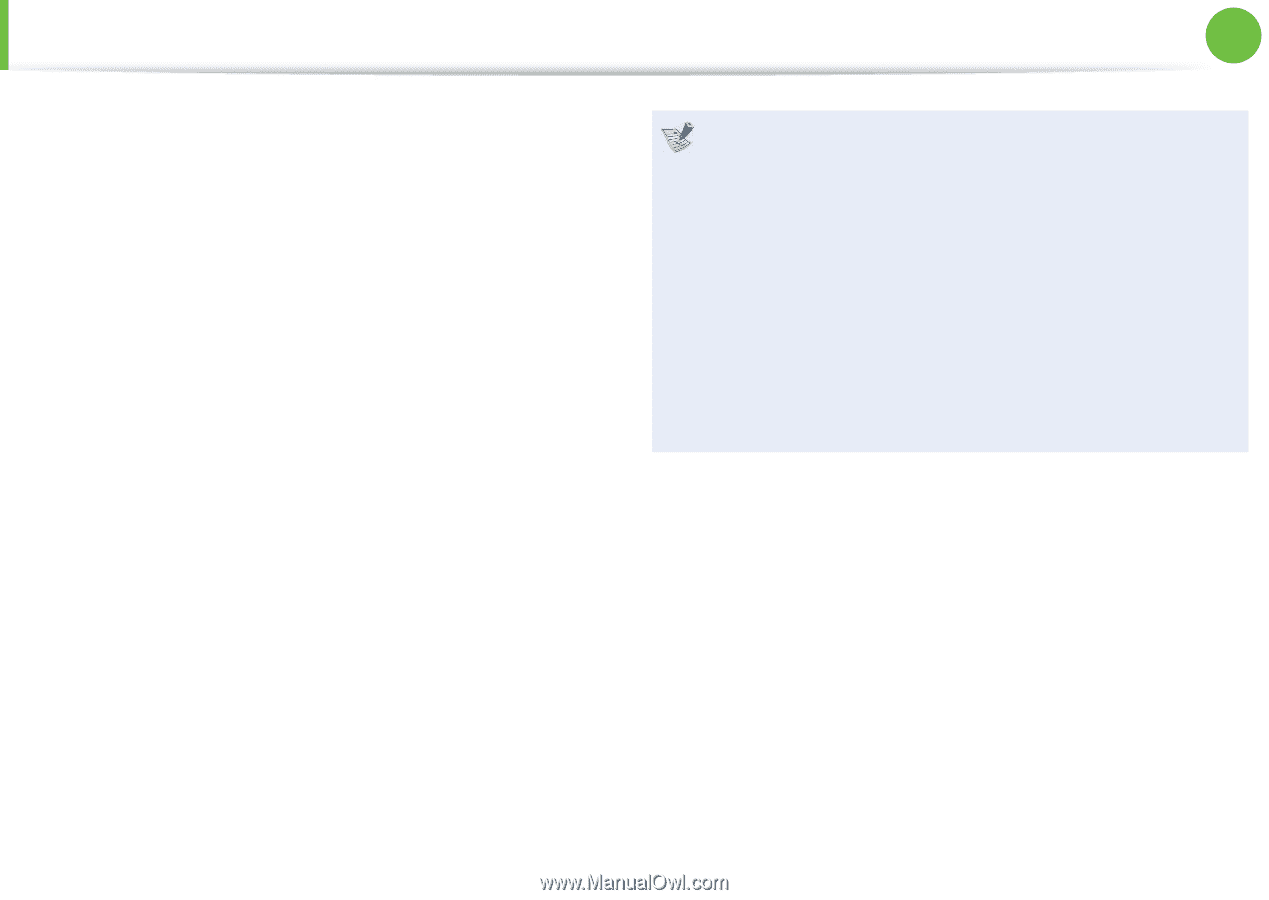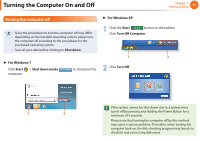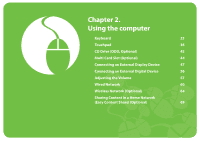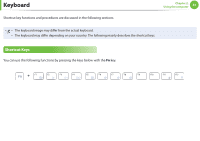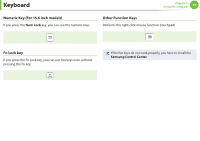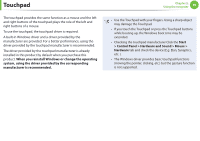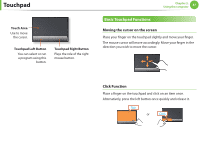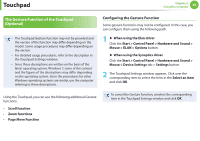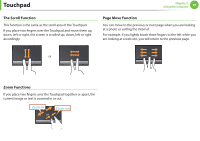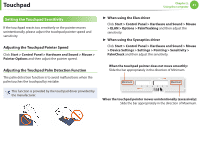Samsung NP305V5AI Interactive Guide Ver.1.1 (English) - Page 37
Touchpad
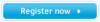 |
View all Samsung NP305V5AI manuals
Add to My Manuals
Save this manual to your list of manuals |
Page 37 highlights
Touchpad The touchpad provides the same function as a mouse and the left and right buttons of the touchpad plays the role of the left and right buttons of a mouse. To use the touchpad, the touchpad driver is required. A built-in Windows driver and a driver provided by the manufacturer are provided. For a better performance, using the driver provided by the touchpad manufacturer is recommended. The driver provided by the touchpad manufacturer is already installed in this product by default when you purchase this product. When you reinstall Windows or change the operating system, using the driver provided by the corresponding manufacturer is recommended. Chapter 2. Using the computer 36 • Use the Touchpad with your fingers. Using a sharp object may damage the Touchpad. • If you touch the Touchpad or press the Touchpad buttons while booting up, the Windows boot time may be extended. • Checking the touchpad manufacturer Click the Start > Control Panel > Hardware and Sound > Mouse > Hardware tab and check the device (E.g. Elan, Synaptics, etc. ). • The Windows driver provides basic touchpad functions (moving the pointer, clicking, etc.) but the gesture function is not supported.