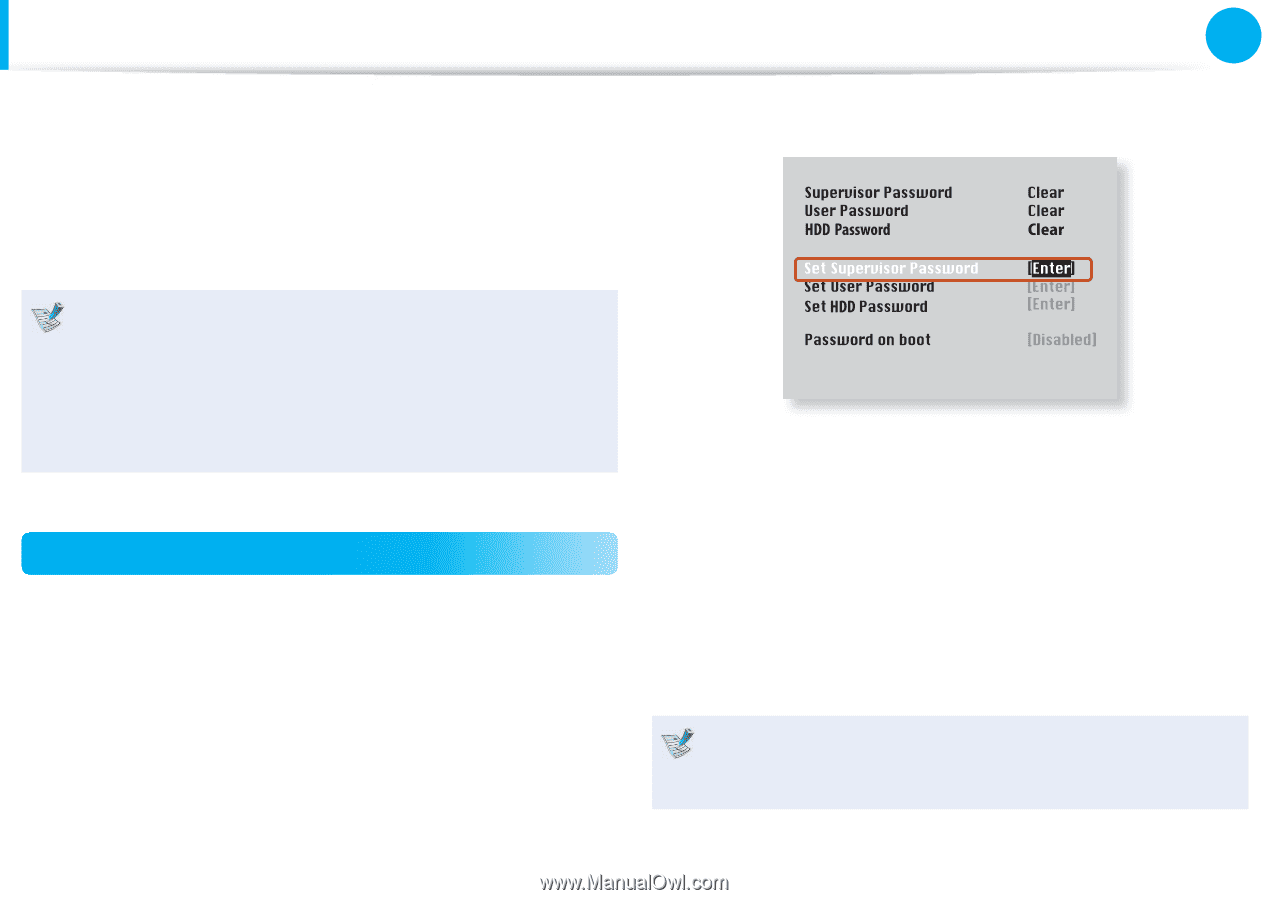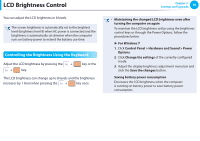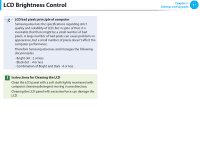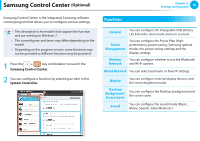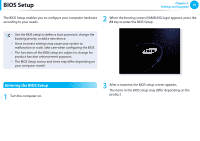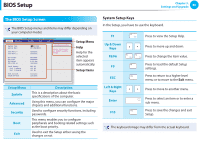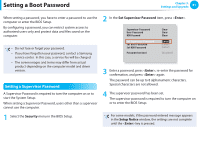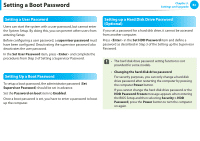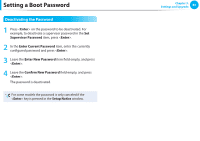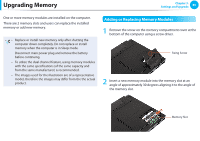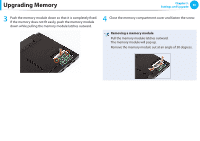Samsung NP305V5AI Interactive Guide Ver.1.1 (English) - Page 82
Setting a Boot, Password
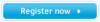 |
View all Samsung NP305V5AI manuals
Add to My Manuals
Save this manual to your list of manuals |
Page 82 highlights
Setting a Boot Password When setting a password, you have to enter a password to use the computer or enter the BIOS Setup. By configuring a password, you can restrict system access to authorized users only and protect data and files saved on the computer. Chapter 3. Settings and Upgrade 81 XXXXXXXX 2 In the Set Supervisor Password item, press . • Do not lose or forget your password. • If you have forgotten your password, contact a Samsung service center. In this case, a service fee will be charged. • The screen images and terms may differ from actual product depending on the computer model and driver version. Setting a Supervisor Password A Supervisor Password is required to turn the computer on or to start the System Setup. When setting a Supervisor Password, users other than a supervisor cannot use the computer. 3 Enter a password, press , re-enter the password for confirmation, and press again. The password can be up to 8 alphanumeric characters. Special characters are not allowed. 4 The supervisor password has been set. The supervisor password is required to turn the computer on or to enter the BIOS Setup. 1 Select the Security menu in the BIOS Setup. For some models, if the password entered message appears in the Setup Notice window, the settings are not complete until the key is pressed.