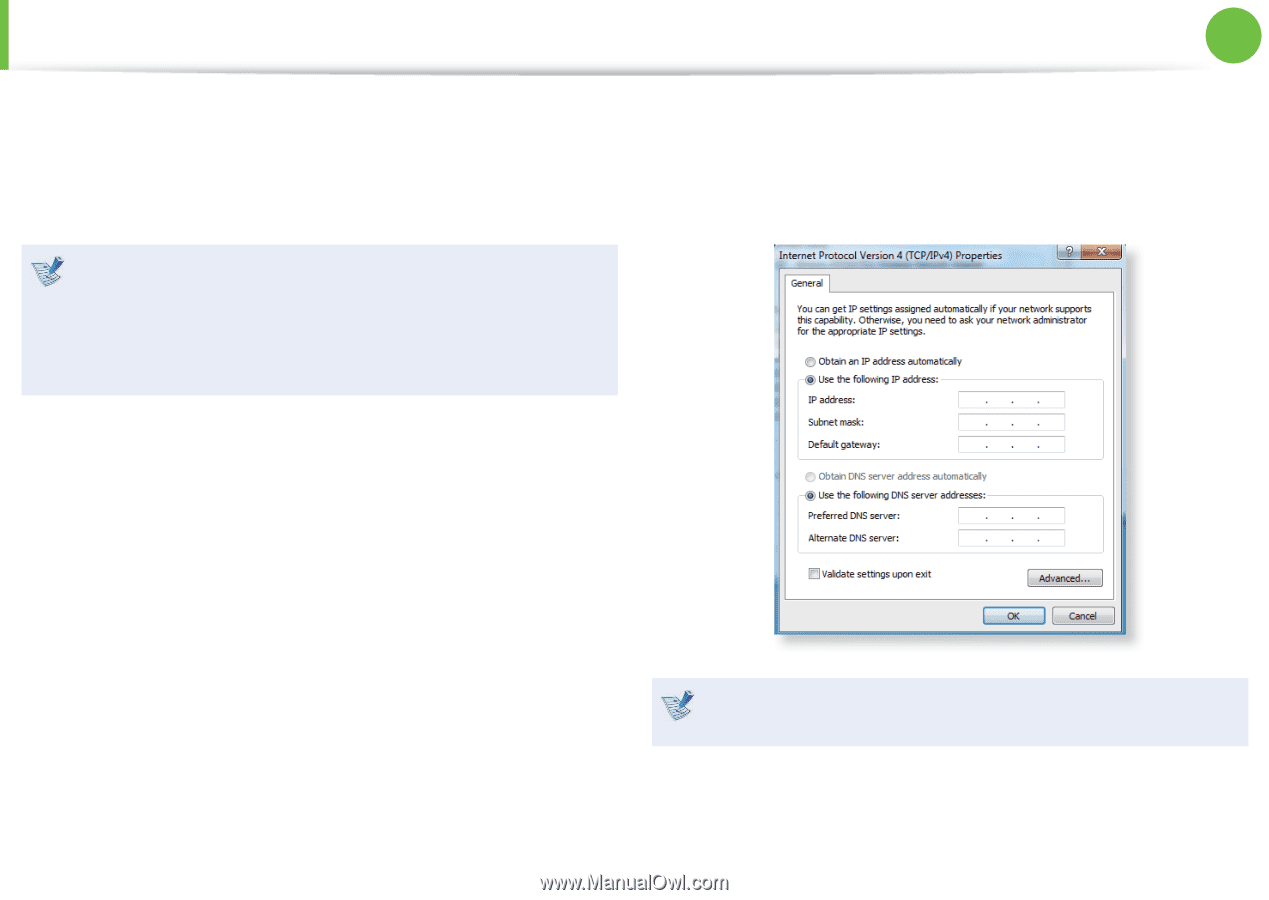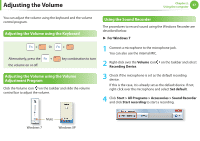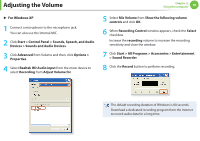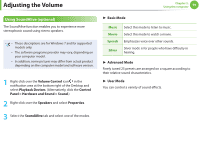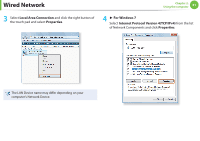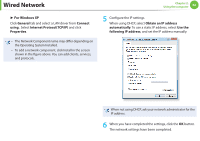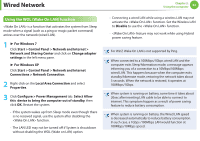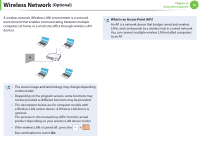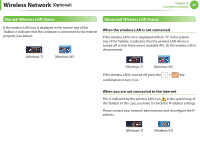Samsung NP305V5AI Interactive Guide Ver.1.1 (English) - Page 63
For Windows XP, General, Connect, using, Internet ProtocolTCP/IP, Properties, Obtain an IP address,
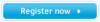 |
View all Samsung NP305V5AI manuals
Add to My Manuals
Save this manual to your list of manuals |
Page 63 highlights
Wired Network ► For Windows XP Click General tab and select a LAN driver from Connect using:. Select Internet Protocol(TCP/IP) and click Properties. • The Network Component name may differ depending on the Operating System Installed. • To add a network component, click Install in the screen shown in the figure above. You can add clients, services, and protocols. Chapter 2. Using the computer 62 5 Configure the IP settings. When using DHCP, select Obtain an IP address automatically. To use a static IP address, select Use the following IP address, and set the IP address manually. When not using DHCP, ask your network administrator for the IP address. 6 When you have completed the settings, click the OK button. The network settings have been completed.