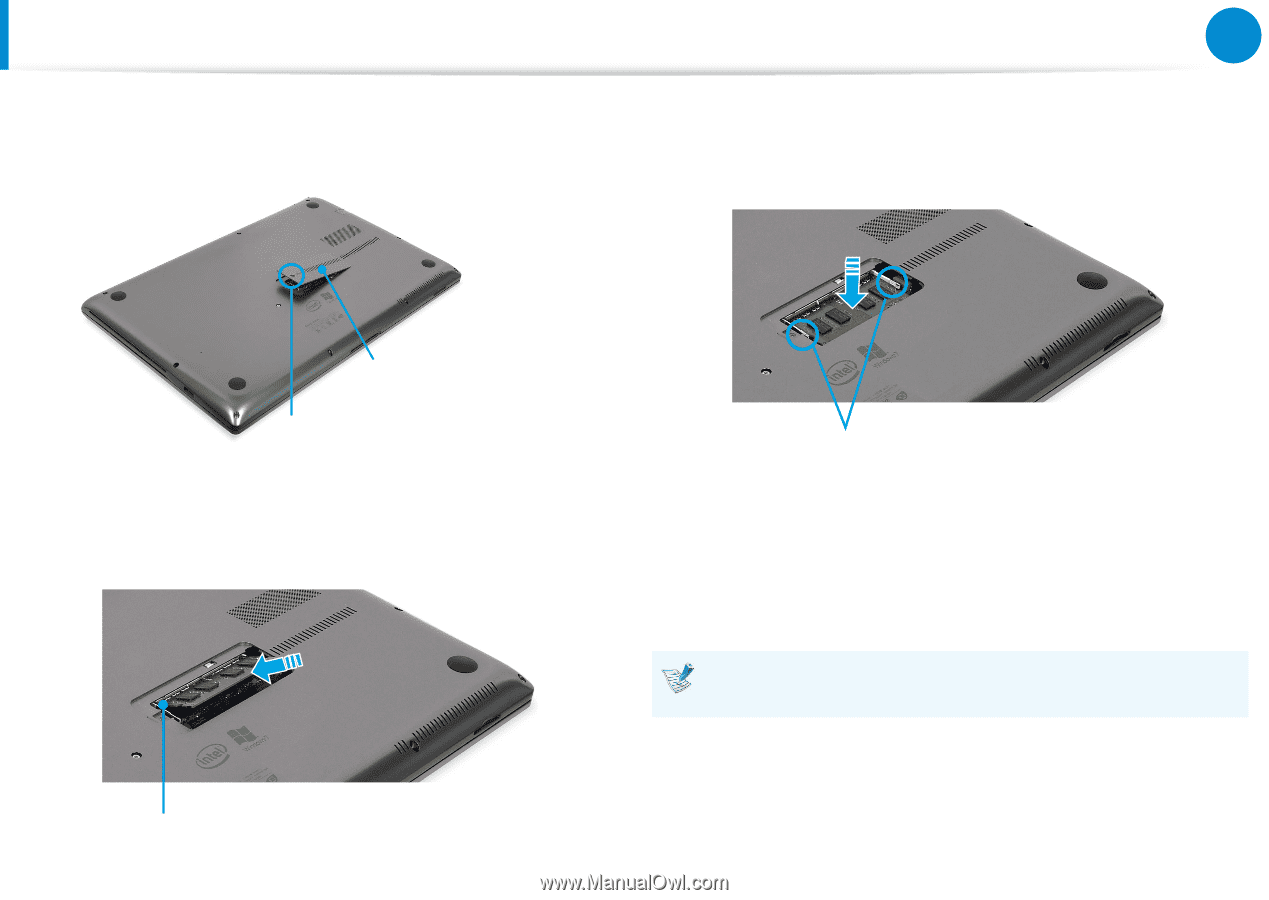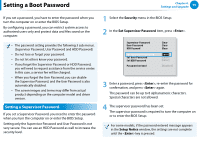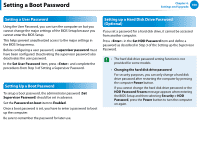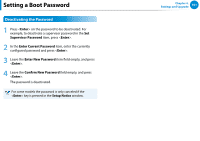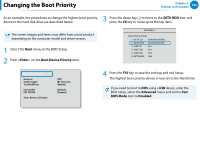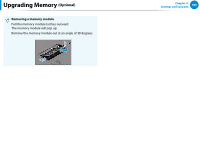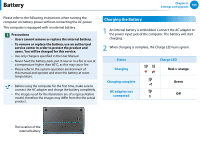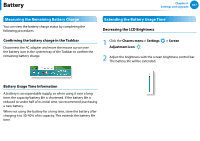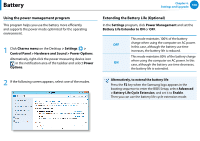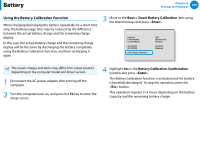Samsung NP700Z5BH User Manual Windows 8 User Manual Ver.1.2 (English) - Page 105
memory module latches, down while pulling
 |
View all Samsung NP700Z5BH manuals
Add to My Manuals
Save this manual to your list of manuals |
Page 105 highlights
Upgrading Memory (Optional) Chapter 4. Settings and Upgrade 104 3 Remove the screw on the memory compartment cover at the bottom of the computer using a screw driver. 5 Push the memory module down so that it is completely fixed. If the memory does not fit easily, push the memory module down while pulling the memory module latches outward. Memory Compartment Cover Fixing Screw 4 Insert a new memory module into the memory slot at an angle of approximately 30 degrees aligning it to the angle of the memory slot. Memory Module Latches 6 Close the memory compartment cover and fasten the screw. 7 Connect the AC adapter and press the power button to turn the computer on. If you do not connect the AC adapter, the computer will not be turned on even if you press the power button. Memory Slot