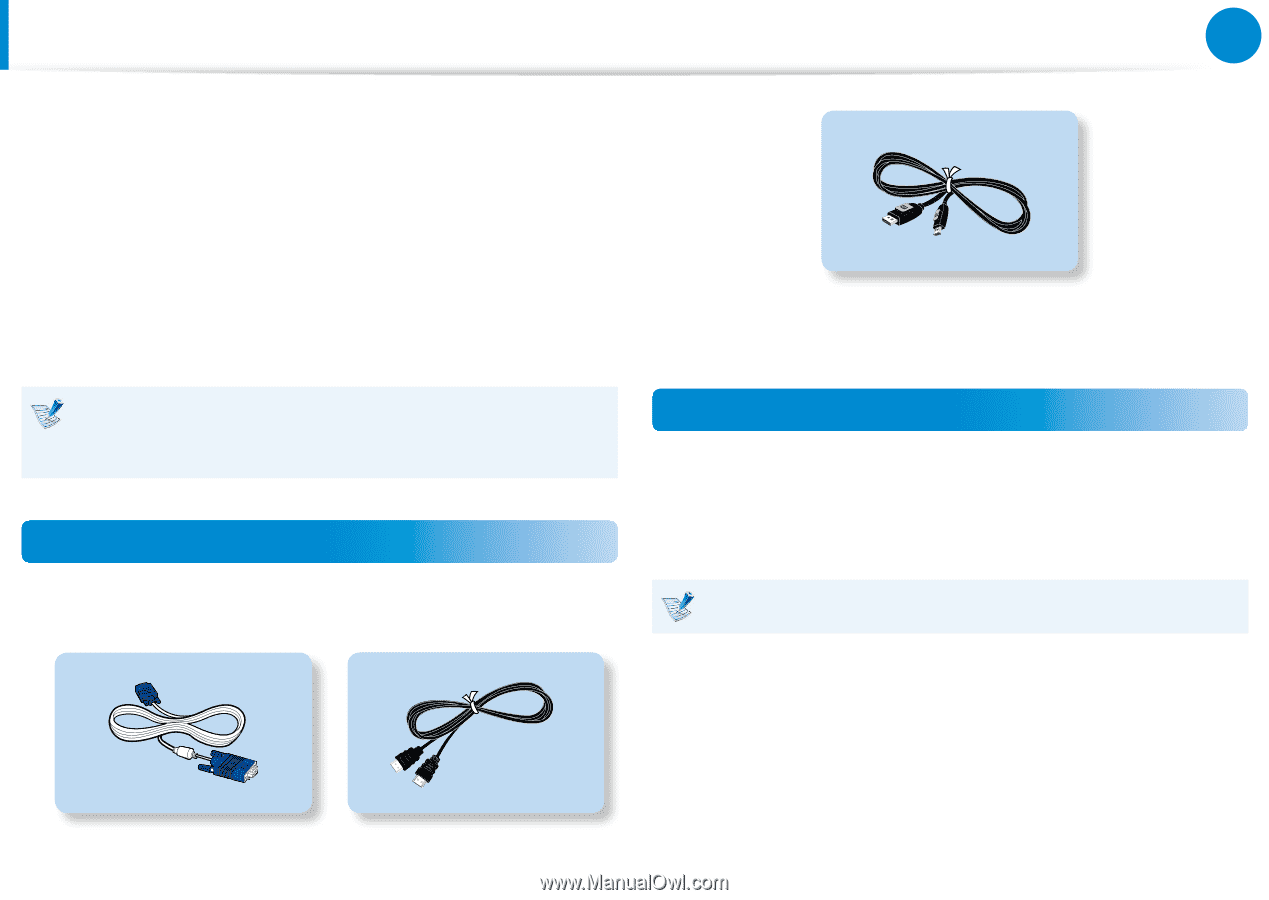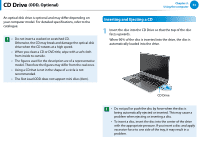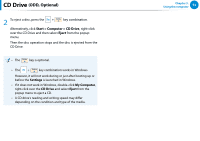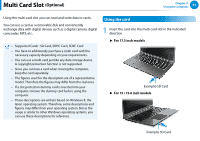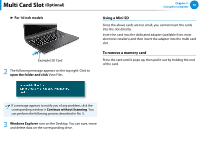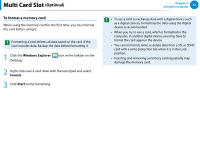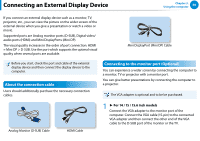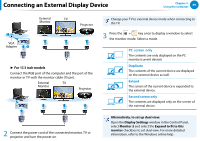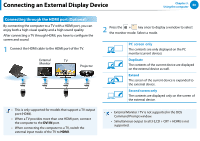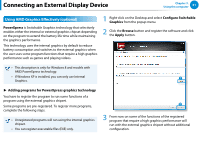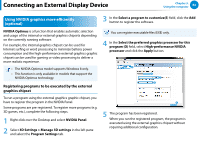Samsung NP700Z5BH User Manual Windows 8 User Manual Ver.1.2 (English) - Page 59
Connecting an External Display Device - display port
 |
View all Samsung NP700Z5BH manuals
Add to My Manuals
Save this manual to your list of manuals |
Page 59 highlights
Connecting an External Display Device Chapter 3. Using the computer 58 If you connect an external display device such as a monitor, TV, projector, etc., you can view the picture on the wider screen of the external device when you give a presentation or watch a video or movie. Supported ports are Analog monitor ports (D-SUB), Digital video/ audio ports (HDMI) and Mini DisplayPorts (Mini DP). The visual quality increases in the order of port connection: HDMI = Mini DP > D-SUB. Use the port which supports the optimal visual quality when several ports are available. Mini DisplayPort (Mini DP) Cable Before you start, check the port and cable of the external display device and then connect the display device to the computer. About the connection cable Users should additionally purchase the necessary connection cables. Connecting to the monitor port (Optional) You can experience a wider screen by connecting the computer to a monitor, TV or projector with a monitor port. You can give better presentations by connecting the computer to a projector. The VGA adapter is optional and to be be purchased. Analog Monitor (D-SUB) Cable HDMI Cable 1 ► For 14 / 15 / 15.6 inch models Connect the VGA adapter to the monitor port of the computer. Connect the VGA cable (15-pin) to the connected VGA adapter and then connect the other end of the VGA cable to the D-SUB port of the monitor or the TV.