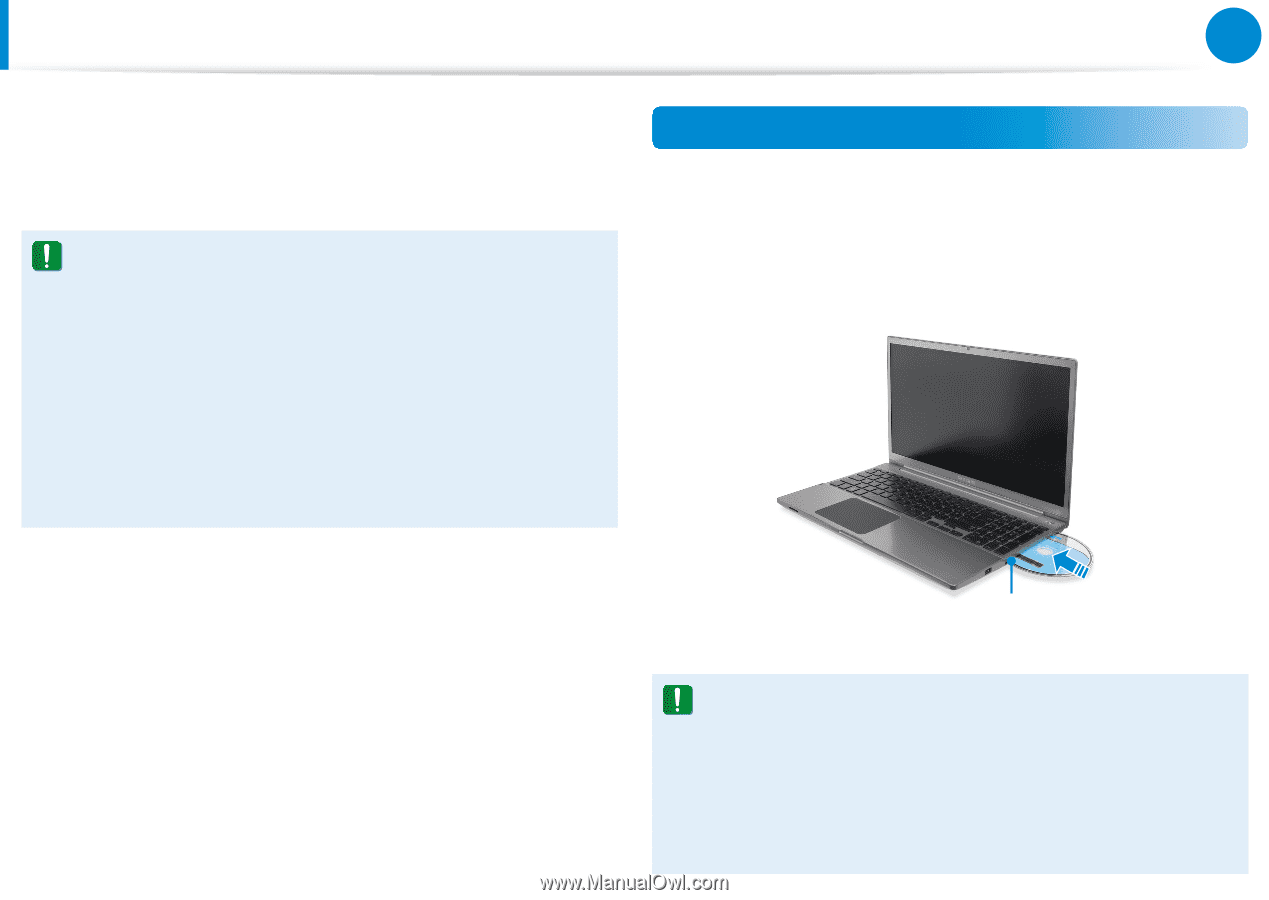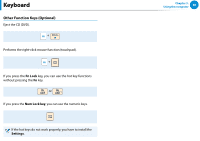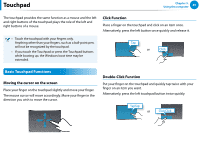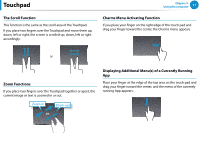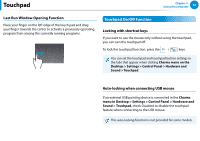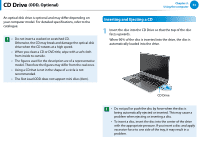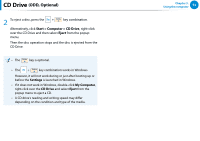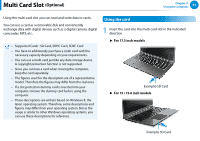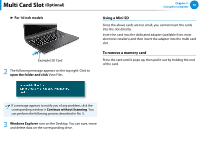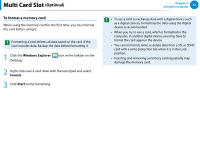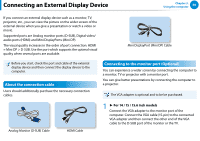Samsung NP700Z5BH User Manual Windows 8 User Manual Ver.1.2 (English) - Page 54
CD Drive (ODD, Optional), Inserting and Ejecting a CD
 |
View all Samsung NP700Z5BH manuals
Add to My Manuals
Save this manual to your list of manuals |
Page 54 highlights
CD Drive (ODD, Optional) Chapter 3. Using the computer 53 An optical disk drive is optional and may differ depending on your computer model. For detailed specifications, refer to the catalogue. •• Do not insert a cracked or scratched CD. Otherwise, the CD may break and damage the optical disk drive when the CD rotates at a high speed. •• When you clean a CD or DVD title, wipe with a soft cloth from inside to outside. •• The figures used for the description are of a representative model. Therefore the figures may differ from the real ones. •• Using a CD that is not in the shape of a circle is not recommended. •• The Slot Load ODD does not support mini discs (8cm). Inserting and Ejecting a CD 1 Insert the disc into the CD Drive so that the top of the disc faces upwards. When 90% of the disc is inserted into the drive, the disc is automatically loaded into the drive. CD Drive •• Do not pull or push the disc by force when the disc is being automatically ejected or inserted. This may cause a problem when ejecting or inserting a disc. •• To insert a disc, insert the disc into the center of the drive with the appropriate pressure. If you insert a disc and apply excessive force to one side of the tray, it may result in a problem.