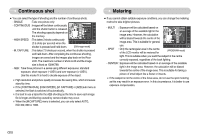Samsung NV5 User Manual - Page 26
Using the LCD monitor to set the camera, ZOOM W / T button
 |
View all Samsung NV5 manuals
Add to My Manuals
Save this manual to your list of manuals |
Page 26 highlights
ZOOM W / T button INFORMATION ƀ Images taken using the digital zoom may take a little longer for the camera to process. Allow time for this to take place. ƀ You may notice a decrease in image quality when using the digital zoom. ƀ To view a clearer digital zoom image, press the shutter button halfway at the maximum optical zoom position and press the zoom T button again. ƀ The digital zoom can't be activated in the ASR, High Speed, Motion Capture mode, [Night], [Children], [Text], [Close up] and [Fireworks] scene modes. ƀ Take care not to touch the lens to avoid taking an unclear image and possibly causing camera malfunction. If the image is dim, turn the camera power off and on again to modify the lens position. ƀ Take care not to press the lens as this may cause a camera malfunction. ƀ When the camera is turned on, take care not to touch the camera's moving lens parts as this may cause the resulting image to be dim and unclear. ƀ You can operate the Wide and Tele zoom by using the remote control. Using the LCD monitor to set the camera ƅ You can use the menu on the LCD monitor to set up recording functions. (O : Selectable, X : Not selectable, - : Partly selectable) MENU ASM page COLOR O X X X X X X p.26 BRIGHT O X X X X X X p.27 NORMAL O O O O O X O AUTO MACRO O X X O X X X FOCUS MACRO X O O X O X O p.27 SUPRE MACRO X O O O O X X MANUAL X O O X X X X SIZE O O O O O O O p.29 SINGLE X O O O O O X CONTINUOUS X O O X X X X SHOOTING HIGH SPEED X O O X X X X p.30 MOTION CAPTURE X O O X X X X AEB X O X X X X X QUALITY O O O O O O O p.32 REMOTE O O O O O O O Double O O O O O O X TIMER 2SEC O O O O O O X p.33 10SEC O O O O O O O OFF O O O O O O O VOICE O O O O O O O p.34 W/B X O O X X X O p.34 ISO X O O X X X X p.31 AEL X O O X X X X p.35 EV X O - X X X O p.36 Ś25ś